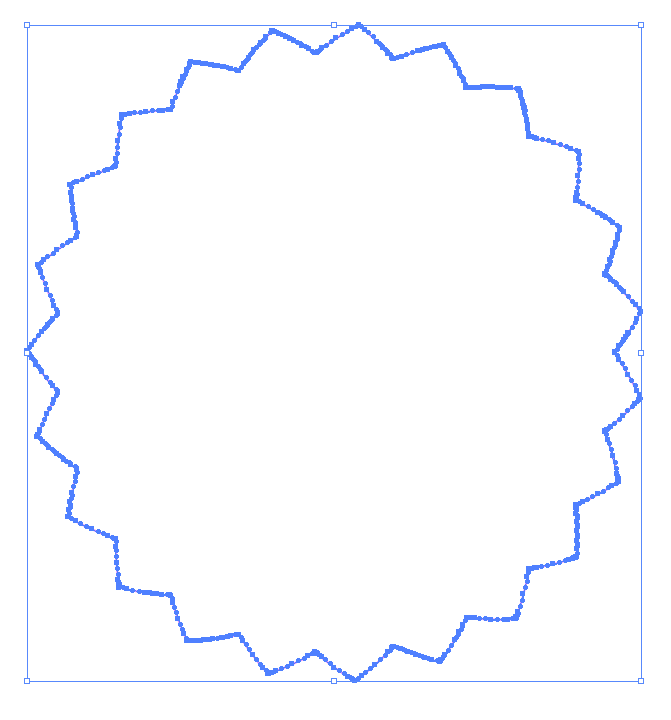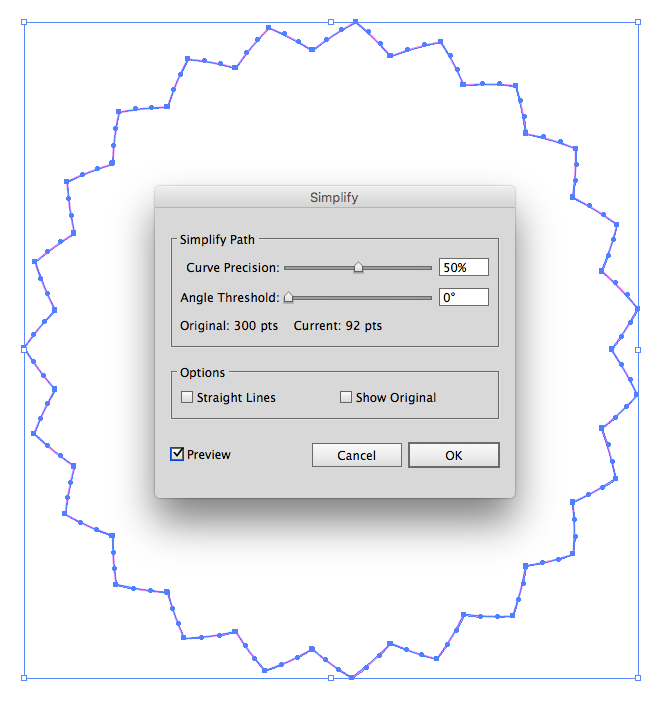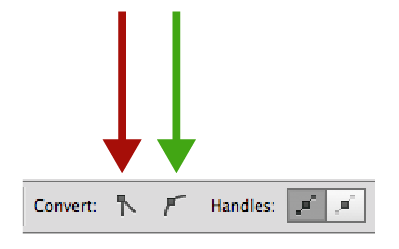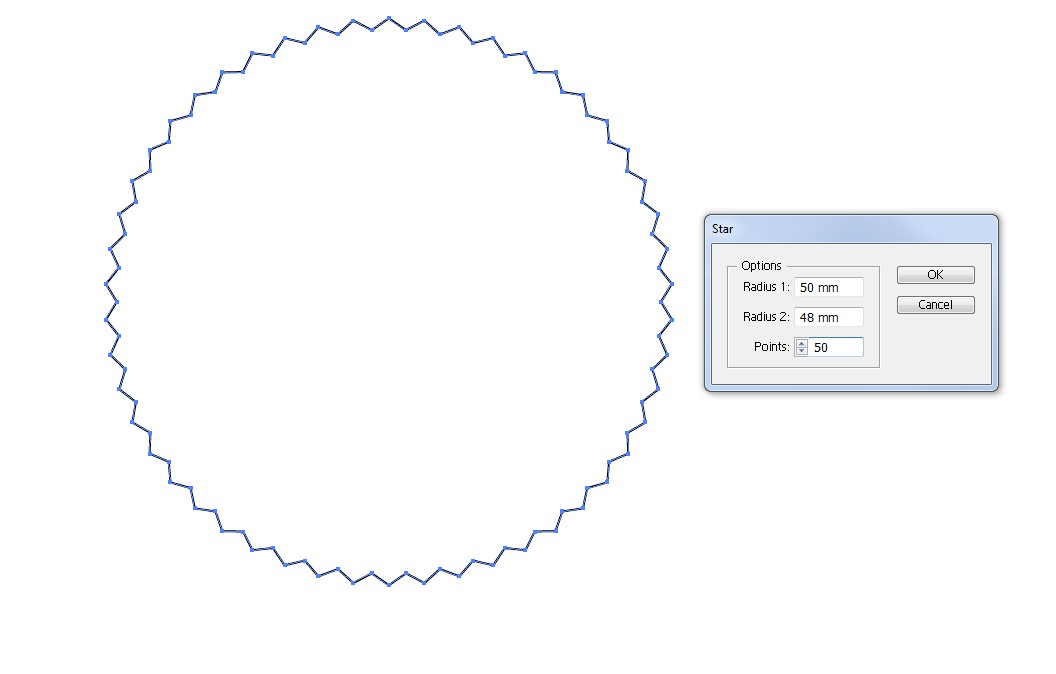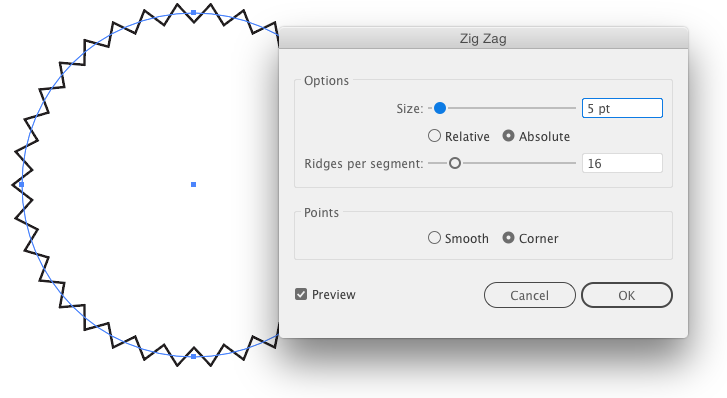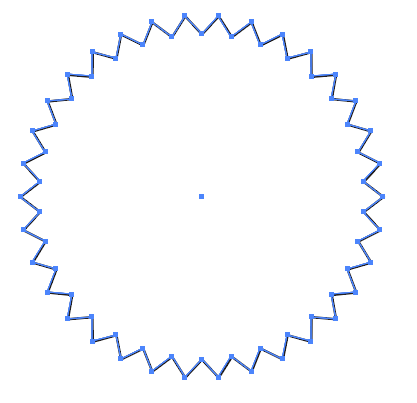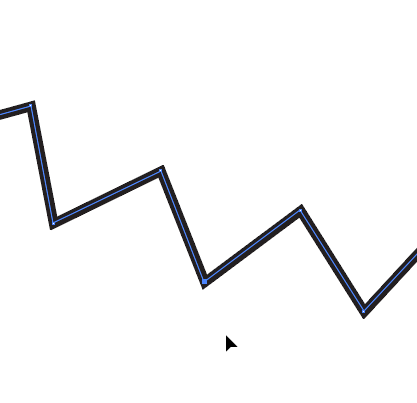Is there a way in Adobe Illustrator to delete all the Bezier curve handles at once from a path?
I created a pattern brush which consists just of a geometric path (without any bezier curve, just straight lines). After I used that pattern brush on a circle, Illustrator created bezier curves to fit the pattern around the circle. I would like to get rid just of the bezier handles all at once, so it leaves me with the path around the circle with just straight lines again.
I can and will of course do it by hand, but I wonder if there is a way to automate that "clean up" process and get rid of all of them at once?