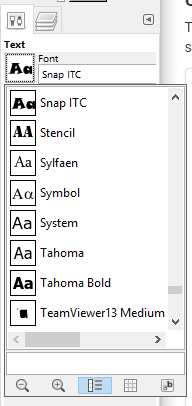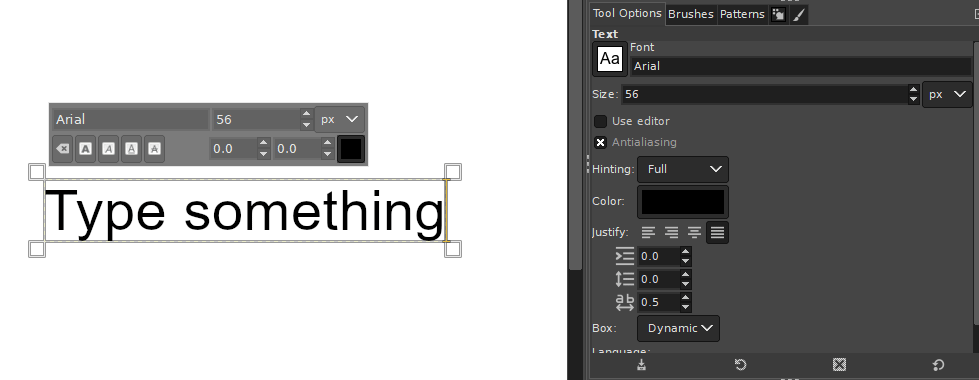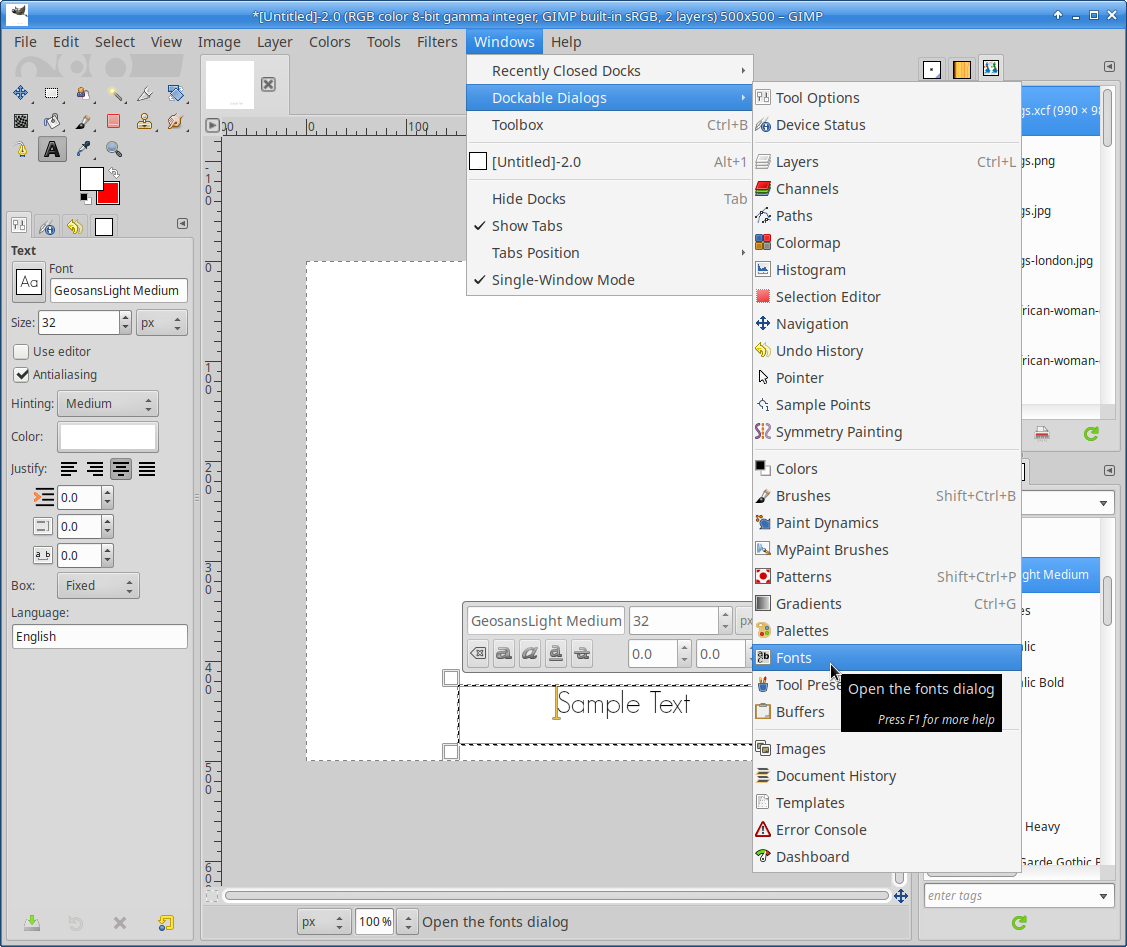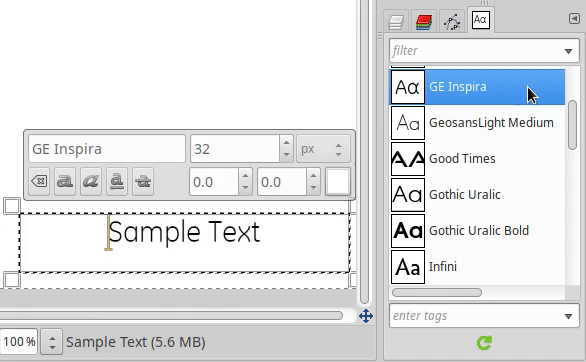I want to choose proper GIMP font for my purpose, so I would like to browse through all of them visually. But, having to choose GIMP font based on a single letter "Aa" (as provided by the text tool) really sucks:
Googling around, I found there are three ways to open font dialog in GIMP, but all of them are equally bad.
Is there some better preview of all the default GIMP fonts? In the GIMP program itself or at least somewhere on the Internet.