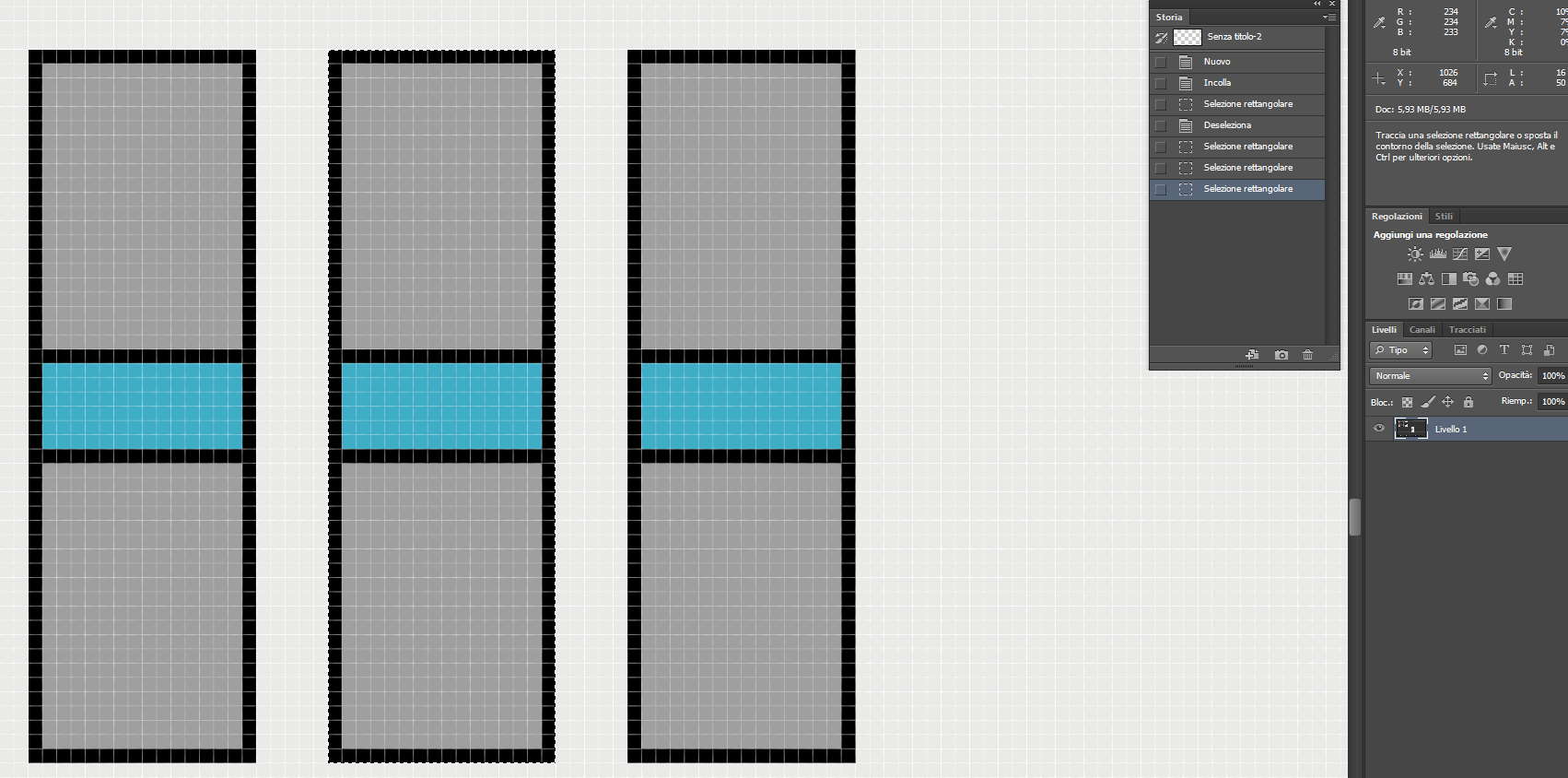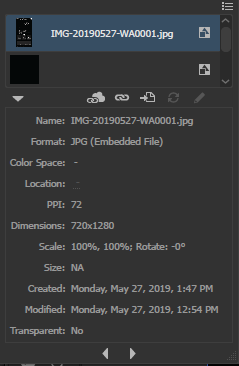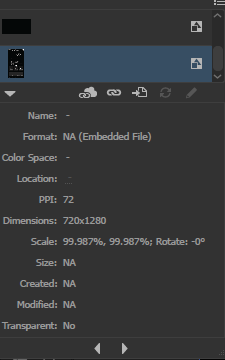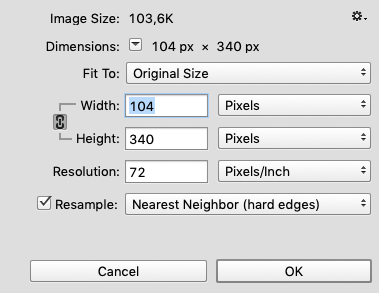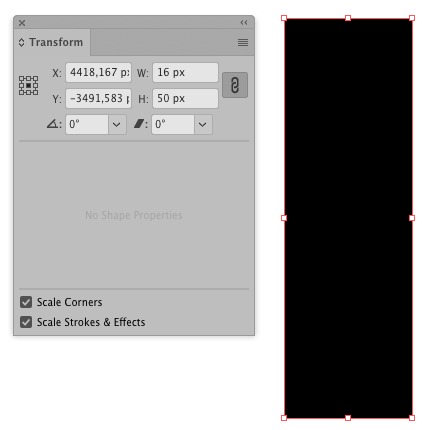I think it's default behaviour
The only possible reason as i think must be again photoshop pixel characteristic vs illustrators vector characteristic.
so the steps i followed was changing dpi and images etc and i figured out that whenever you embed physical file it always embedded with scaling of 100% while same file opened in photoshop and when pasted it into illustrator it embedded with scaling of 99.987% . i tested same with low pixel resolutions like 4*4 px etc and it's also embedded with 99.987% but the display will show complete 4*4 instead of some float value so below is my conclusion
From my perspective : this can't be changed since it must be algorithm issue of illustrator which embed images from clipboard and there might not be any other solution.
the only logical solution is make your dpi something which converts 99.987 ratio to 100% and that dpi is exact 72.0093612 and when i made my canvas to 72.0093612 dpi and then exported the magical thing was shocking since if photoshop really converted it to float DPI then illustrator image should be embedded with 100% instead of again 99.987 so basically you have no chances other than resizing manually.
figure 1 : embedding physical file
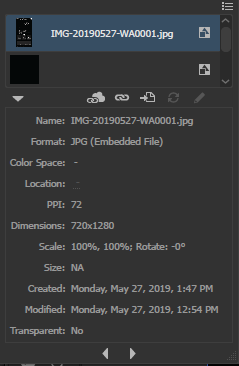
figure 2 : embedding clipboard file
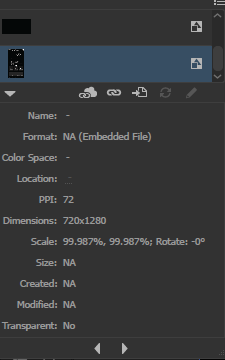
figure 3 : values while embedding @99.987% exact in low resolution float in high


TLDR : Don't worry about placed files since it's very low different and it can be overrided easily but if you talking about changing default then sorry it shouldn't be possible as far as i know
-Best regards
Design Phoenix