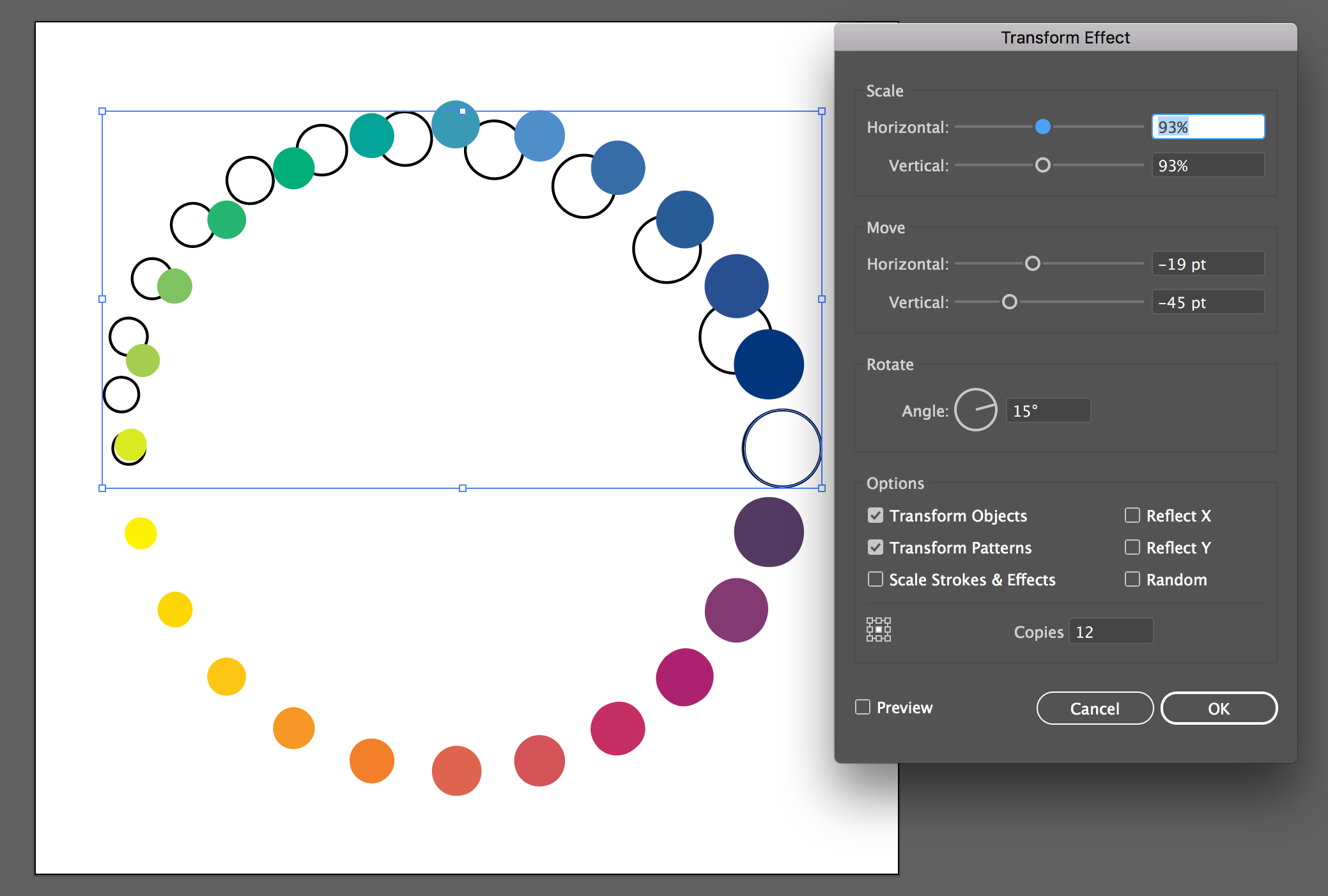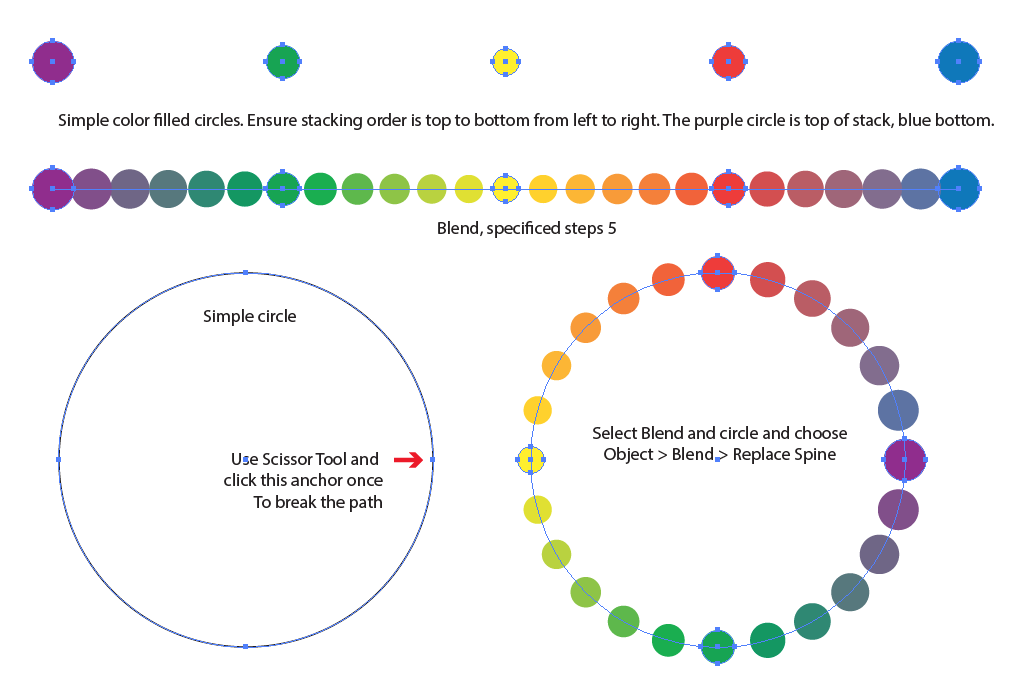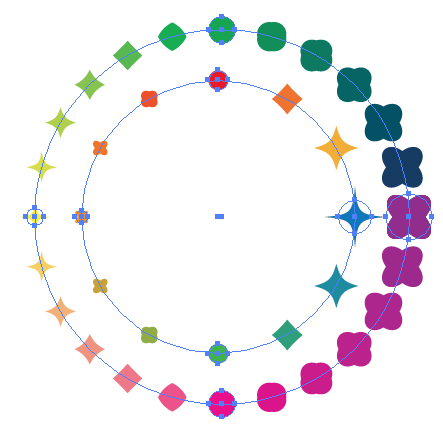Sorry if the title isn't quite accurate, i was having trouble describing this idea with words. Here's an example:
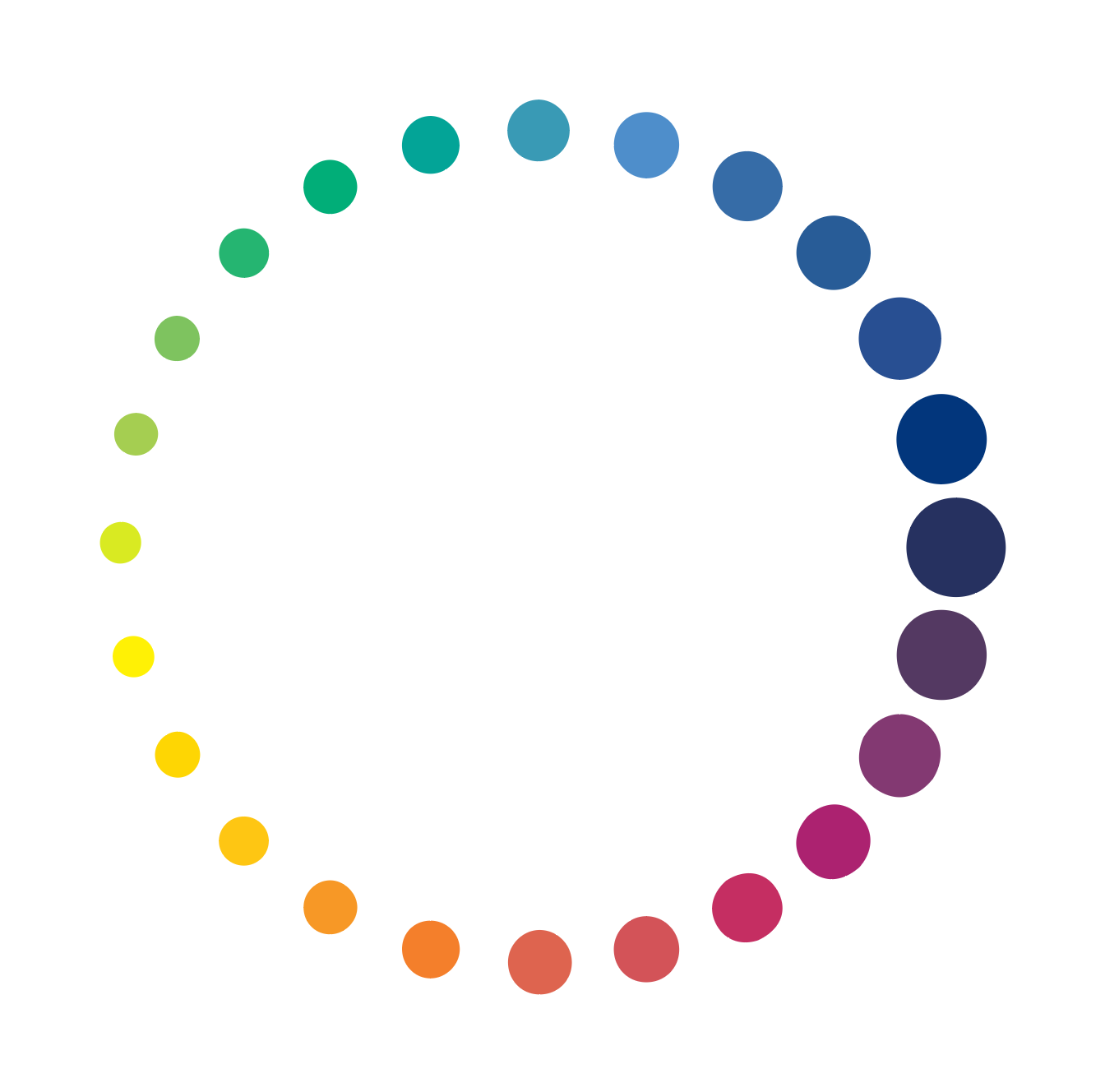 It's fairly easy to approximate with the Transform effects, but it's not quite the same. Actually it's perfect until you adjust the scaling parameters, then it's forever skewed and all symmetry of the whole is lost. That is it becomes more like a coil/spiral; the edges will never meet like it would as a ring/circle.
It's fairly easy to approximate with the Transform effects, but it's not quite the same. Actually it's perfect until you adjust the scaling parameters, then it's forever skewed and all symmetry of the whole is lost. That is it becomes more like a coil/spiral; the edges will never meet like it would as a ring/circle.
Also I tried to make a brush based on this pattern, thinking i could just draw a circle and set the stroke to the brush, but I couldn't seem to pull it off.
Another thing is the hue that gradually changes with every iteration, but I might be able to approximate it with the blend tool. Any solution that can do this will be preferred, but the real goal is just to achieve the pattern.
Obviously it could be done manually, but I find myself doing this kind of (and similar) pattern(s) quite often, be it for art & illustration or technical diagrams. It would be nice if I could find a quick, clever, (accurate/precise would be a bonus) way to do it.