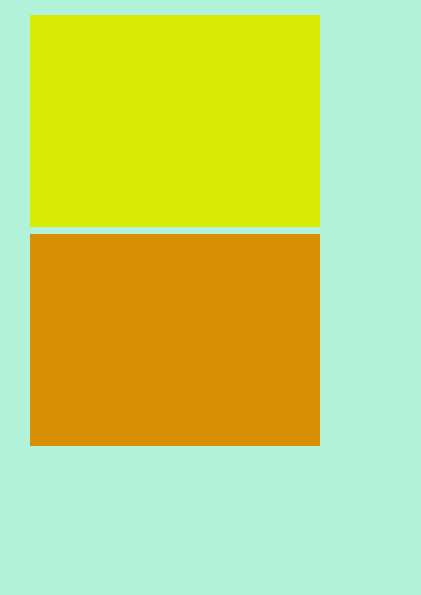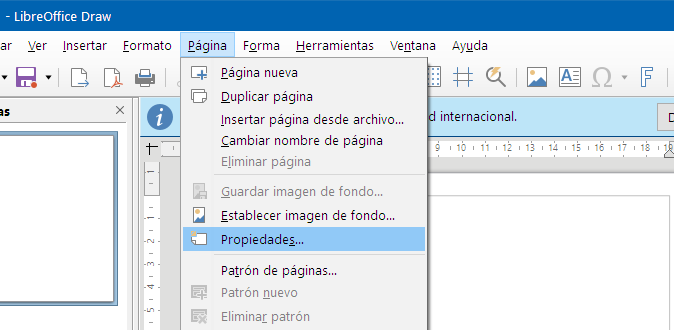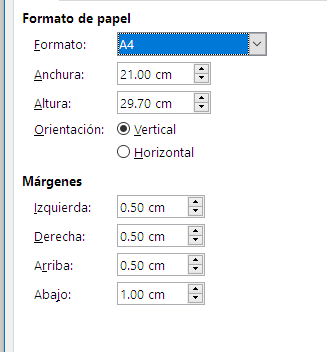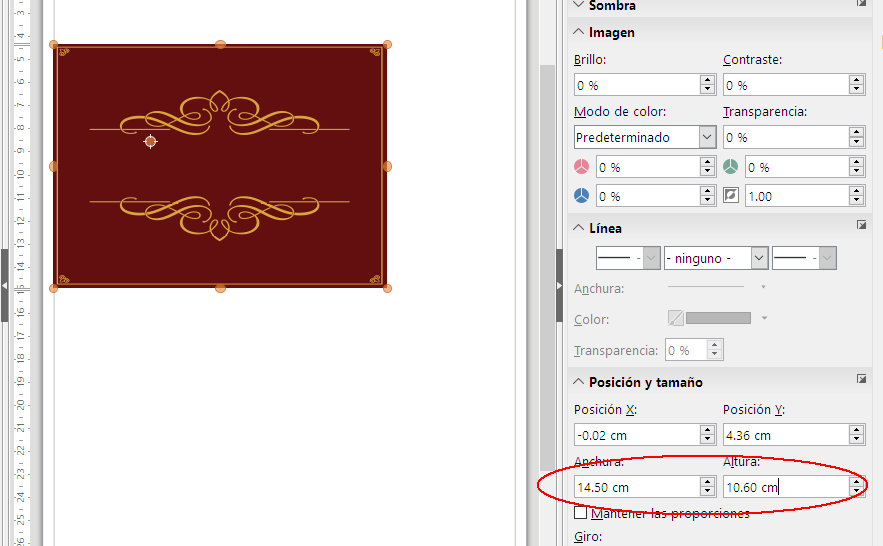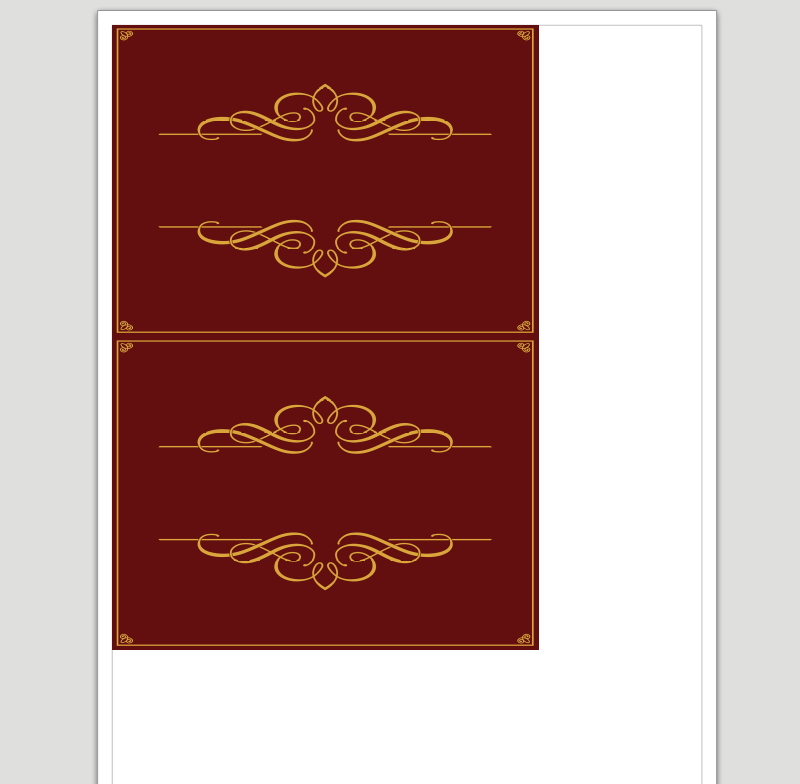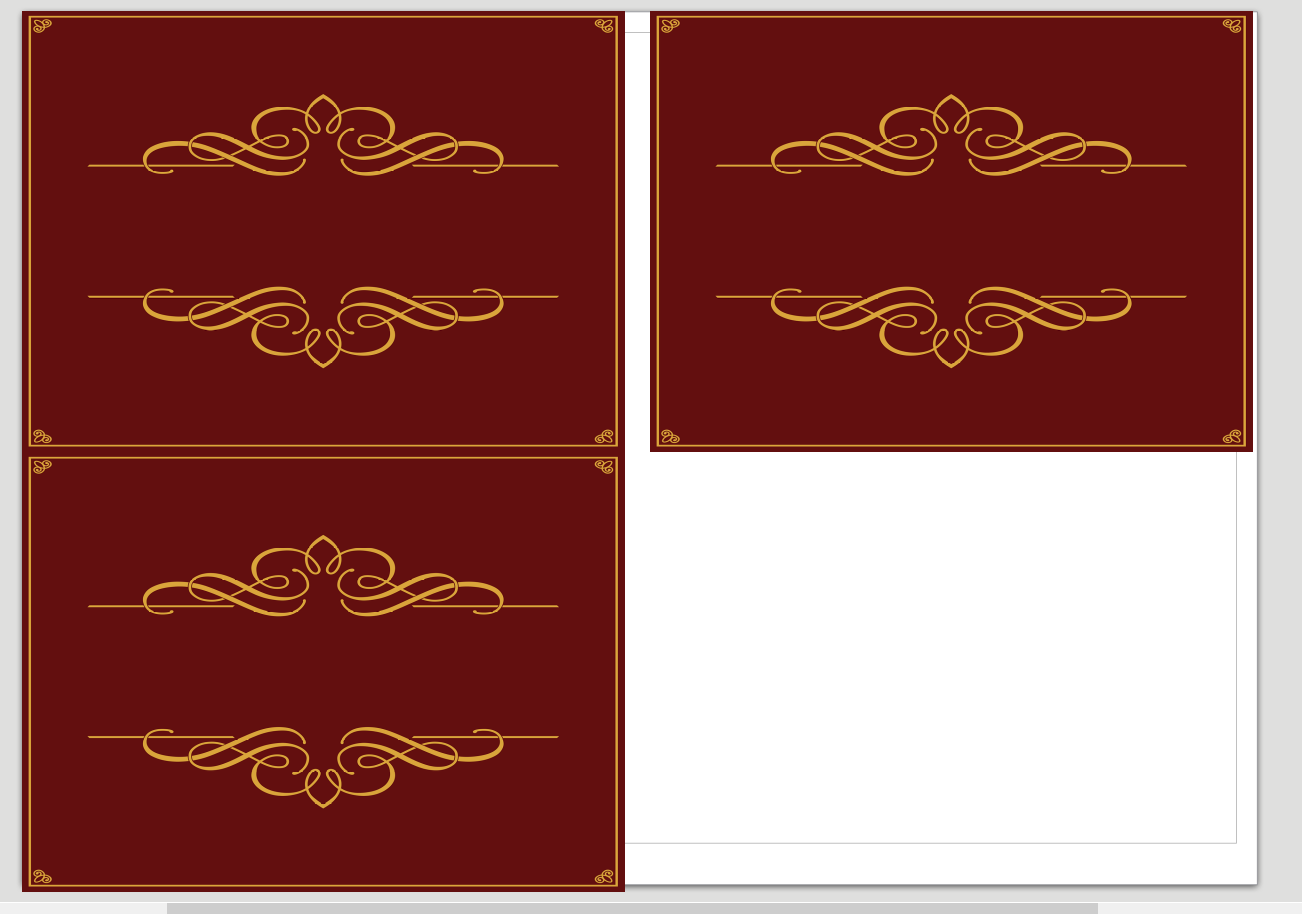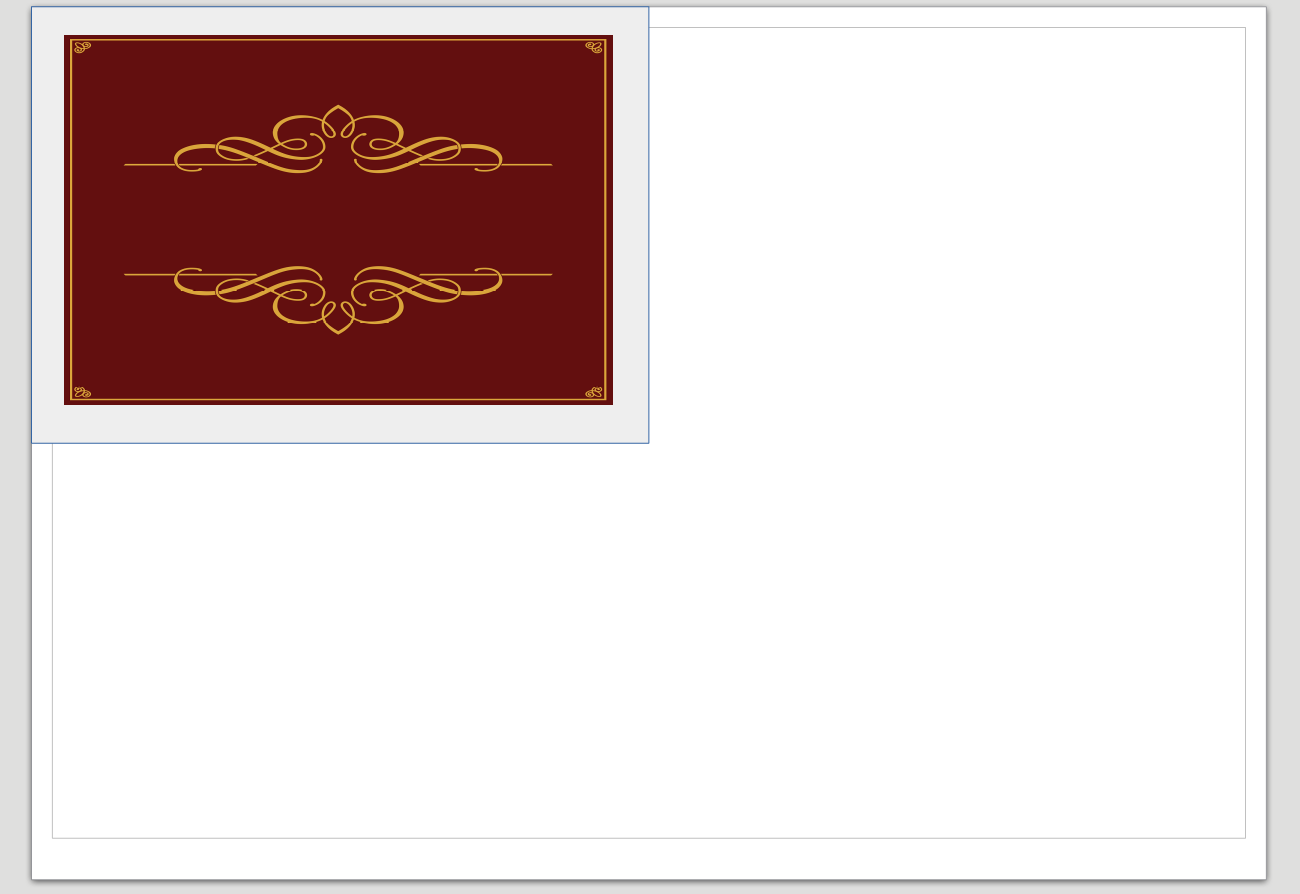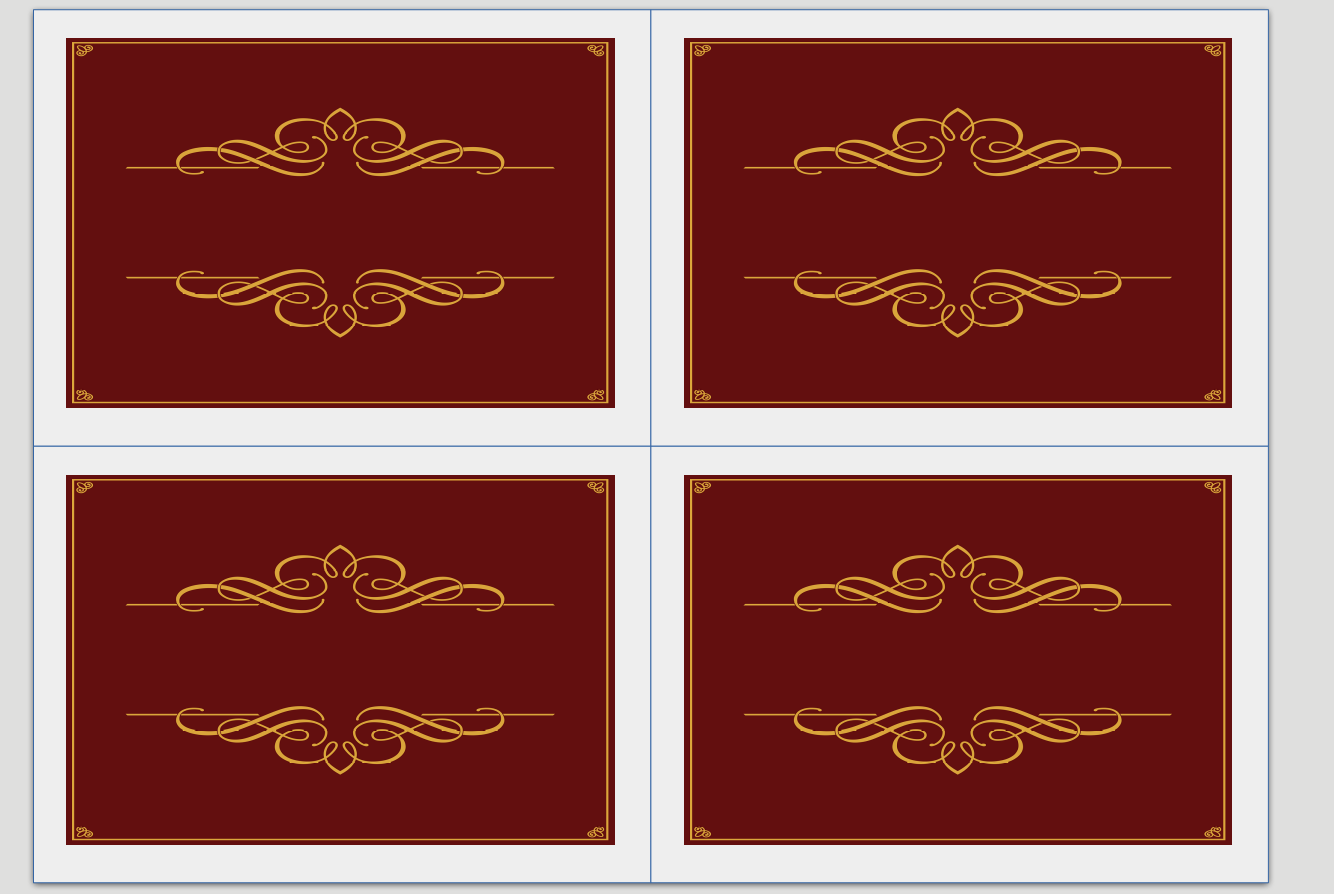I am trying to print tickets for my school and they need to be exactly 14.5 cm by 10.6 cm. How can I achieve this by tiling the image I have of the ticket so that they print out exactly at this size when I print them on A4 paper? I've tried doing this in Irfanview but I'm not sure exactly how to do it.
-
2Are you sure about the dimensions? They are nearly the same as A4 divided to four A6 size pieces, but not exactly. Another thing: Nearly all printer leave few millimeters blank at the edges, but that can be taken into the account beforehand by design.– user82991Commented Nov 3, 2019 at 9:18
2 Answers
As noted by @user287001, on most printers the usable area of A4 is not 21x29.7. You can expect to use the whole width, but you will likely miss a whole centimeter of margin at the bottom. Given your ticket size you can't have two 14.5 side by side vertically (would not even fit a full A4) or two 10.6 side by side horizontally. So the best you can do is two horizontal tickets per page:
The print size of an JPG/PNG is inferred from two things:
- the actual size of the image in pixels
- the print definition (usually in Pixels Per Inch)
Most image editors will let you set the print definition to change the print size without altering the image pixels (in Gimp: Image>Print size). But print utilities may or may not take that in account...
If you want to tile your images, with Gimp:
- Open the first image
- File>Open as layers, and load the second image
- *Image>Canvas size and double the height
- Use the Move tool to drag down one of the tickets
This said, if you print with an inkjet printer, most of the cost is the in the ink, and this will be per ticket and not per page, so printing a ticket per page isn't going to cost you much more (of course, you may want to save trees...)
If you do not use the right software you will struggle more than needed.
Use a program where you actually can define the page setup and add inside the images to form a tile.
There are some free, for example, Inkscape, or even an office program like LibreOffice.
These screen captures are from LibreOffice Draw and are in Spanish, but you get the idea.
- Define the page size.
- Define the margins of the printer. You need to make some tests on this to know the real margins of your printer, but let's think of using .5cm I am leaving 1cm at the bottom.
- Import or paste your image, and define its size
- Now duplicate it and tile.
But do not do it.
You have a problem because of bad planning:
You are wasting paper. You can not fit 4 images on that size.
Prepare the tickets the right size.
A. Define your image as exactly half A4 on each direction.
14.85x10.5 cm
B. Prepare the design so there is nothing on each ticket on the margins so they leave space for the printer's margins.
Now you can tile exactly 4 and just cut the page in half on each direction:
I must say that this only works for non-important tickets, like a school event or something.
The printer's alignment is not exact and it can vary from print to print. If the vent is important, like a ticket you are selling, send it to a professional designer an printer, so the tickets are less likely to be counterfeit.
-
1