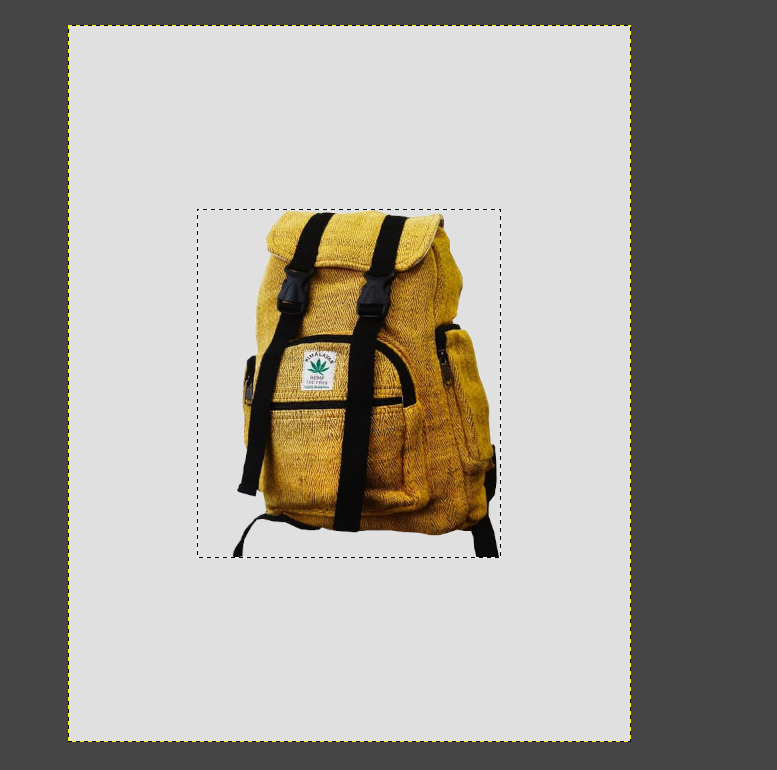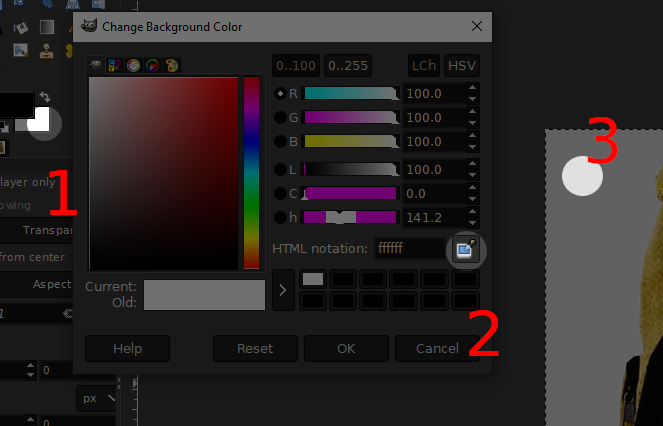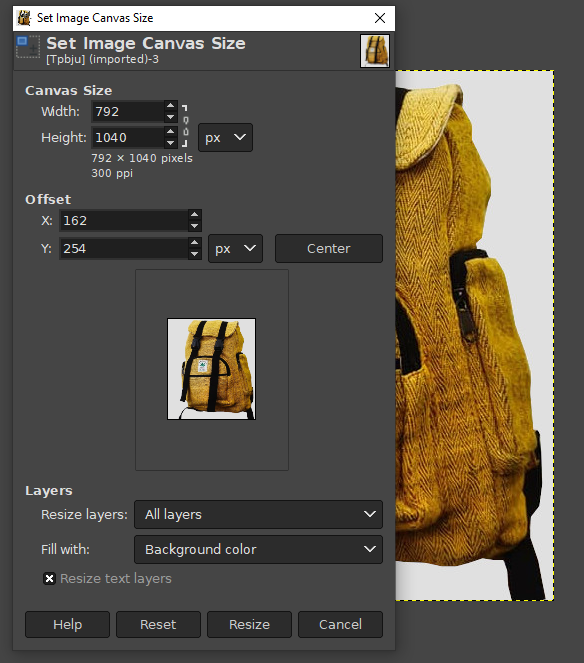sorry for my English..
I have this image,
it is 468px x 531px and I to want to change to 792px x 1040.
I search on internet how does it, on image + Canvas size, my problem is when to change the size, change the image size, when I'll only to change the background size, not the image...
Can please someone help me and with easy words say how can do it? Thanks!
I want to have like this image
This image has 792px x 1040px.
The steps I to do for change the size from the image,
1)With gimp open the image,
2) On File + New open a new window with 792px x 1040.
3)With Rectangle select tool select the image and copy it, and bring to the new Window
how to see, now the image from the product is smaller...
My question how can prevent this problem and become on this window the product image identical as the firs image ?