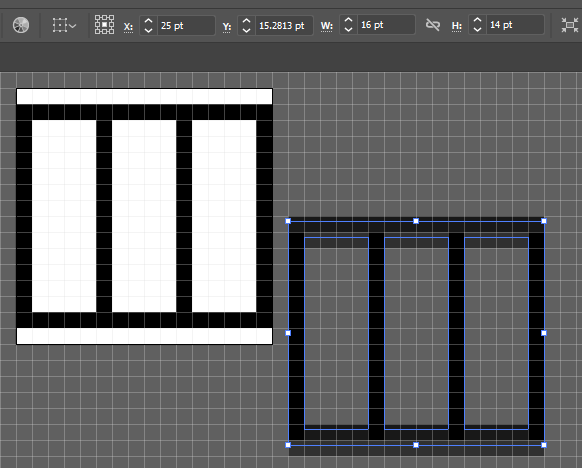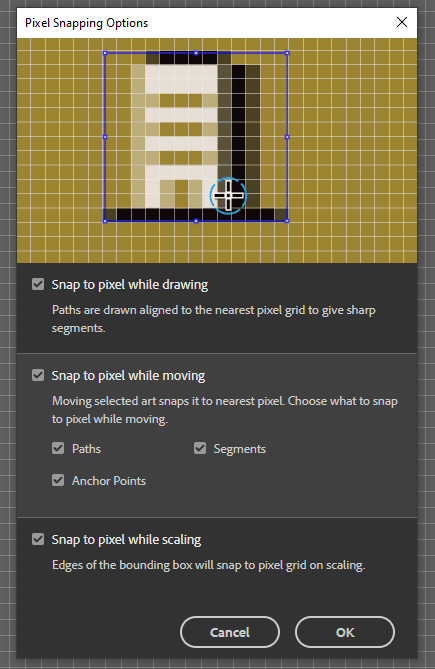My issue is that I have created a pixel-perfect shape. I copy it and I paste it into the same document, and it's pixel-perfectness is destroyed:
You can see that it was pasted at a very odd pixel value. Snap to pixel and Snap to point are enabled. Also all pixel snapping options are active:
Sure, in this example I can simply click on "Align selected art to pixels", but often I have more complex items, where clicking this button changes the shape.
In earlier Illustrator versions this was not an issue: Pasting always created pixel perfect results. At some point in time this seems to have changed or I am missing a setting.