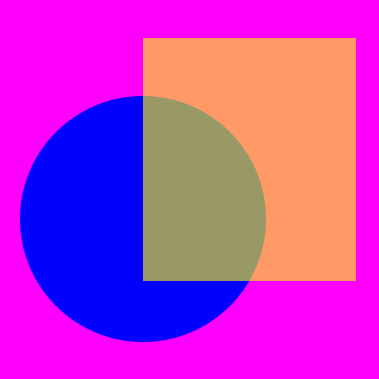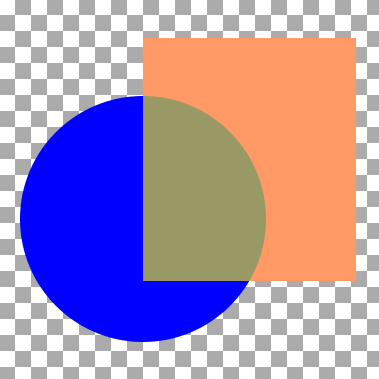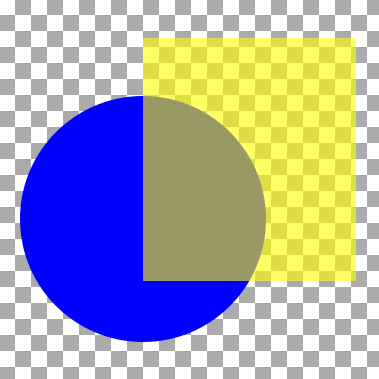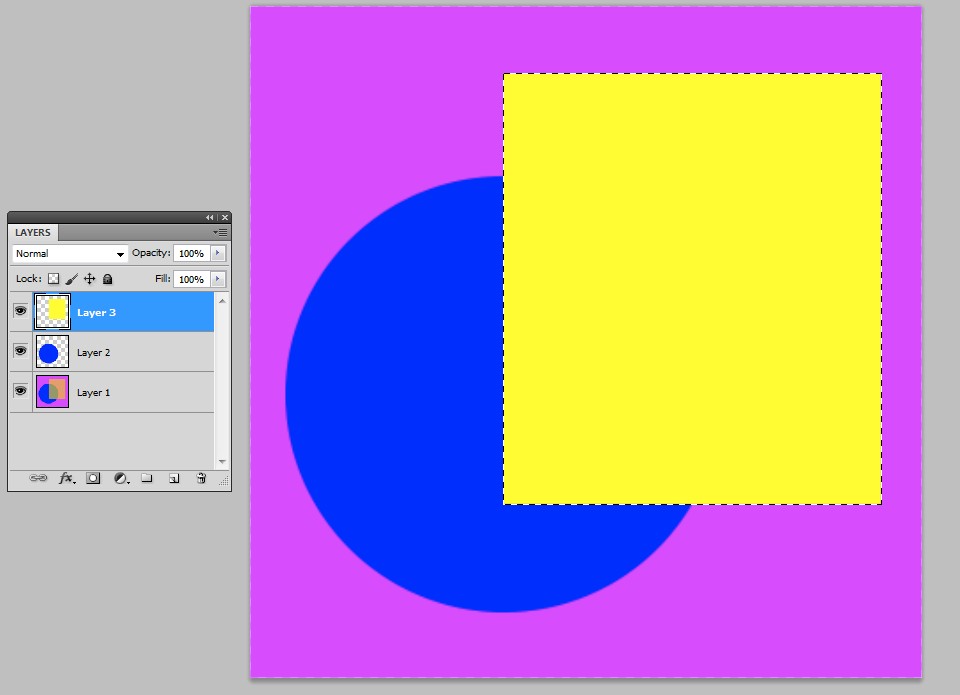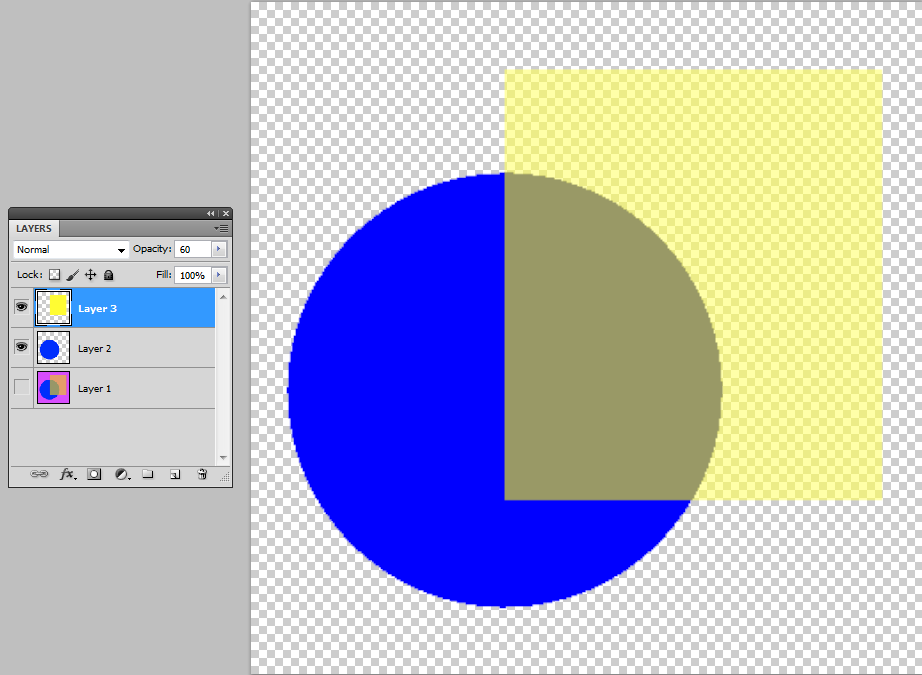I have a large number of images I'd like to remove the background color of and replace with 100% transparent background. I also have semi-transparent rectangles which I need to "color correct".
To illustrate my case here is an example PNG image: Magenta background. 40% transparency yellow rectangle on top of a fully opaque blue circle.
Removing the background, which is straight forward, I get this:
So now my question is how do I get the rectangle to be a transparent yellow instead of the orange tint it originally had, while at the same time keep the color of the overlapping area between circle and rectangle?
I'm looking for any kind of solution. It could be program specific or code based (algorithm).