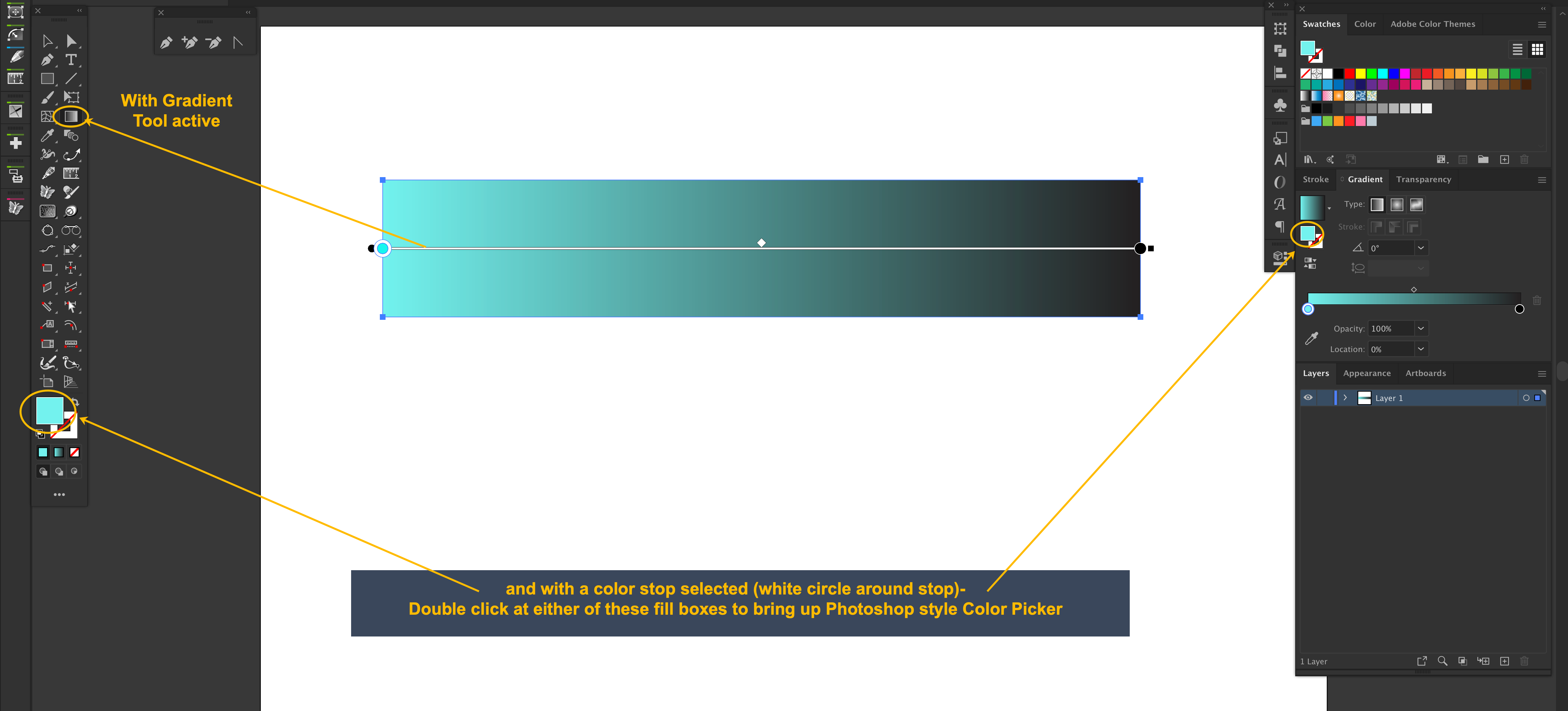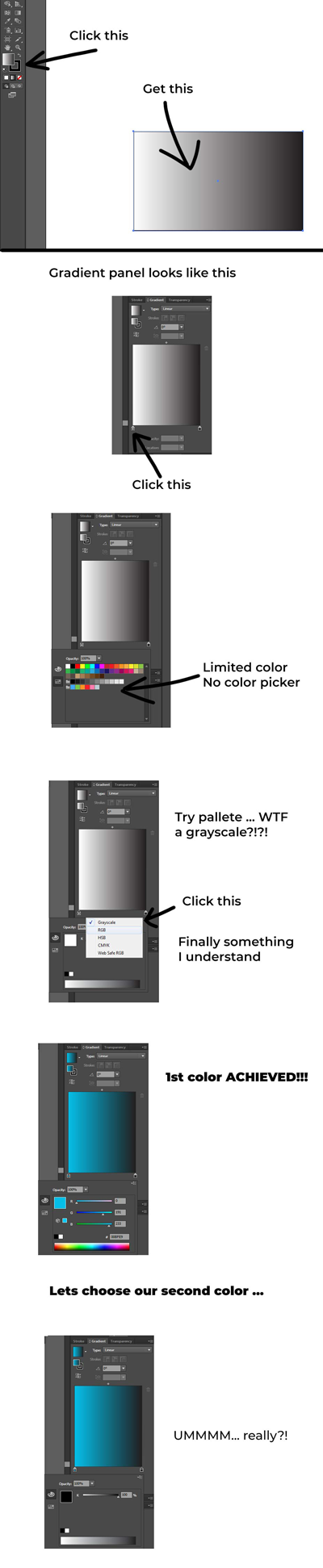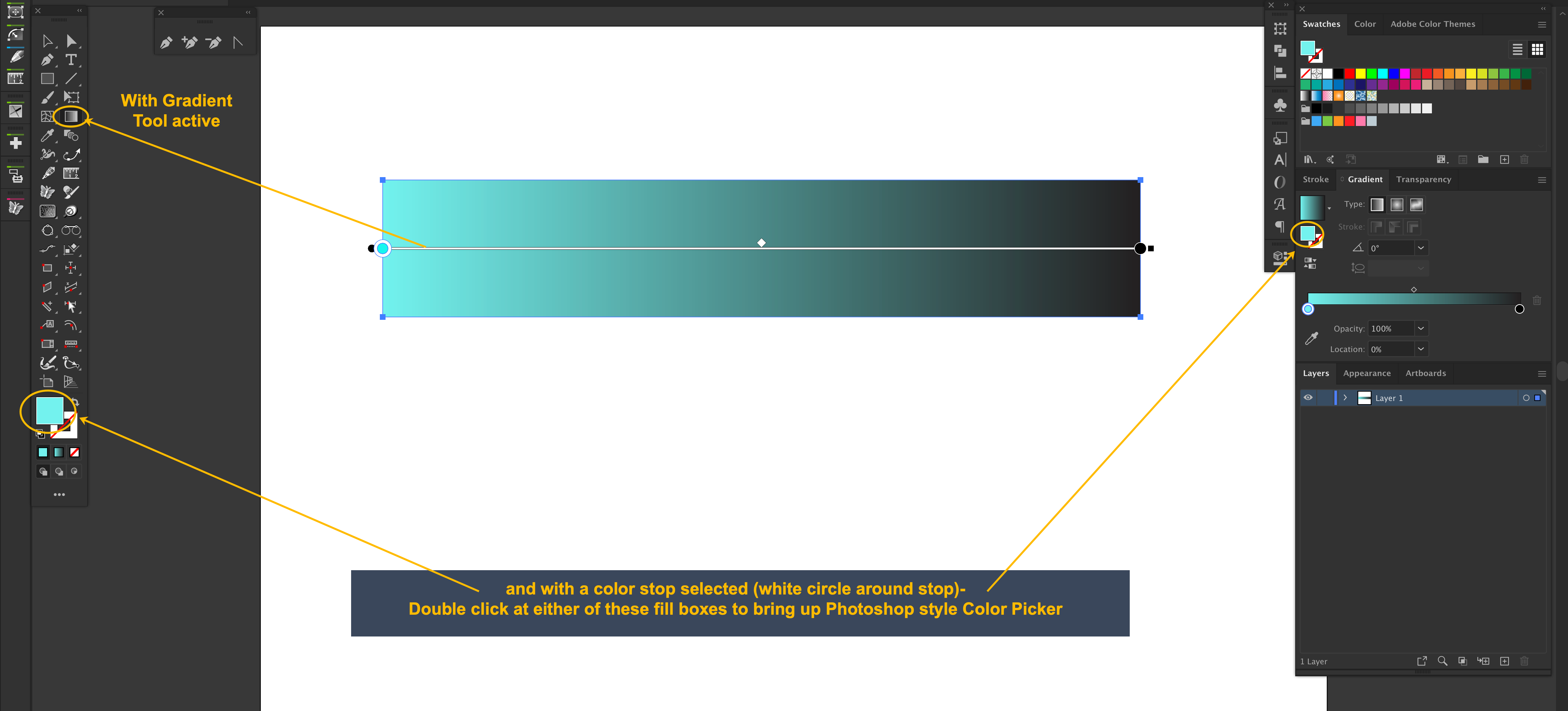The Gradient Panel will revert to whatever color palette you have specified in the Color Panel. This is why you are having to work around that every time you want to add color your gradient- the Color Panel palette is set to Grayscale.
Simply open the Color Panel and set it to RGB (or whatever) from the hamburger menu in the upper right corner. Then each time you double click the color stop the palette that you want will come up.
EDIT- After further investigation... I do not use the Gradient Panel this way- I simply drag a swatch to a color stop then adjust the color sliders from there.
It seems the Color Panel will stay in Grayscale (which is the problem you are having) if the item you had selected previous to that is set to Grayscale. You can have 3 objects- one set to Grayscale in the Color Panel, and one set to RGB. The third object will take on the color palette of whichever one you had previously selected.
Not sure this helps- it almost seems like a bug to me...
Another extra- if you prefer the "Photoshop Style" Color Picker (I never use it)- Select the Gradient Tool (or select Edit Gradient from the Gradient Panel). Select one of the color stops (either in the Gradient Panel or on the Gradient Tool itself) and then double click the Fill Box in either the Tool Panel or in the Gradient Panel and the "Color Picker" will open and you can choose your color from there .