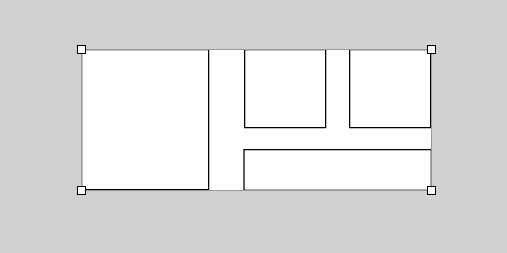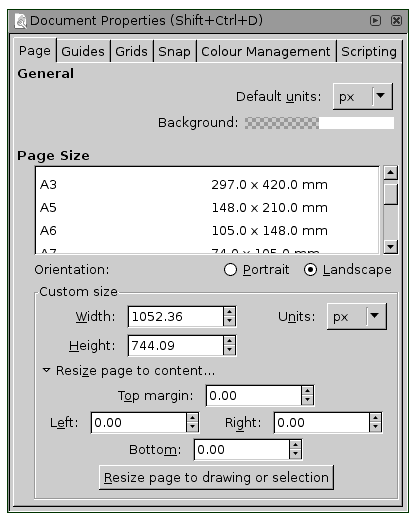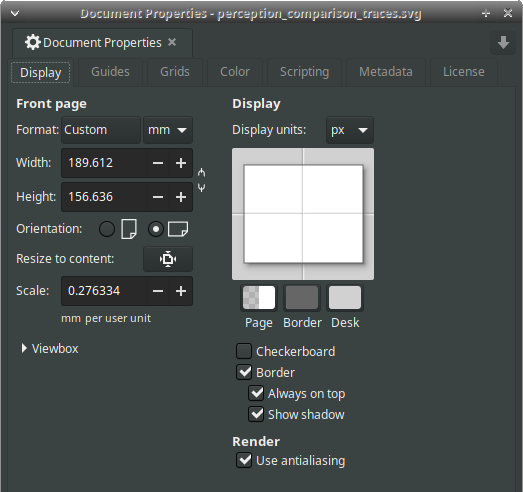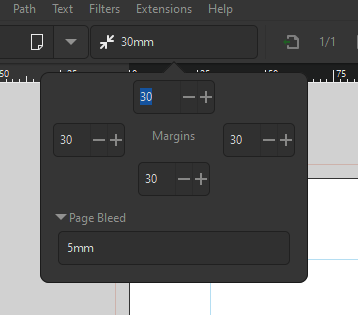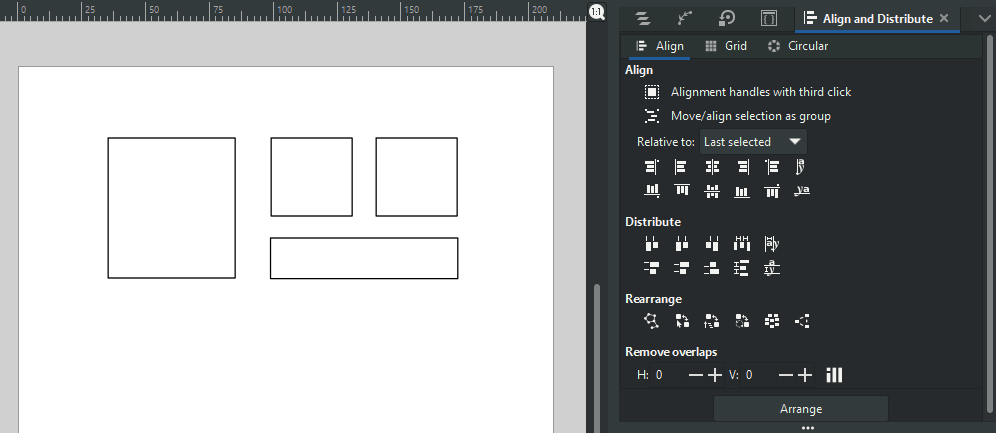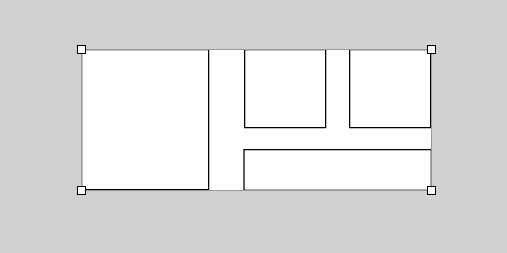EDIT This answer is now outdated as of the release of Inkscape 1.3 in which it is now possible to add margins while using the Pages tool. The margins are accessible via the Margins dropdown on the controls bar along the top.
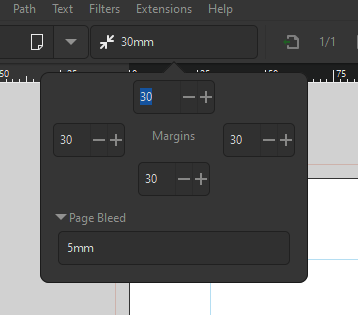
I will leave the answer below unedited in case someone is still using version 1.2 for some reason.
I think this may have changed because of the new multipage capabilities and the new Create and Edit Document tool. It's a new interface, and still a work in progress I think. Hopefully it will be improved in time. I agree it would be nice to have the margins back. The old margins worked when resizing a page to fit the content. I don't think this is a deal breaker for me at least. The other improvements in Inkscape 1.2 still make it a worthwhile upgrade.
In the meantime here are a couple of simple workarounds I have been using.
The first looks like a lot of steps, but not really - basically it just involves drawing a temporary rectangle to resize the page.
Group the page content (if there is any)
Draw a rectangle the required size on top (you can delete this afterwards). Note if you need an exact size, you can type in the Width and Height fields in the rectangle tool options.
Use the Align panel to centre the content in the rectangle if required
Click on the Create and Edit Document tool (the Page Tool at the very bottom of the toolbox)
In the tool options along the top, hit button shown here highlighted in red. This will resize the page to fit.

An example
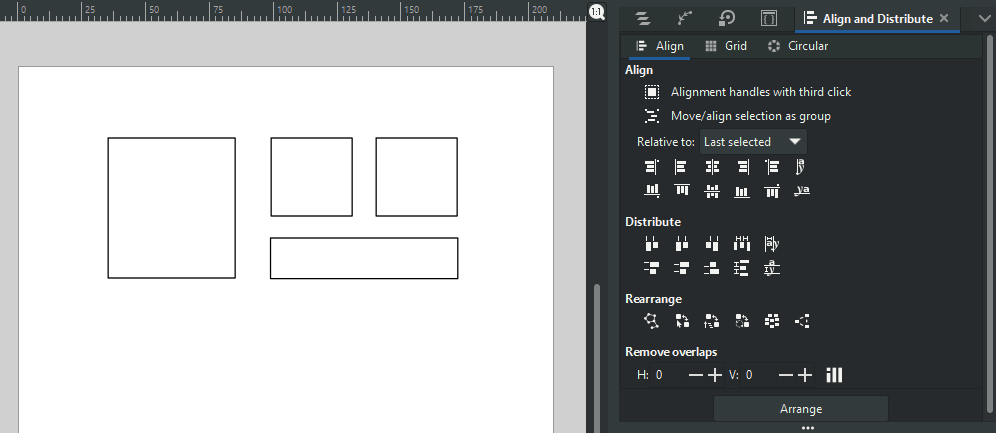
Alternatively, you can use the Page tool to manually adjust it after resizing to fit the content. Note you can also type in a custom size in the tool options here, and you can use the Align panel to centre to the page if required.