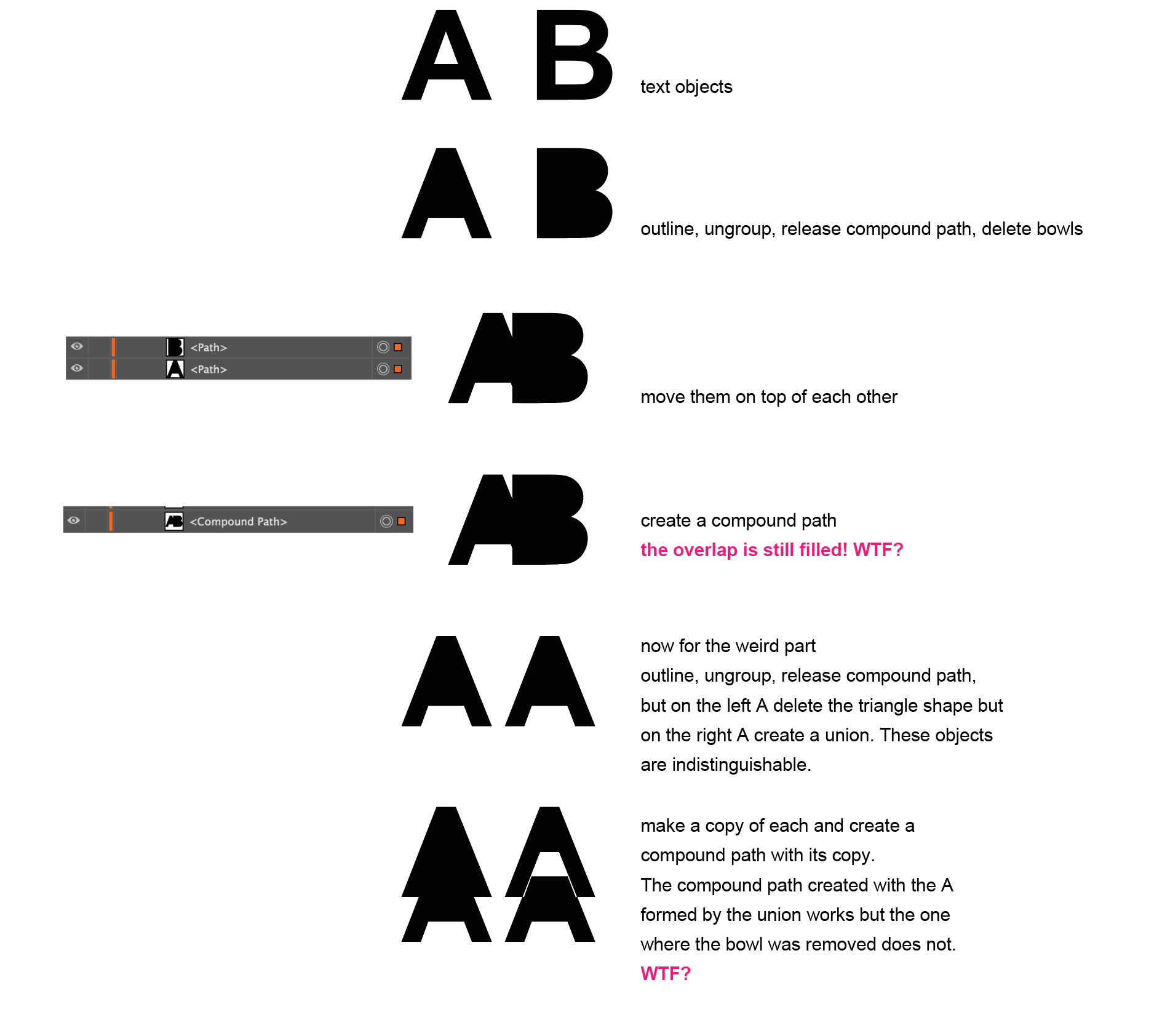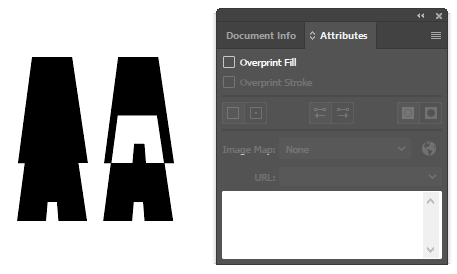I'm fiddling with compound paths and discovered something I cannot explain. It's baffling me.
Create two text objects (e.g. A, B). Outline both, ungroup, release compound path and remove the bowl objects from the B and the triangle from A. You'll now have two closed paths that are the outline of the letter.
Make a compound path using these outlines. The intersection is still filled in! See the image below.
Now, repeat what you did but instead of removing the bowls and triangle, take a union of the released compound shape paths for each letter. This path makes a compound path with a copy of itself in the way you expect.
There is no difference between the outline of the A with triangle removed and outline of the A that was formed by the union with the triangle. Both are closed paths. View > Document Info shows precisely the same information. Yet, they behave differently.
I'm totally stumped. Is this a bug?
Illustrator 27.0 MacOSX Monterey 12.4