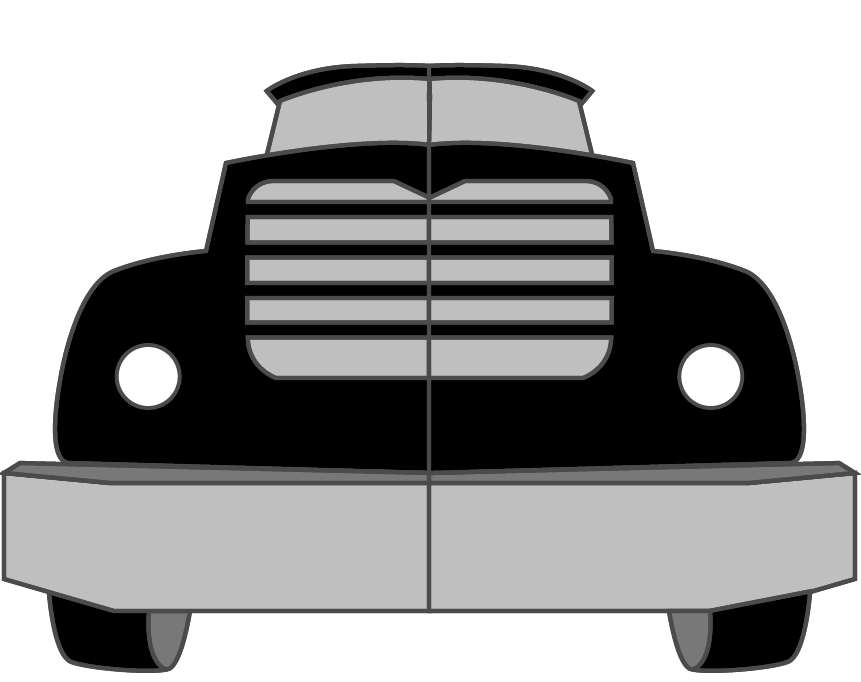I am designing a logo for a trucking company and I have an idea of using the front of a truck. To that end, I used the pen tool and traced half of the truck. Each element (bumper, grill, lights, windows, etc.) are different layers. Each element is a completed path.
When I was done, I copied the paths then pasted and reflected them. When I joined up the two groups of objects I had a symmetrical truck!
The issue I'm running into now as I try to color it is that any stroke I apply will run right down the middle.
How can I join these two objects so they act as if they are one piece? Right Click > Join doesn't work because it says:
"The selected objects cannot be joined as they are invalid objects (Compound paths, closed paths...)"