I'm not sure I quite understand your question. I assume you are looking for a way to see what space certain elements are taking up, visually.
If so, then yes, that's very possible to do. All major browsers (as far as I'm aware) have a console built in.
In both Chrome and Firefox you can right-click and Inspect Element which will open the console. Alternatively you may press F12, though for this to work in Firefox you'll need to install the custom console, Firebug (which I highly recommend).
In Internet Explorer you may also use F12 or go to the settings menu and open Developer Tools.
The console let's you examine HTML elements on the page and shows you what space things take up. It will also allow you to modify live CSS and you can see the changes as you make them (though it will not save them).
Here's an example using Chrome (you can also right-click and select Inspect Element):
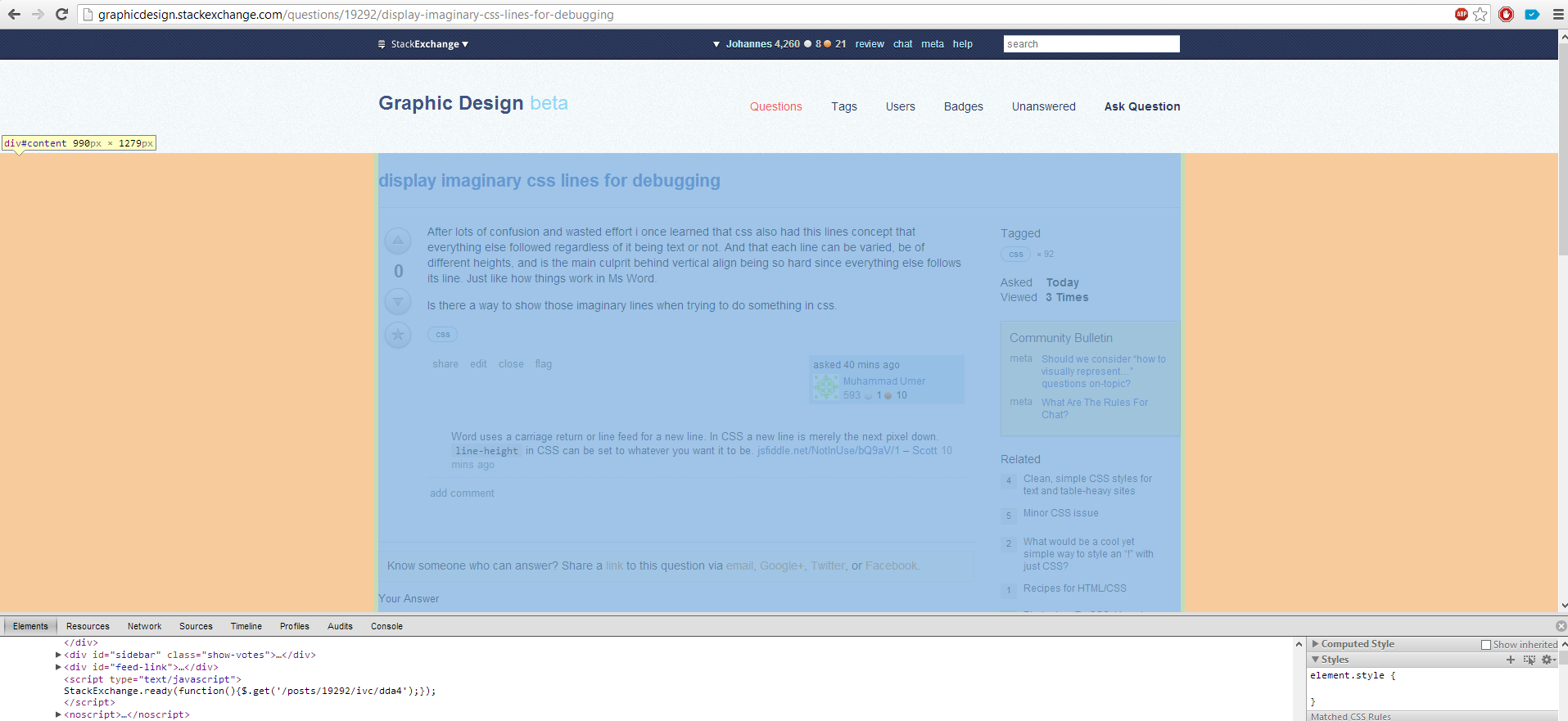
The blue is the actual content, the green is the padding, and the red is the margin.


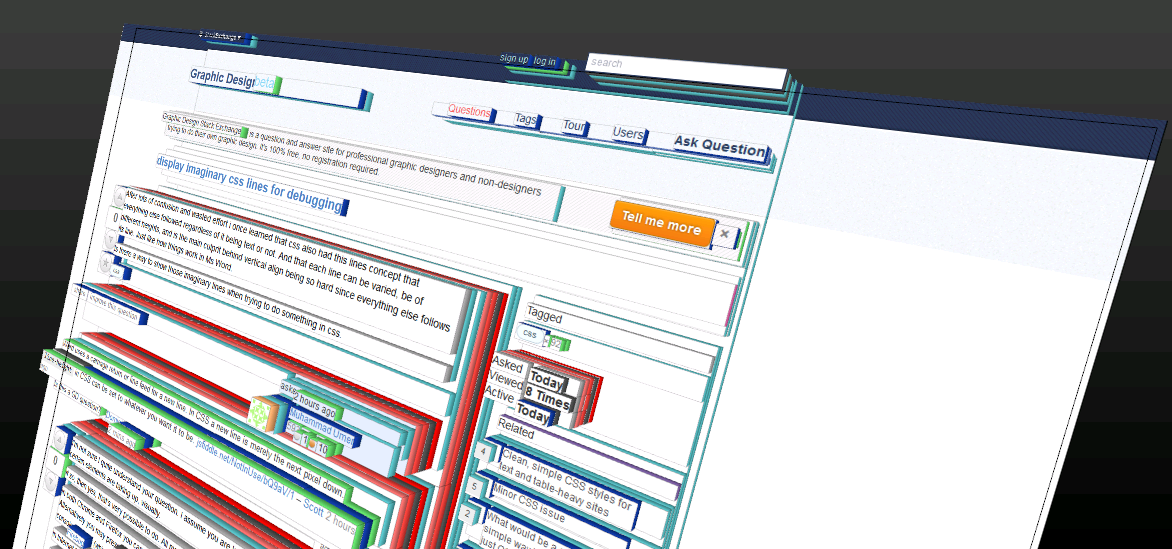
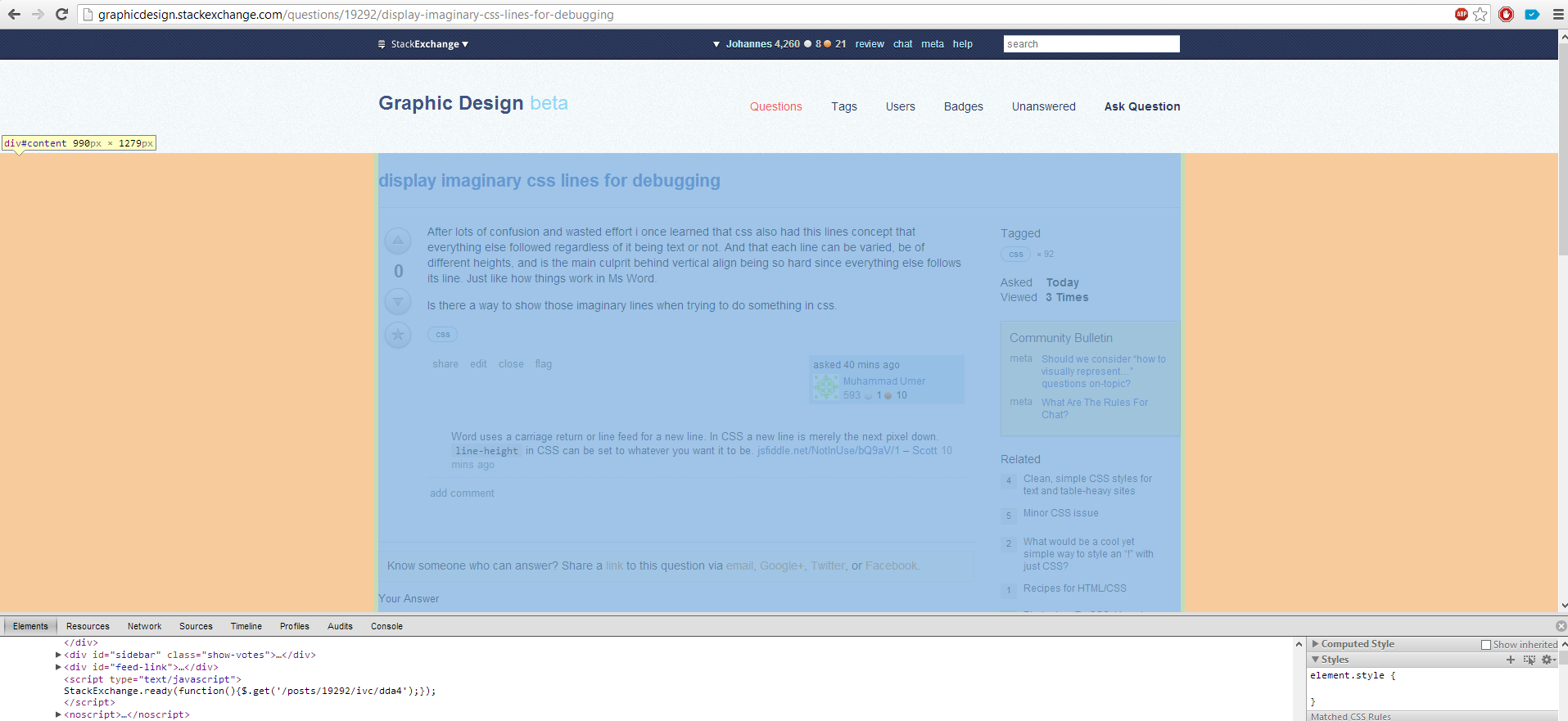
line-heightin CSS can be set to whatever you want it to be. jsfiddle.net/NotInUse/bQ9aV/1