I am trying to figure out how to produce the below image in Illustrator.
Is there a systematic way to do it via first blending the dots and then via “Replace Spine”? (Or, perhaps, there is an better method to do it.)
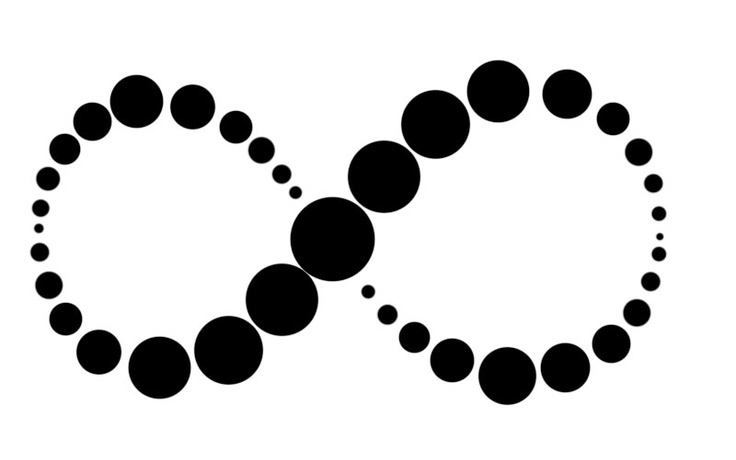
I am trying to figure out how to produce the below image in Illustrator.
Is there a systematic way to do it via first blending the dots and then via “Replace Spine”? (Or, perhaps, there is an better method to do it.)
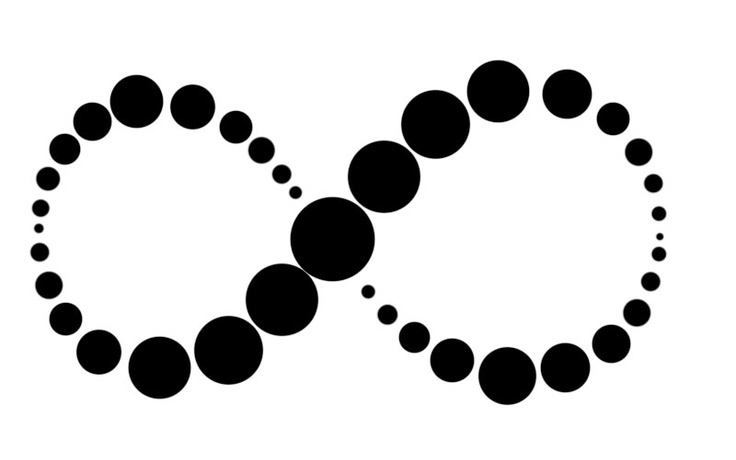
You can make this using blending mode with the scattered brush the size of the circle may vary since only random and fixed is the option for brush.
First draw the circle a big and a tiny circle.
Blend it using object-> blend and give the specified steps as 5.
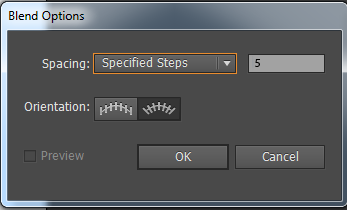
now blend it. object make blend or alt+ctrl+B
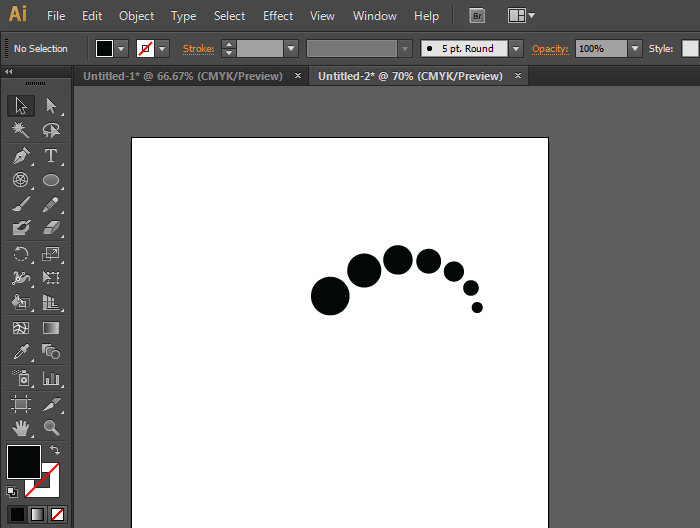
Now select the objects right click transform --> reflect
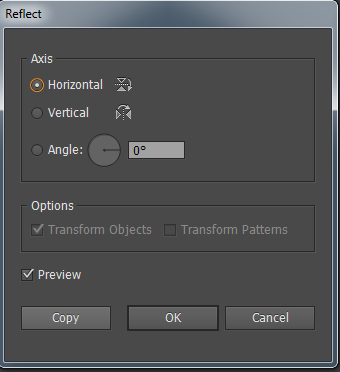
select the objects right click transform --> reflect choose horizontal and copy
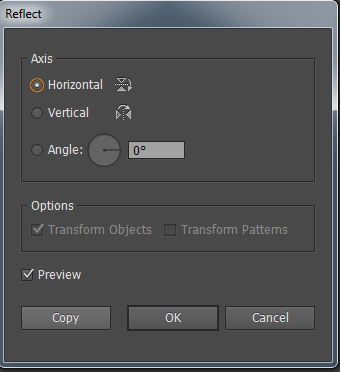
Again select the objects right click transform --> reflect choose vertictal
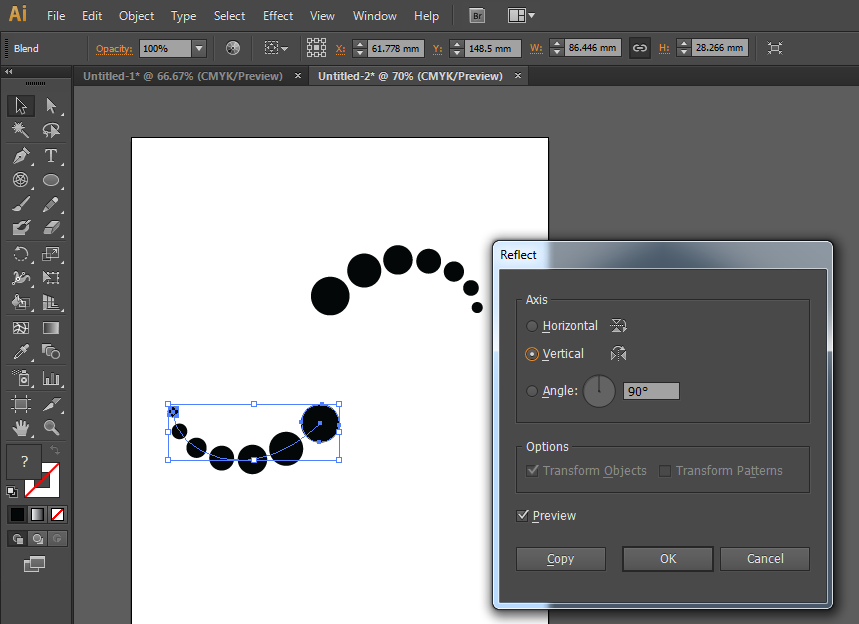
You can add a circle in the middle which is little larger in size.
Do the same method for the objects on the top left. (the specicific distance should be 3)
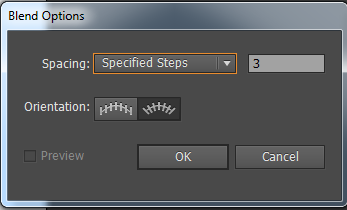
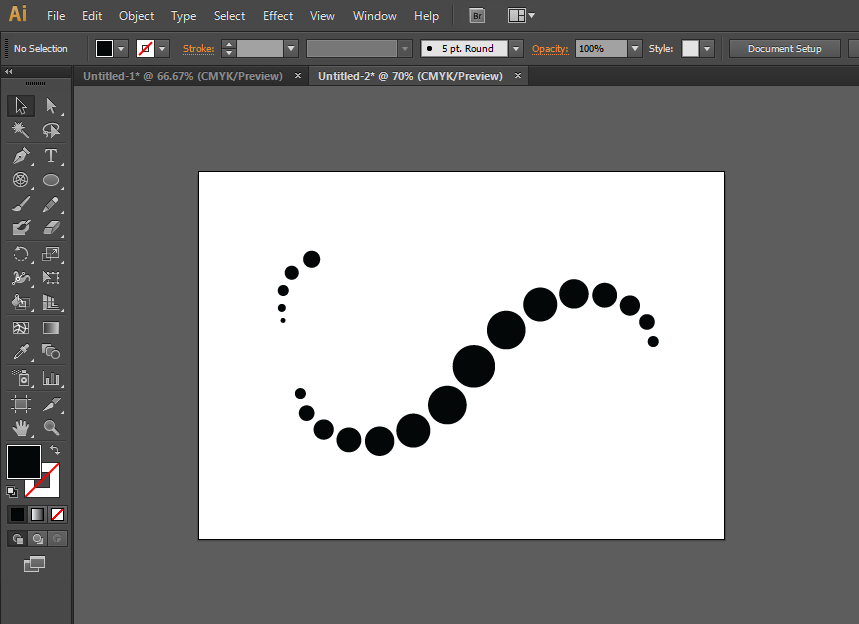
You need to adjust the spline using the direct selection tool (A)
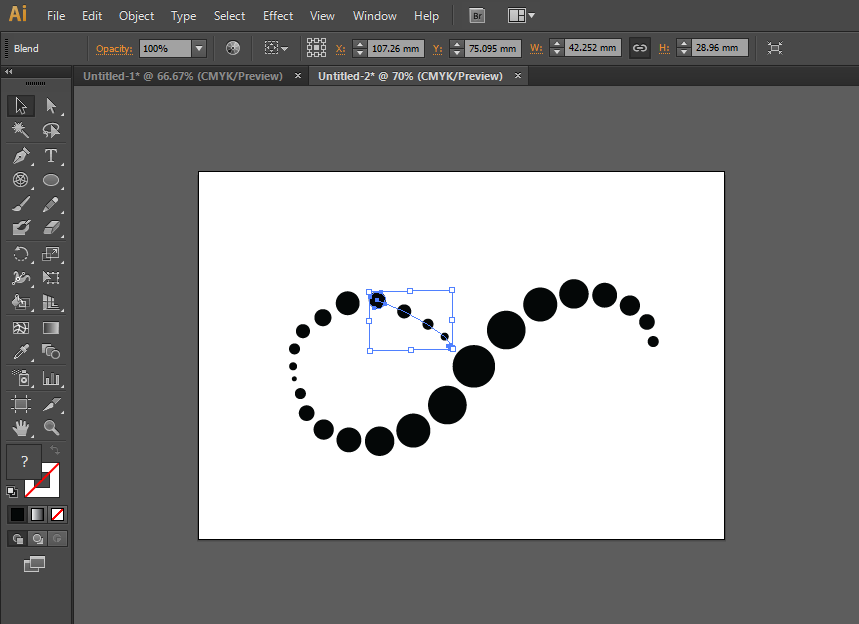
Group them (ctrl +G)
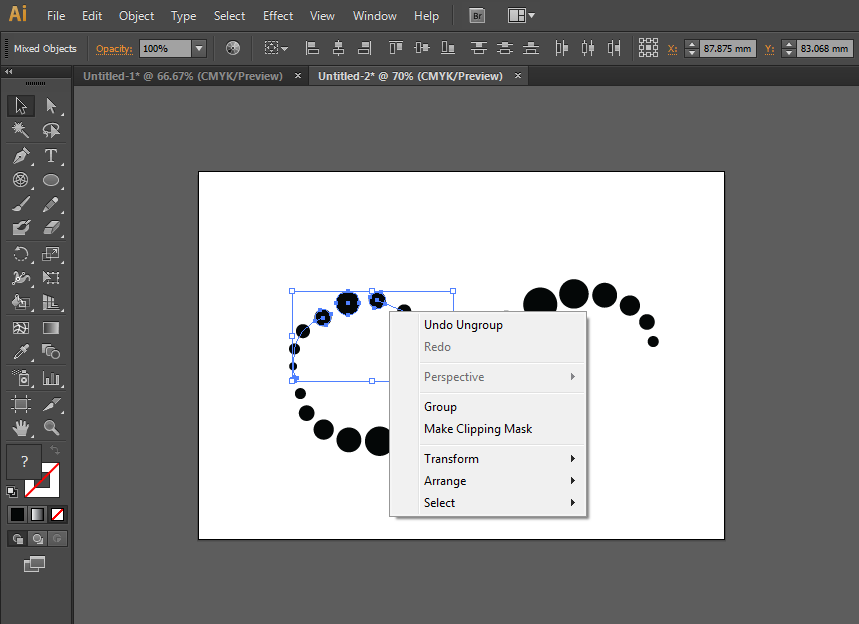
Now select the objects right click transform --> reflect choose horizontal and copy
Here you go
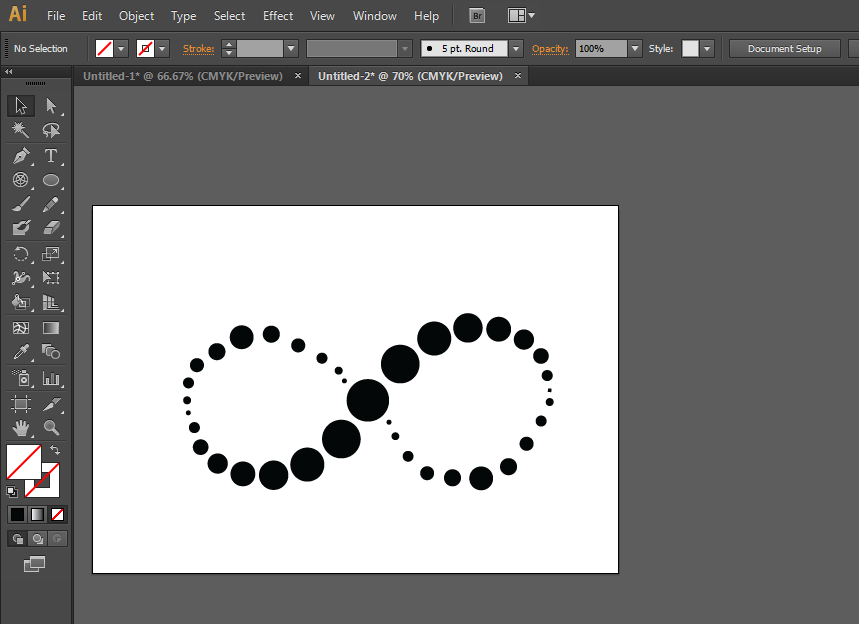
Thanks
Digiscape Gallery