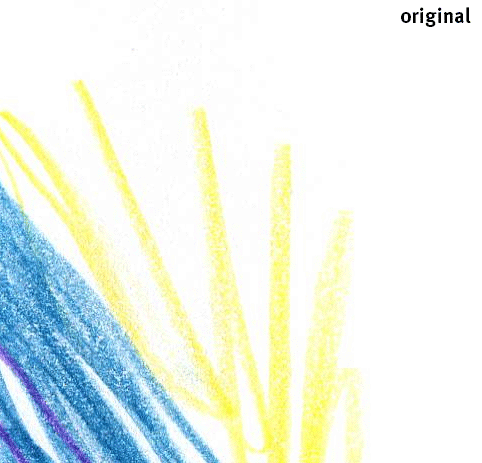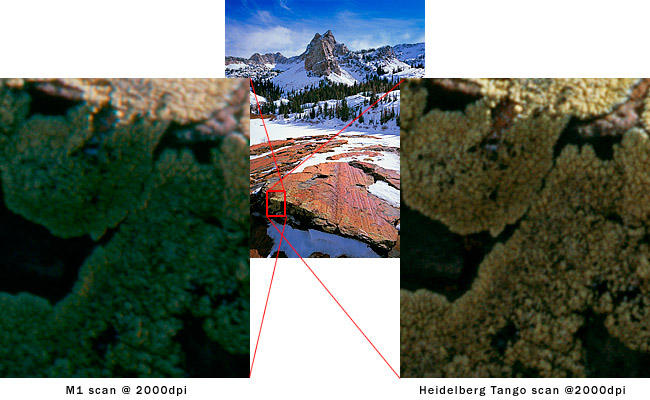I would like to know how to scan a coloured pencil image properly, without having that grey dots around the image and without expose it so much. My scanner is a Epson V330 Photo and I made the contrast high with levels so that the background becomes whiter. Please let me know how to do it properly, I would like to use it for book illustration. Many thanks, Marina
2 Answers
To get rid of black noise, best is to look, where it comes from. I found that in yellow areas most of black noise is in green channel. Select area in image, select green channel and adjust curves so the noise is gone.
But in the same time I don't think you should even remove this black noise, because it's a part of cranyon and paper, so it's natural to have this noise.
-
1Many thanks @mrserge! Your suggestion will be taken right away! I will post if possible the result using your feedback. Many many thanks! :) Commented Aug 26, 2015 at 22:36
I'm not sure what you mean by gray dots, I don't see them on your scan.
1. Scanner settings
You shouldn't use any adjustment settings on your scan since you don't know how it will change the quality of your image. BUT if it works for you and you like the result, I guess it's less an issue on illustrations.
It may look like more work but it's better to do these changes in the color and contrast in Photoshop directly; you can use an action for this to make sure all your images are calibrated in the same way.
You should use the Levels and Curves for this. It's quite easy to make any pale gray disappear and get your white to a pure white. And as it was mentioned, you shouldn't go crazy with the gray if it doesn't affect too much your colors; if you remove it entirely, you also remove nice details and your drawing might look more "digital."
There's some tricks on this question:
how to compensate 50% opacity white over photograph
2. Color Mode
You'll need to convert your images to CMYK mode and then you can do your color and image adjustment. You'll need to print in CMYK anyway and yes, your colors will look more "dull" (more disappointment here too), get mentally prepared for this! But once printed, you'll be happy with the results if your images are adjusted manually to get the most of of the print gamut.
As the other answer suggested, you can look in the channel panel to see where is that little gray; it's possible it will be on all Cyan-Magenta-Yellow-Black channels but it's the black one that will hurt your image the most and "pollute" your bright colors. You need to be very careful when doing that kind of image manipulation and not use a brush that has a full hardness and opacity.
You can use the brush tool and use white to remove some unwanted color in the separation channels. There's other tools you can use to change this such as Levels, Replace Color, Adjust Selective Colors, Saturate, Vibrance, etc.
Adjusting the colors is quite a specialty itself, you'll need to go read about it for details.
3. Resolution
I don't know what size is your original drawing but you should try scanning at a minimum of 300ppi/dpi; if your scan allows it, go for 600. It's quite rare office scan can really scan higher than this so no need to boost the scans to 1200 even if it's an option available to you; it's going to add fake extra pixels to increase the resolution and you won't get a better quality. If you want, simply try with one drawing, and make some tests; then open these in Photoshop and see how crisp is the result. If you start seeing blur edges, it means your resolution is too high for what the scan can really output.
If you can, I would in fact suggest you to go at a local printer and get a quote to get your illustrations scanned on a drum scan or high quality flatbed. These offer super high quality scans and the result is way better and sharper than any office scan; there is really no way an office scan can do as good as these and you can see the difference when you compare both. They usually also calibrate your images' colors at the same time to fit the original drawings! If you don't feel comfortable doing your own calibration, and you're not sure how, you'll save a lot of time and will get excellent results by asking the printer for this. There's also some photo centers who offer this service but make sure it's a very high quality one; drum scans or very high quality flatbed scans are very expensive.
The price for a scan depends a lot on how much work they require (eg. wood furniture pictures will be more expensive as they require more adjustment) and it also depends on the resolution you asked for. In general, you can expect to pay $5 to $30 per scan.
4. Well, the blacks...
One thing that will need to be consistent with all your images: that black outline!
That's another good reason why using the printer for your scan is very helpful since they can adjust this for you. If your images use a different black, it may be visible and not very nice. Some black outlines may appear more gray, others brown... If you change them yourself, you'll need to make sure to verify the result on your channels and use the same technique for all your scanned illustrations!
Some illustrators redraw them manually but then you'll lose that nice sketch effect. Again, that's just something I want to mention since it's very important but often forgotten.
By the way, it's a very cute illustration! I like that little heroine.
-
I will try this and then will upload the result! Many many thanks for helping me! ;) This is a new technique I am trying --I usually do everything in Photoshop except for the drawing, and I'm trying to include a little bit of hand drawn characters. Thanks @go-me for your comments about my heroine! :) Commented Aug 26, 2015 at 22:35