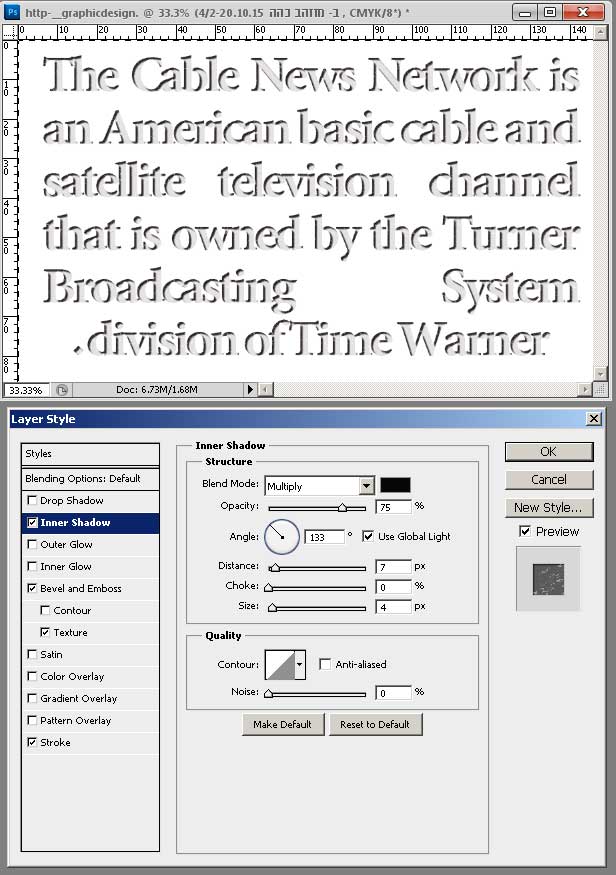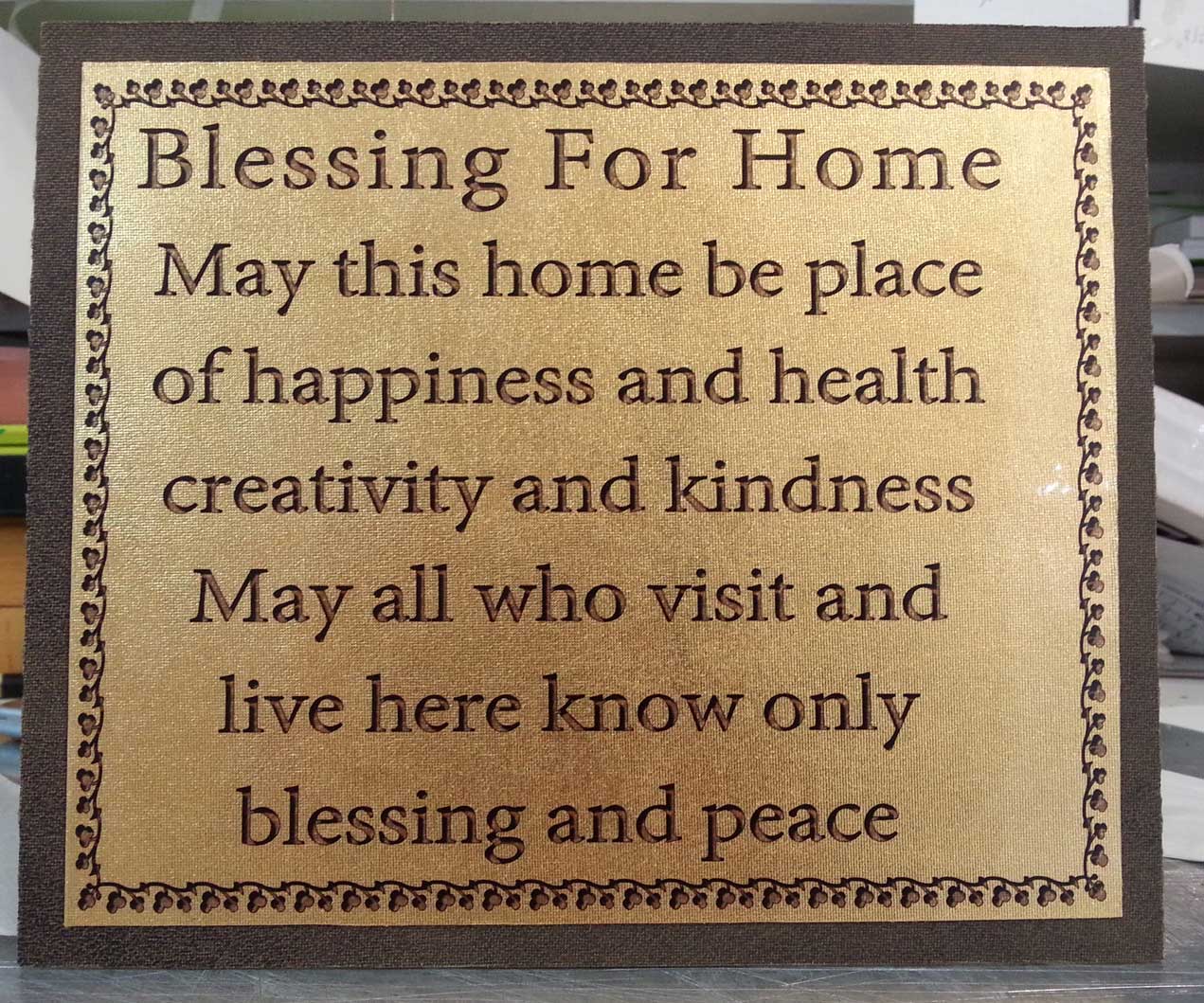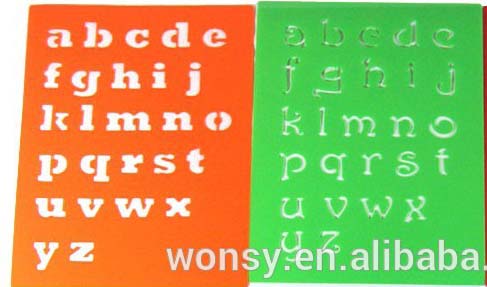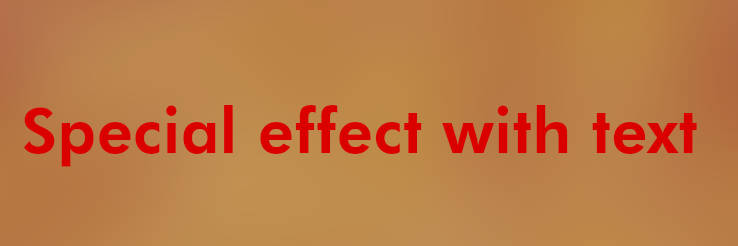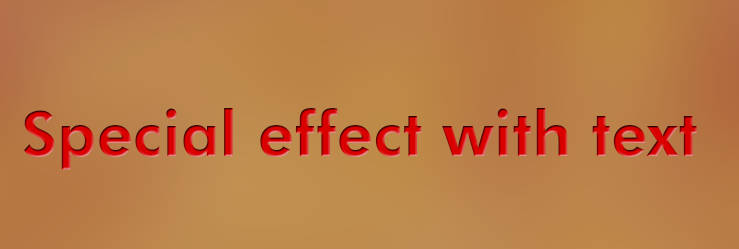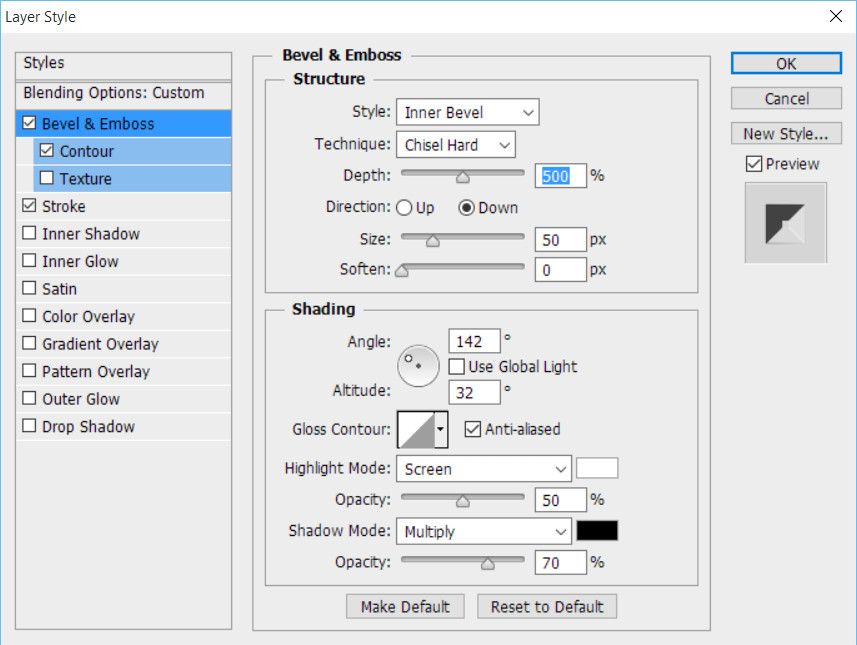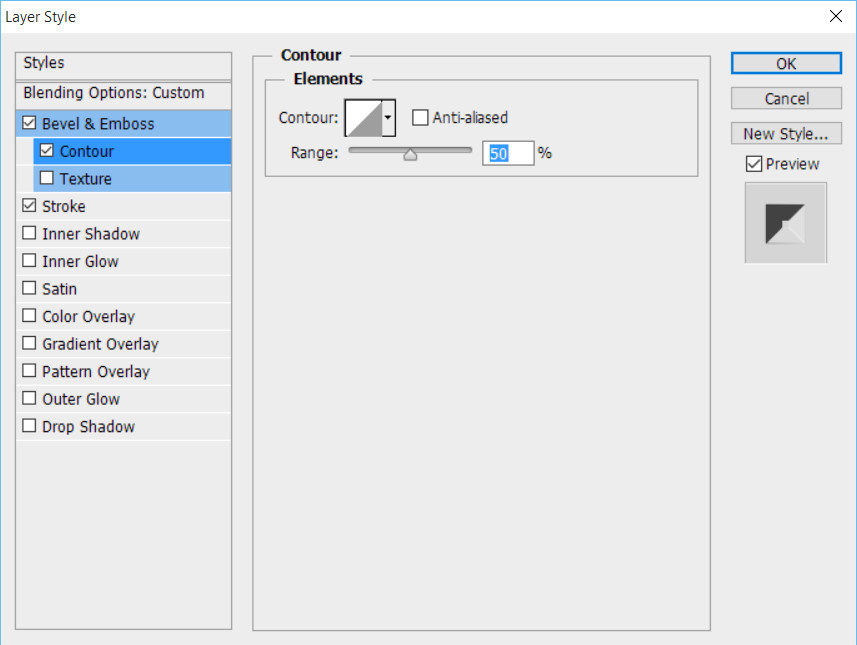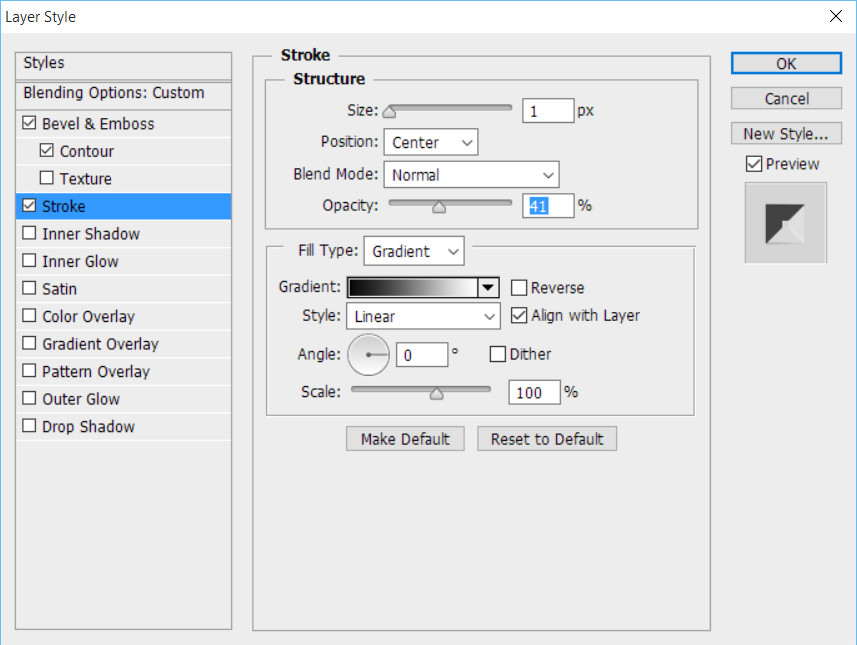I want the text printed on a sheet of gold (paper cloth, etc.) look like he cut in scope and is casting a shadow on the surface beneath*. (Say black gray etc) So I tried to print text on the slide (transparency sheet) and pinning it above gold paper. The results were unconvincing... What are the best to use functions to format the text that will give maximum results Many thanks in advance I print the text sizes 13-16 points use photoshop cs-5
Edit
I'll try to clarify my question
I try to imagine hollow letters using digital printing. See Example 1
now for example No. 2 (digital printing). I print text on the slide (transparency sheet) and pinning it above gold sheet. Note that the background color (bronze) beneath the gold sheet, is the same color inside the letters.
This is to the letters are deemed hollow (from the) gold sheet and see through them the background color (Bronze).
My intention is that the observer is convinced the letters are certainly hollow from the gold sheet...
Are there additional functions in Photoshop that I should try What do you think of the current result?.
Thank you for helping