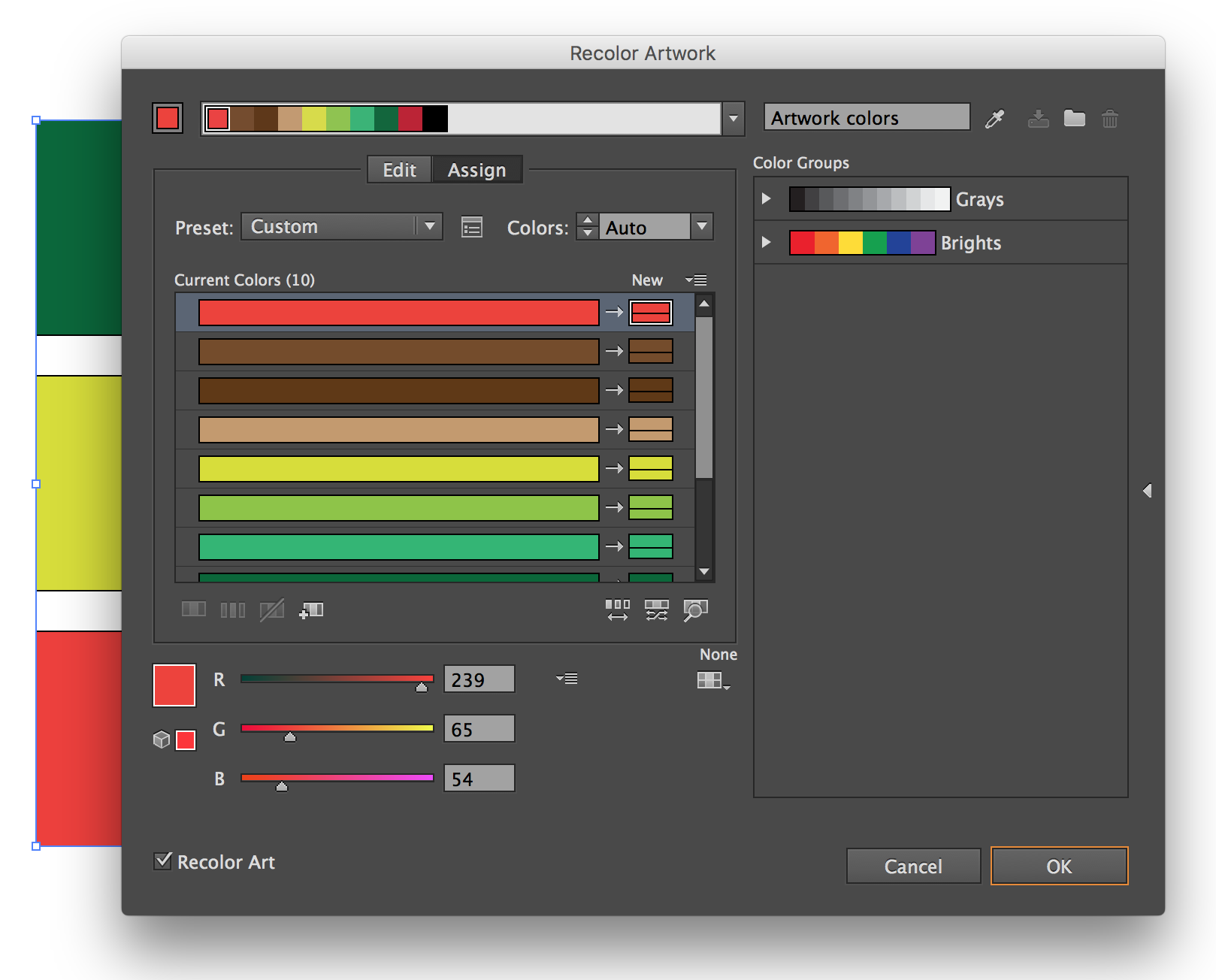I have a design that has MANY objects. All objects are one of five different colors. I want to change all the objects that are a peach color to a different color all together. To find all of these objects, select them, then change them would take forever.
Is there a way to select one of the peach objects and tell Illustrator CS5 to find all of the other peach objects and change them all to my new color?