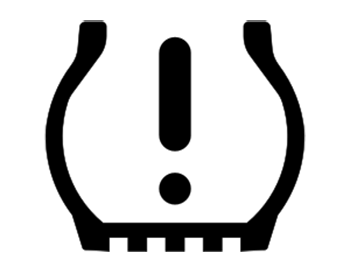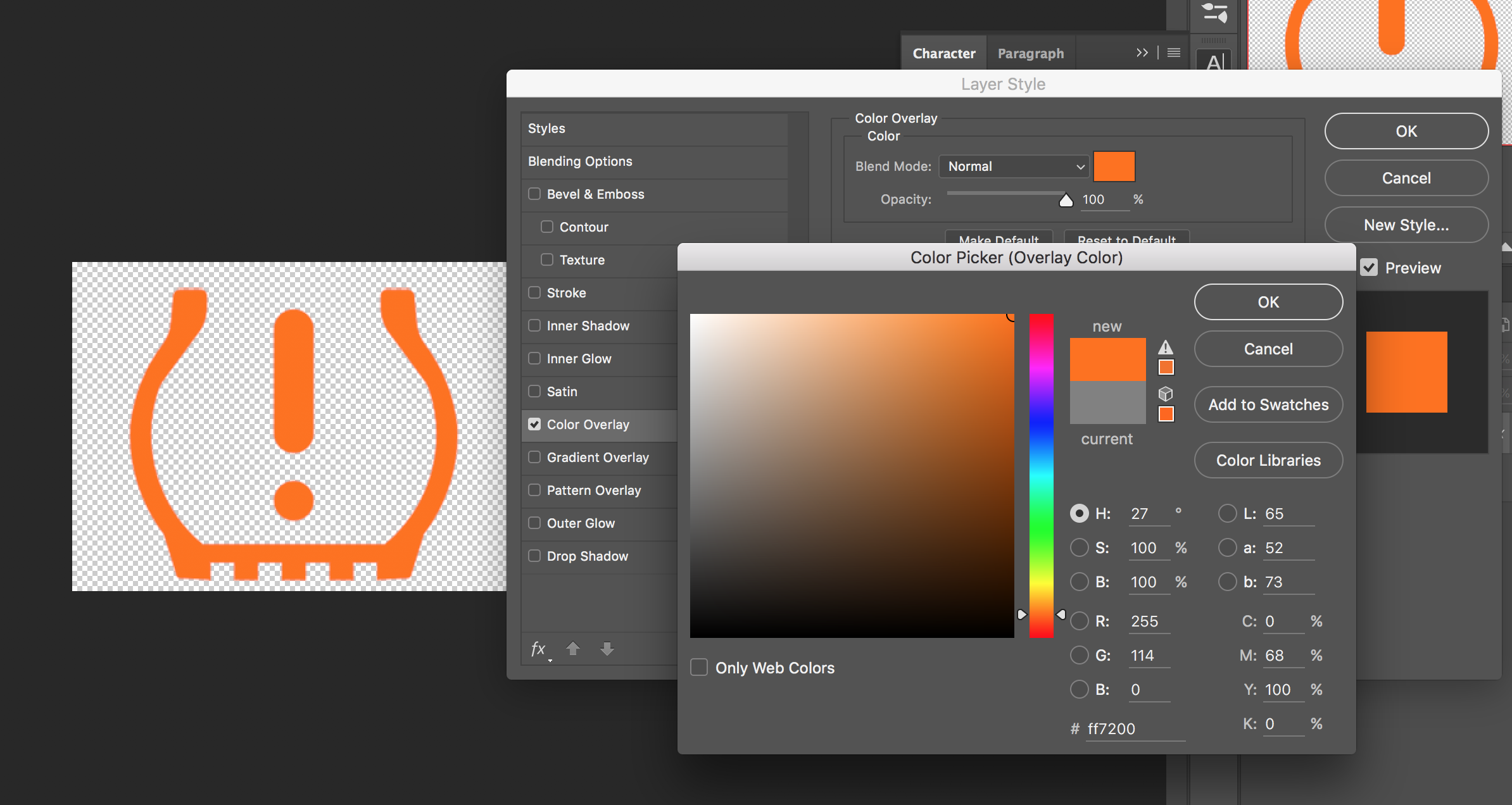I have Adobe Illustrator CS6 and the following icon that I want to use. The picture is in PNG format.
All I want to do is color in these dark lines to a different color (say, orange) and I have watched so many YouTube videos and Googled for so many tutorials on how to do this but have failed every single time. Live Paint Bucket only seems to want to color in areas but not able to color in the black areas. This is extremely frustrating to me because I know that a crappy program like Microsoft Paint can do this so easily but I can't quite use that because I need the background of this icon to be transparent.
Please, someone, educate me on how to do something that I feel should be so simple but haven't figured it out yet. All I want to do is make this black icon a different color (e.g. orange).