If a Line Tool Path and another object are selected, the bounding box will scale the path.
So quick solution.. throw in some random object as part of the selection before attempting to scale a Line Tool path with the Bounding box.
A better solution would be to merely use the Free Transform Tool for such scaling. The bounding box in Illustrator is pointless 99.9% of the time. It was added to make Corel Draw users feel more comfortable. Any of the scaling, transforming, rotating, etc you need done can be done with the Free Transform Tool, in addition to other operations. I turn the bounding box off in Illustrator. Then when I need these operations.. tap the E key.... do whatever it is I need,.. tap the V or A key... and move on...
Actually, there is a bounding box. However, when you use the Line Tool the bounding box has no height, but there are still handles for it.
Note the key differences in anchor points and handles at the end....
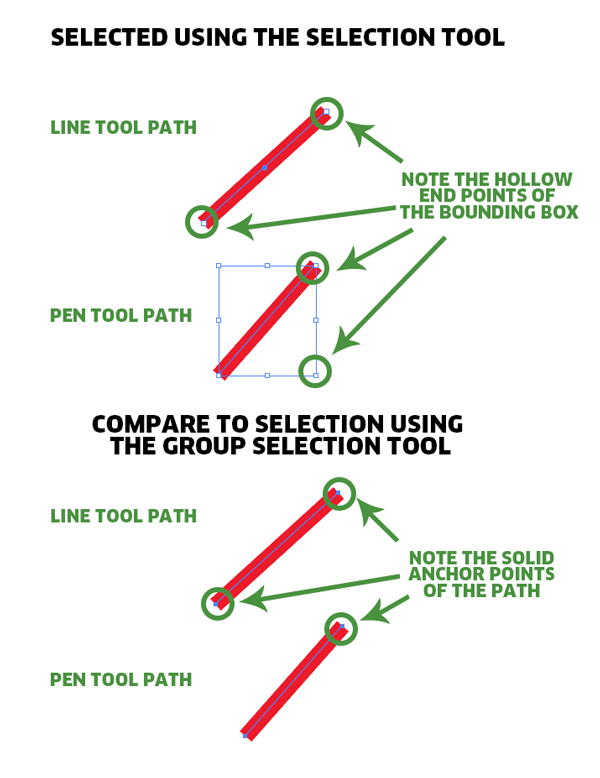
You can click-drag the handles the same way you can for any bounding box....
![[1]: https://i.sstatic.net/lF3](https://i.sstatic.net/R70MS.gif)
The difference really is that when using the Line Tool each object is an independent line. It's not connected to anything else. You can't use the Line Tool to connect to anything. It creates only independent objects. Therefore the height of any bounding box is irrelevant, the stroke weight controls the height. Once you connect the line to something, it operated exactly like a pen tool path.
There is the limitation that Line Tool paths won't scale via it's bounding box, they will only lengthen. I think this was to keep things in line with how the InDesign Line tool works. But really, I don't know. So in the end, it's not about the bounding box so much as it's about the inability of Line Tool paths to scale dynamically on their own.
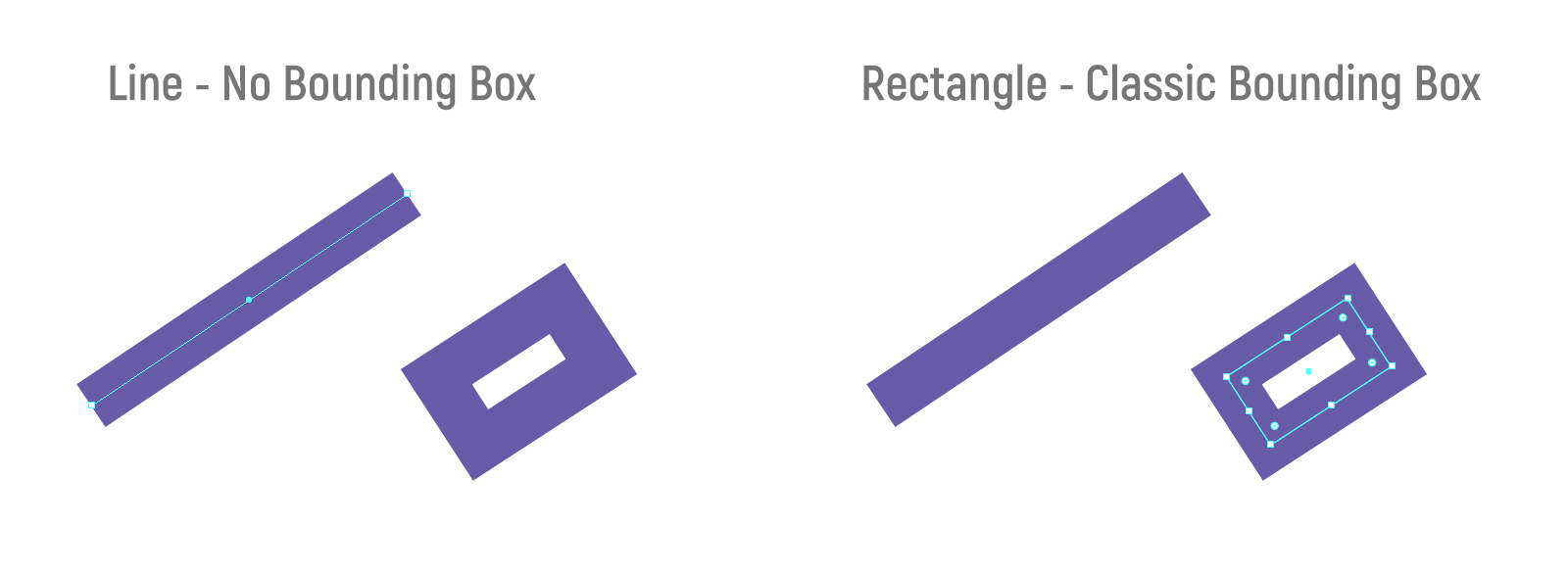

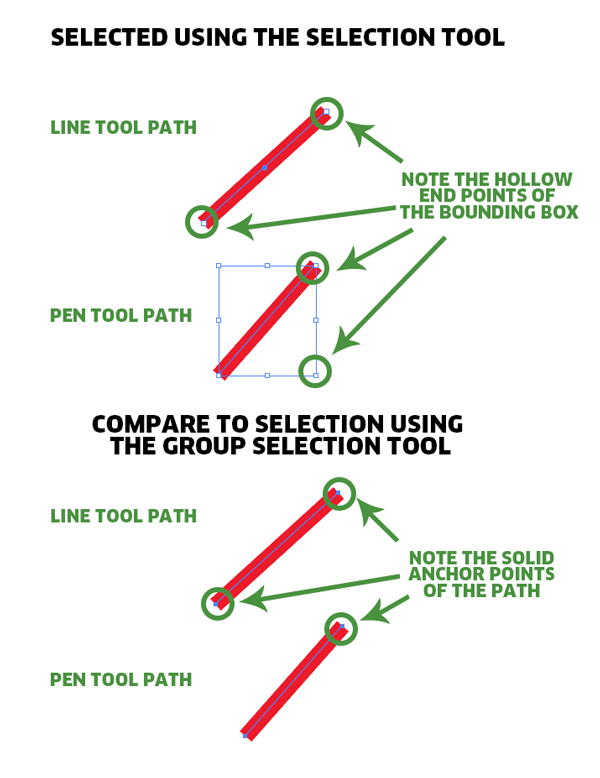
![[1]: https://i.sstatic.net/lF3](https://i.sstatic.net/R70MS.gif)