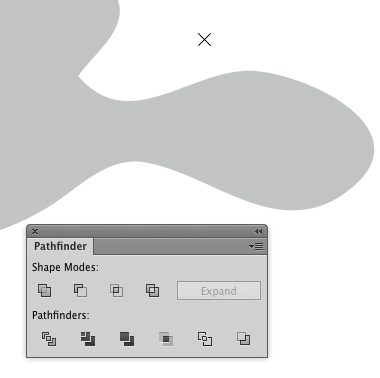I'm fairly new to Illustrator, but I'm learning fast. Right now I'm just practicing vectorizing images and removing their backgrounds. My current project is working with the picture of a bulldog. I've successfully live traced the picture and converted it to grayscale, but now I need to remove the background.
I've had good success with just selecting the objects which make up the background and deleting them. But in some places Illustrator can't tell the difference between the color of the dog's fur, and the color of the background. It makes them one object.
I need a way to cut that object, along where I know the dog's outline is. I've been using the knife tool with limited success: I can create a cut through the object, but I can't specify exactly where I want the cut to go, start, or end. I usually have to cut over into the neighboring object just to make sure the object I am cutting is cut all the way through.
What would be really useful is a way to cut between anchor points. The anchor points are often perfectly positioned to cut along them, but the knife tool seems incapable of cutting from one anchor point to another.
How can I cut an object from one anchor point to another?
Obviously if there's a better way to do this that I don't know about, please let me know.