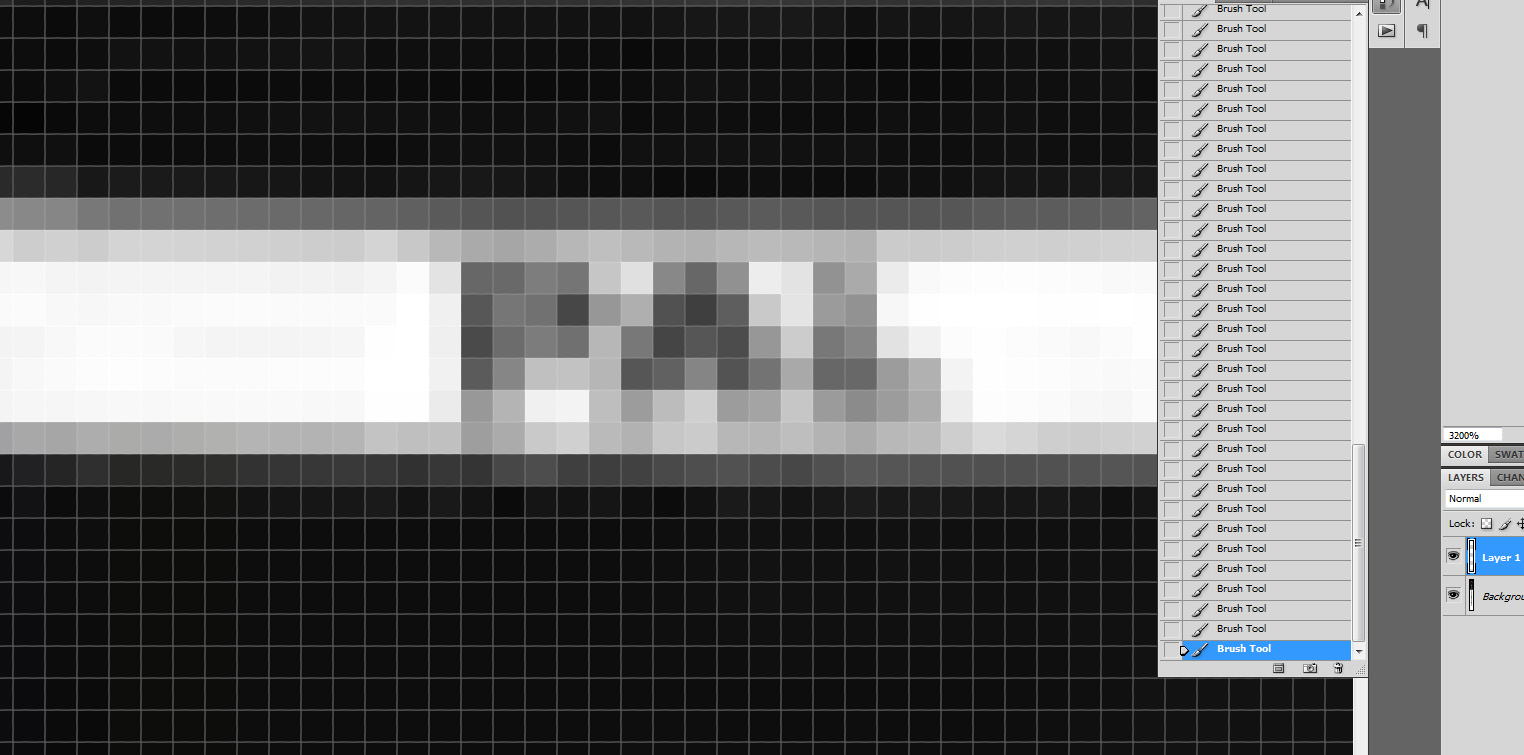When working on a bitmap image in Photoshop, I often need to make changes to individual pixels, such as using the Paintbrush to change the colour. This would typically involve zooming into the maximum level possible - 3200% - then using a 1px brush to paint the individual pixels, as seen below. However, this has the unwanted effect of also changing the colour of the surrounding pixels to a lesser degree.
How can I avoid this behaviour to modify the properties of only a single pixel? I've come across the workaround of creating a 1px x 1px fixed size selection around the pixel as I'm working on it, thereby preventing the surrounding pixels from being affected, but this seems like a convoluted, time-consuming hack more than a real solution. Is there nothing in Photoshop designed for this purpose - or at the very least, a hack or plugin that would be less time-consuming?