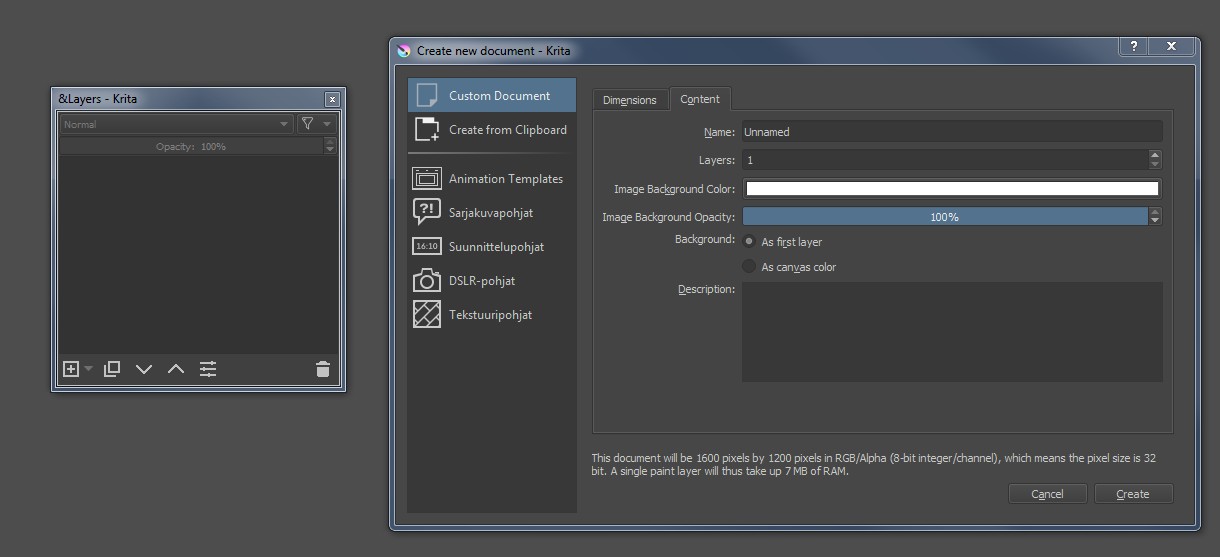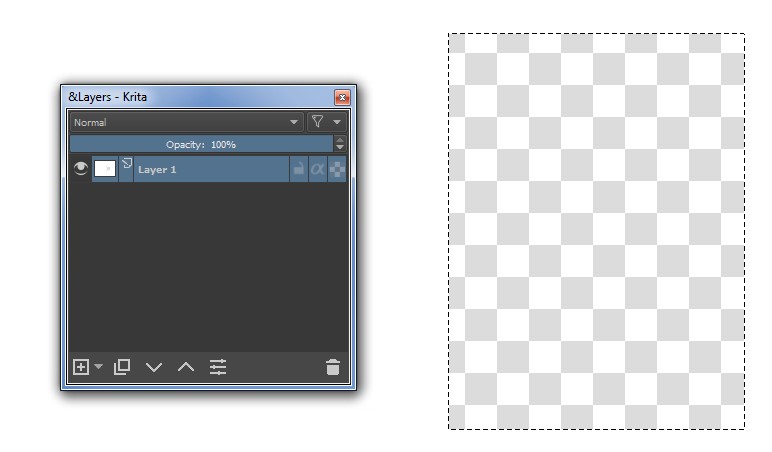I am trying to figure out how I can make a selection, delete the contents within the selection and get transparency. Right now when I make the selection and press Delete I get the area filled with a white background which is not what I want. FYI, I have Krita configured with Background 'As first layer' and not 'As canvas color'.
-
See this– spike_66Commented May 31, 2018 at 6:27
-
Either delete, or hide the background layer.– Billy KerrCommented May 31, 2018 at 10:03
-
Billy Kerr, I only have one layer showing and I can't hide or delete the one that I am working on.– Bryson JackCommented May 31, 2018 at 14:05
2 Answers
- Select the Rectangular Selection Tool.
- In the Tool bar at the top of the canvas, enable Eraser Mode.
- Now when you make a selection and press delete, it will erase instead of filling the selection with white.
ADD: The questioner has edited the question. The edit shows that his problem wasn't "the canvas"
Original answer:
I have used Krita only for some tests. One of my findings:
There's a basic concept "canvas". When starting a new image one can select white or other background color, define it to be opaque and set the background to be - not a layer, but the canvas.
This is asking troubles. When you delete something or make it transparent, the canvas comes instead.
I have not found how to get rid of the canvas. Thus I have only a partial solution for future projects:
When starting a new image, define the background to be a layer. Then it can be easily removed or you can erase a part of it.
An example of opening a new drawing:
After making a selection and pressing DEL:
NOTE: any erasing method should do the same if there's no canvas! If there's canvas, all erasing methods and also making the paint transparent bring the canvas visible.
If you already have something important painted in an image which has opaque canvas, you can use the following workaround:
- start a new image which has one transparent layer, no canvas!
- goto the image which has the canvas, select and copy a layer to the clipboard
- paste to the new image