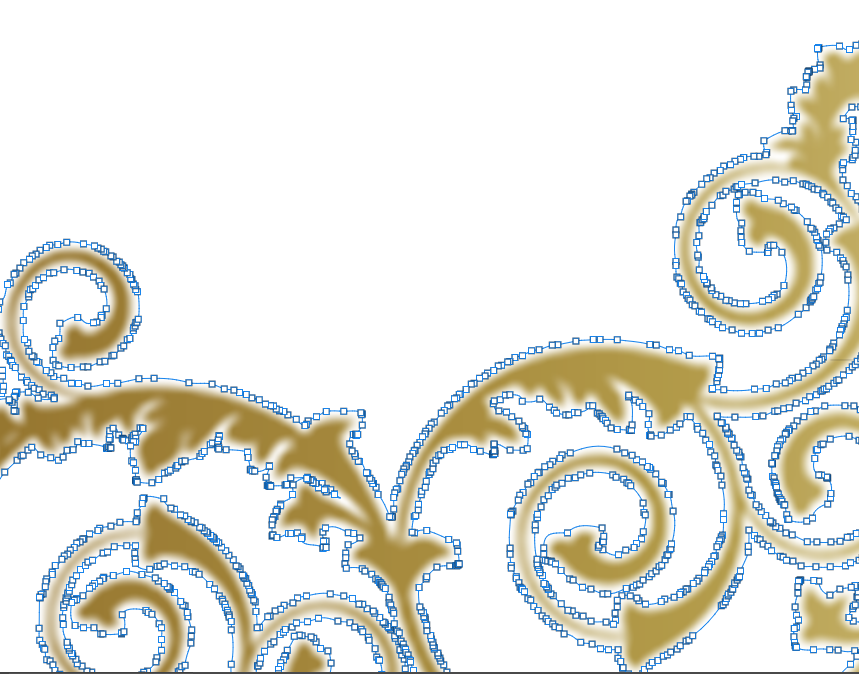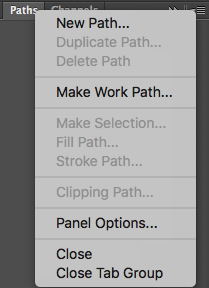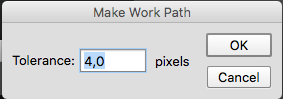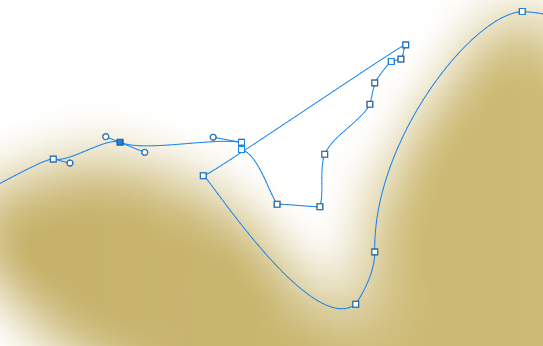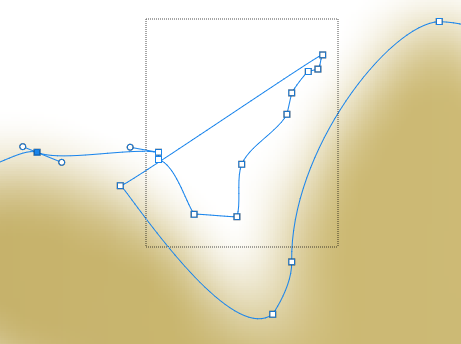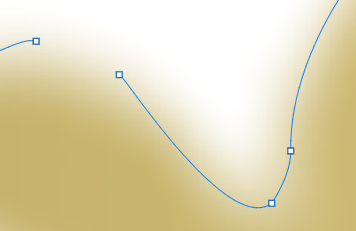When vectorising a jpeg image (OK, not a true vectoring, but creating vector paths for layer masks which create a crisp "vector like" images when resized) the process of selecting the outline using the Magic Wand or Quick Selection Tool and creating a work path creates a large number of anchor points which ultimately whilst working on the image, you don't need.
When using the Direct Selection tool, you can select a number of anchor points by dragging a selection box around them, and when you press the delete button, you can delete the anchor points, but it will split the workpath open.
How do you delete multiple achor points whilst keeping the workpath closed?
I have tried shift+delete and the same happens.