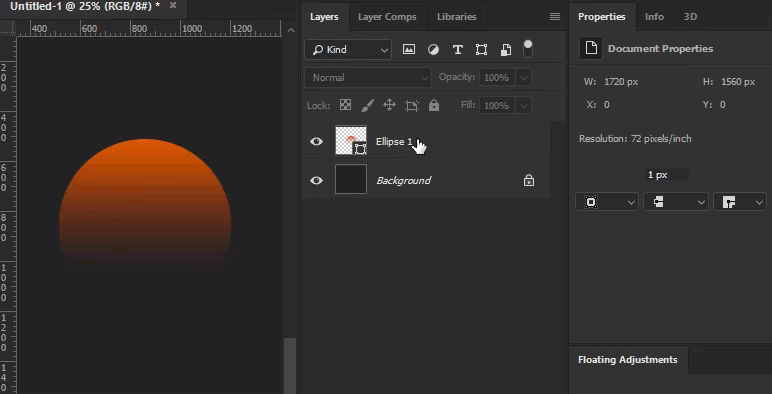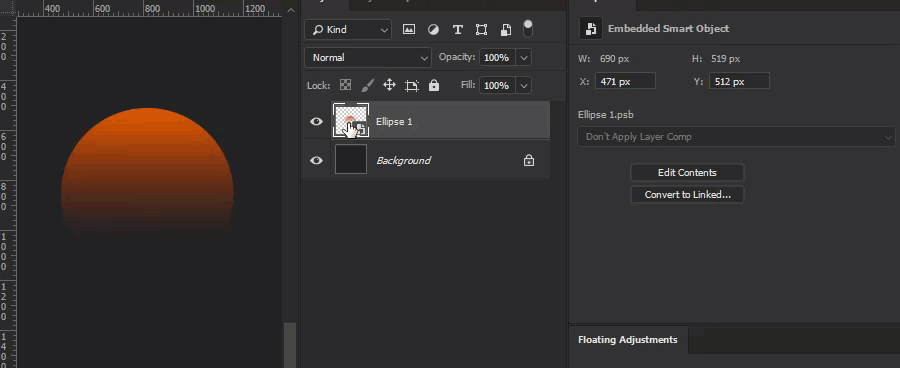I find it very annoying to have to change the angle of a gradient fill after having rotated/flipped a shape.
Is there a way to rotate the shape AND the gradient fill at the same time ?
In other forums, some users suggested to transform the layer into a smart object. But that's not what I want since you loose all the benefits of a vector shape: if you scale up your vector, it will pixelate; and you will need to edit the smart object itself.
Also, this brings other problems (what if there is several occurence of that smart object in your file, or if you use a linked smart object that is embedded elsewhere?)
So that specific idea (convert to a small object) seems quite clunky - except if Photoshop had the same feature than After Effects (constantly rasterize); which allows to resize comps without loss of quality.