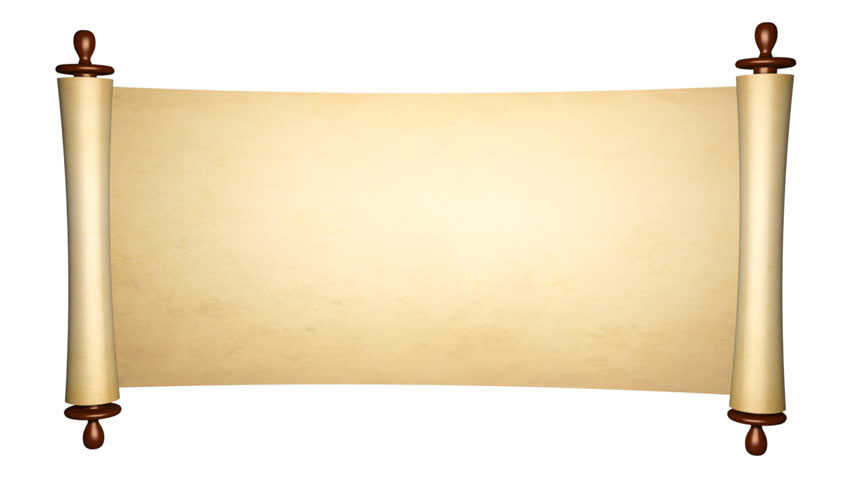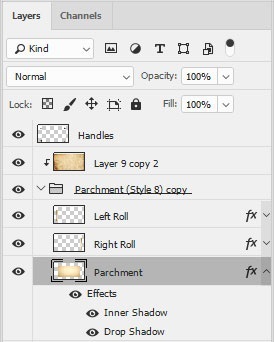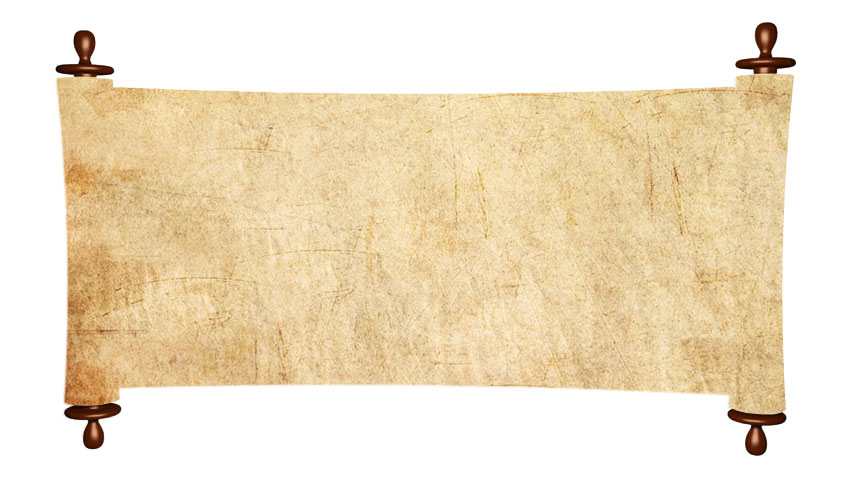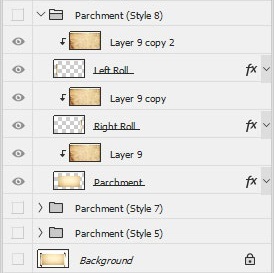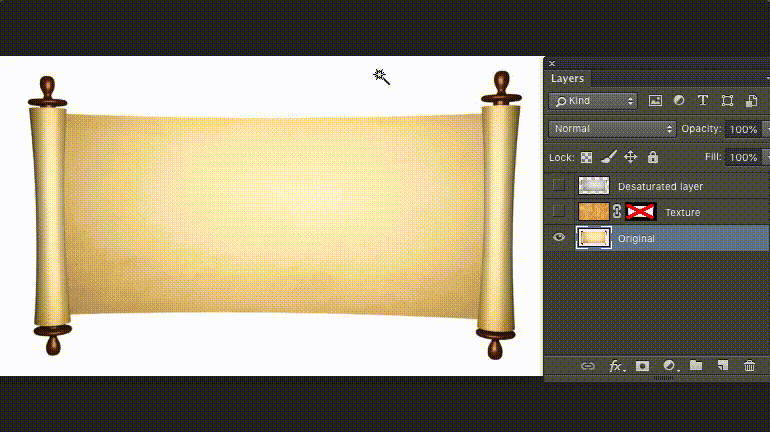Because I don't have the artistic talent needed, I often Google random images with the overall shape I need/want and modify it by recolouring or by applying "textures" — quotes because I'm using this term very loosely.
I usually simply make the selection and Clip the texture or apply a Mask (Picture #2), easy, peasy. However, this time, the image I've picked has a noticeable difference (you'll see below) and the way I've been doing so far would reduce the significance of the whole picture.
This is the original image:
And when I tried to change the Parchment texture using the first method I've learned I've got this:
The left/right rolls don't exist anymore.
Then, thinking I could recreate the Inner and the Outer Shadows, I spliced all four parts of the image (left and right rolls, the main parchment and the four... handles?) but the only way I managed to apply the texture -AND- have the Layers Effects was this:
If you notice the Group Layers names, I'm still not quite satisfied with the results of this texture in particular (and I have like 8 more Layer Groups hidden from these screenshots) and having to duplicate the texture and the Layers Effects 3 times for every new texture I find, although easy, is not very practical.
And so I'm here, hoping to find if there's an easier or at least a smarter way of accomplishing this.