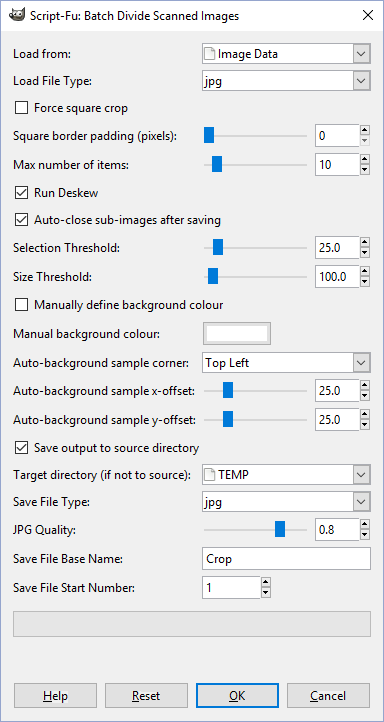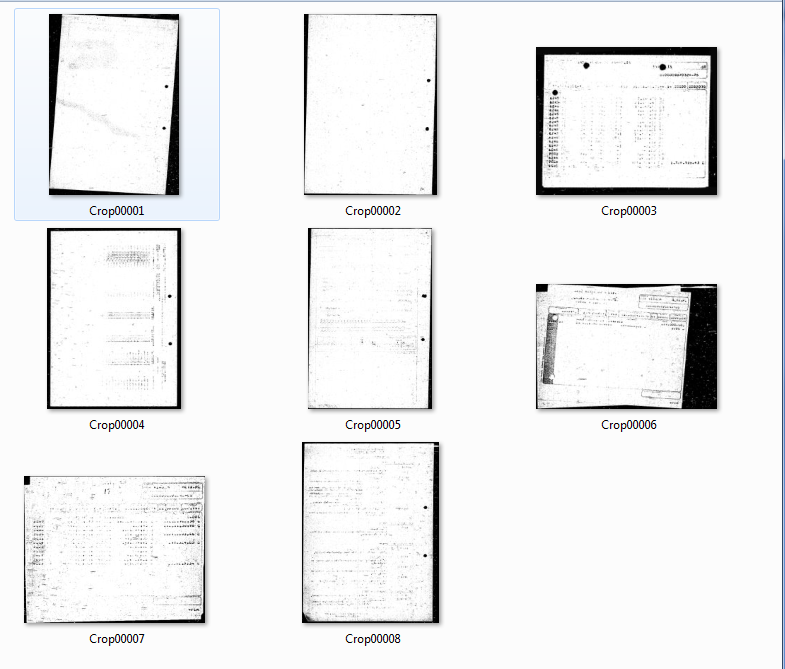The issue I'm having is the following: I have an archive of about 700,000 tif images that were originally microfilms.
They are all black and white and are basically paper with information on it. I'm trying to figure out a way to trim/crop out the black background, so as to reduce the image size/resolution to show only the paper part as the whole image, but preserving everything inside the paper part.
Thing is, the images are REALLY messy and noisy. The black parts are really noisy, full of white dots and lines, and the paper section of the image is no better, only in reverse (full of black dots on white paper), and the actual information on the paper can be really blurry, sometimes looking like a bunch of black blotches.
I have access to ImageMagick, GIMP, Photoshop, and PhotoScissors (which I made an RPA script to automate, but the results were less than satisfactory)
So far I've had more success with ImageMagick, thanks to the help an amazing guy in their forum.
But the variety of the quality and resolutions of the images seems to be making it impossible to write a single line command line that manages to properly remove the black background and trim the image in order to leave it the way I need it.
Do you guys have any suggestions?
Here's a link for a drive folder with different images, organized by how bad they are. Also, with folders for what the end result must be like (end image format does not really matter).
https://drive.google.com/drive/folders/1R_EkpsOZs795n9i7-UoSHdh9pxrz8fVm?usp=sharing