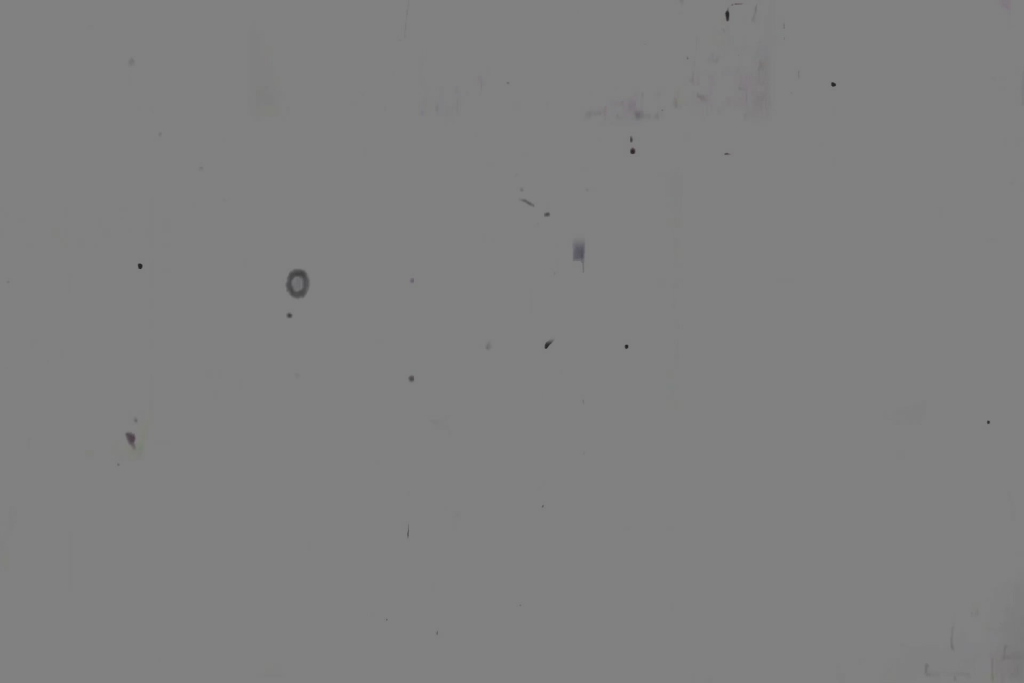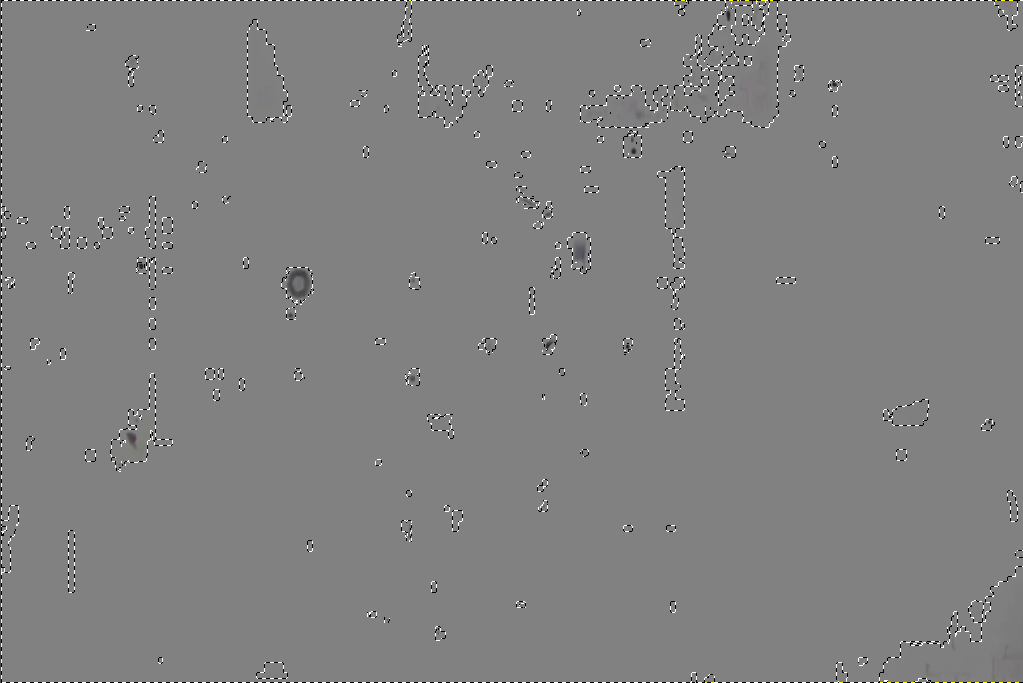I didn't find clear answer on that: I have some dots and stains on my lens. It's not so visible on some pictures but when I take shot at sky or something bright, the image is spoiled by stain and spots. So the question "Extract similarities between bunch of image to remove stains on gimp or imagemagick" You see, I want to extract similarities ie : the dots and stain from differents images.
After that when I get my image with only the dots and stains, I can make a substraction on the spoiled images
Thanks for help and advices
edit: I maybe need to reformulate a bit. All my pictures are spoiled with smudges. My Idea was actually to takes (or a bunch of) all these picture to detect what it remains the same and create a picture of that.
This extracted picture will be the smudges only.
Then I can substract it from the spoiled image. Spot the Idea?
It's like background substraction on video. Imagine a car park. We want only the the background (said, the landmarks). We take many pictures with some car at random places. And I beleive there is an algorithm that can extact only the background by creating and image of what remain the same (the soil of the car park)
Imagemagick can do something like that ? Or another app ?