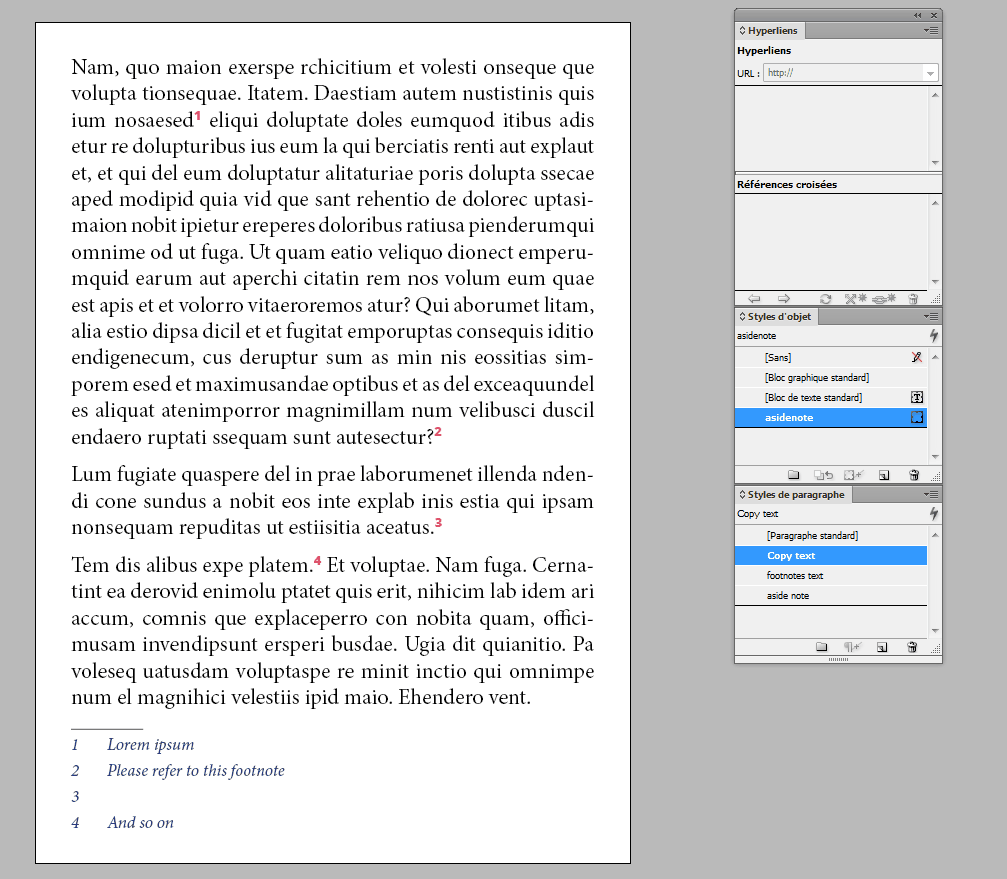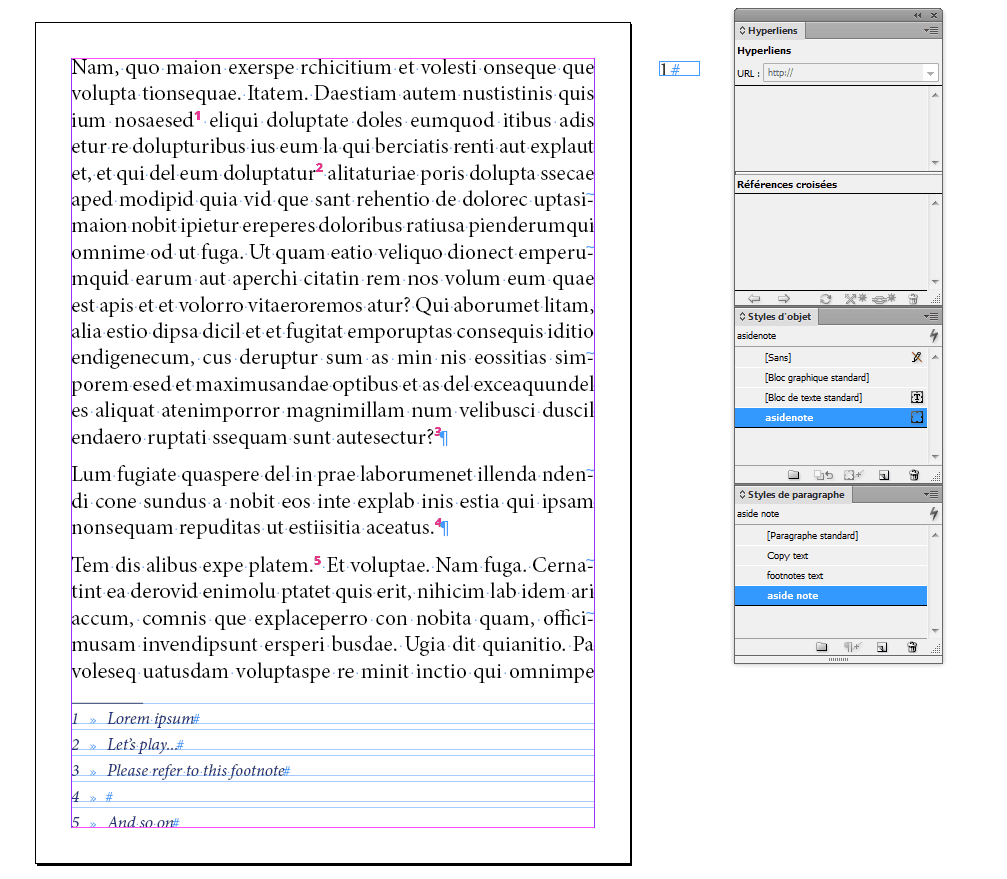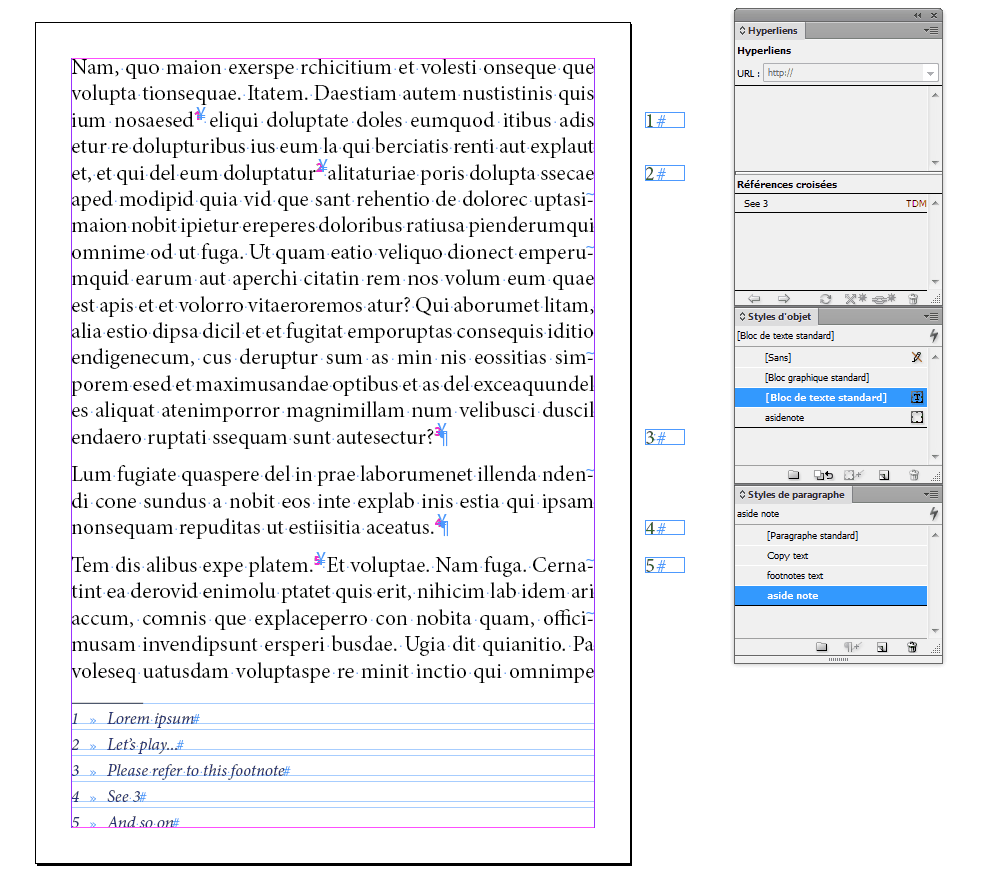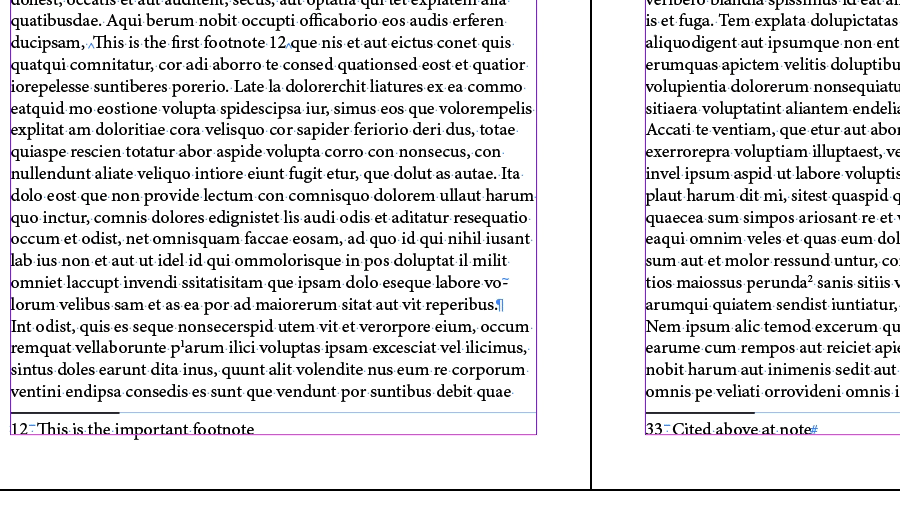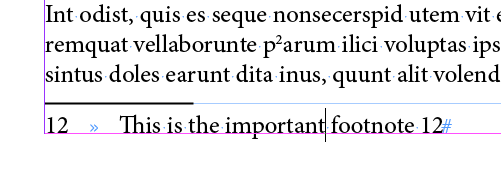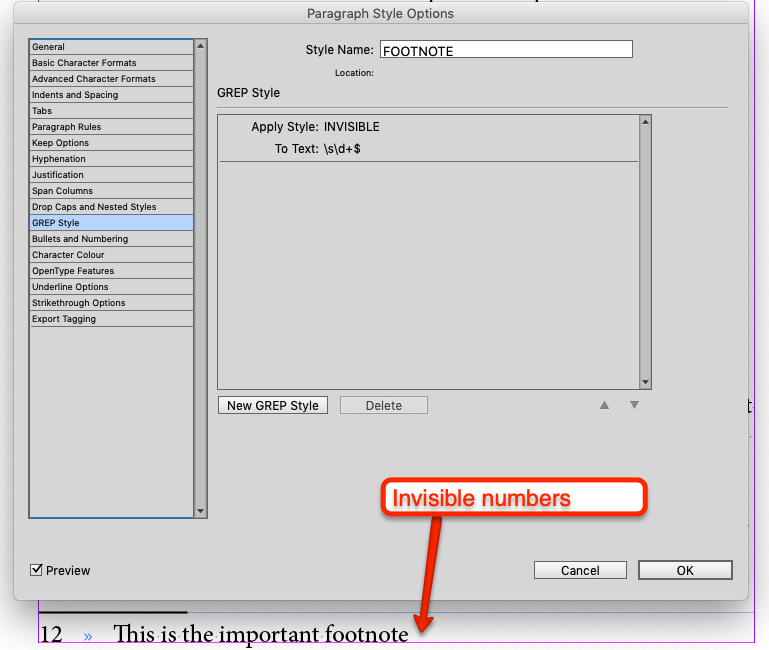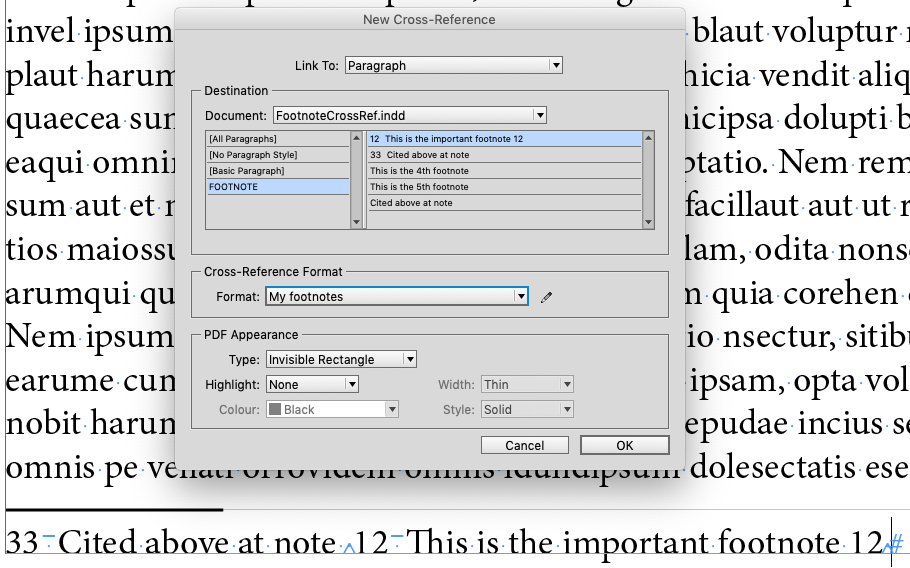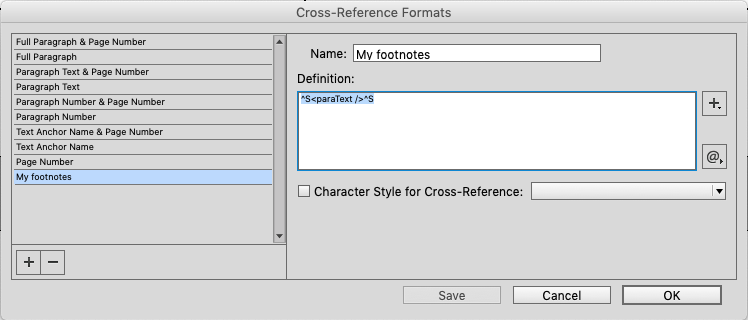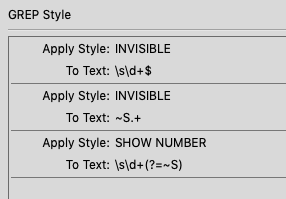—The goal/problem
I am writing an academic thesis in InDesign CC 2019 (14.0.2) on mac OS 10.14.6. There are A LOT of footnotes. I hence use the automatic footnotes of InDesign a lot. Up until here, there's no problem. So, as an example, let's say I have: (footnote 12) 12 Max Writer, «intelligent article», 2015.
The problem is that, when I later want to cite the same article again, I have to write it as: (footnote 33) 33 Cited above at note 12.
—What I tried
Using the cross reference functionnality of InDesign, I see that there isn't an option for linking to a specific footnote number. I can repeat the whole paragraph, but not the note number.
I modified the paragraph style for the footnotes to include an automatic numbering, thinking that I would then be able to link to the number by using the "paragraph number" option in the cross references panel. No luck, because turns out that automatic numbering of footnotes resets the numbering for each footnote… so the cross reference links to a "1" every time.
—The cumbersome "solution" I came up with
When I first cite an article, or book (let's say we're still at footnote 12) I add in front of it's footnote: "12", followed by a marker of nested styles. Then I use the cross references panel and choose the option for partial paragraph, up until the nested styles stopper. That way, I still have to enter the right number, but only once, as then all the subsequent references to the article will automatically update. Cumbersome indeed… not ideal at all.
—What I'm looking for
A plugin that can recognize the numbering of the footnotes and add this functionnality to the cross references.
Or a way to make the paragraph numbering flow throughout the footnotes.
Or any other ideas…
Thanks for any help.
Cheers