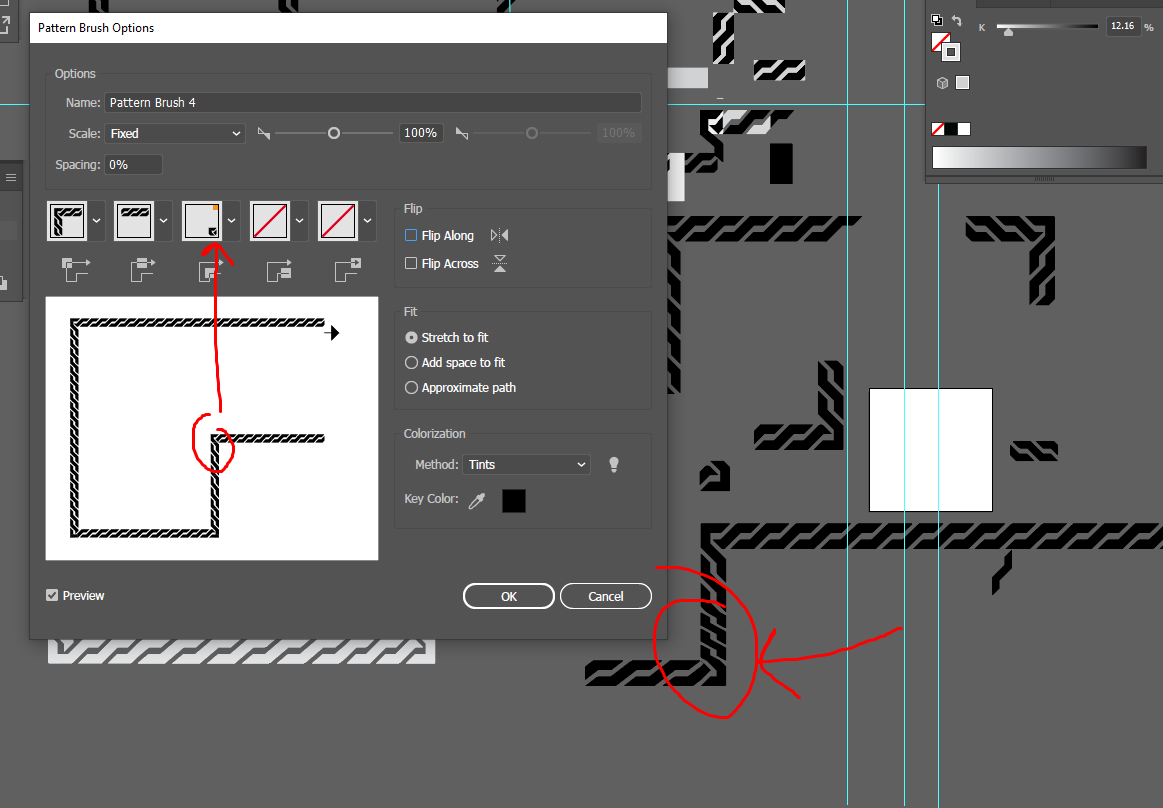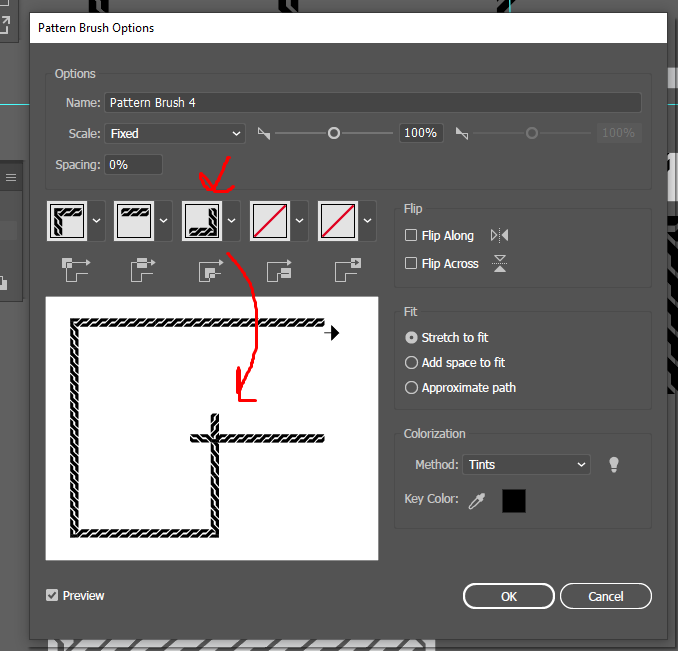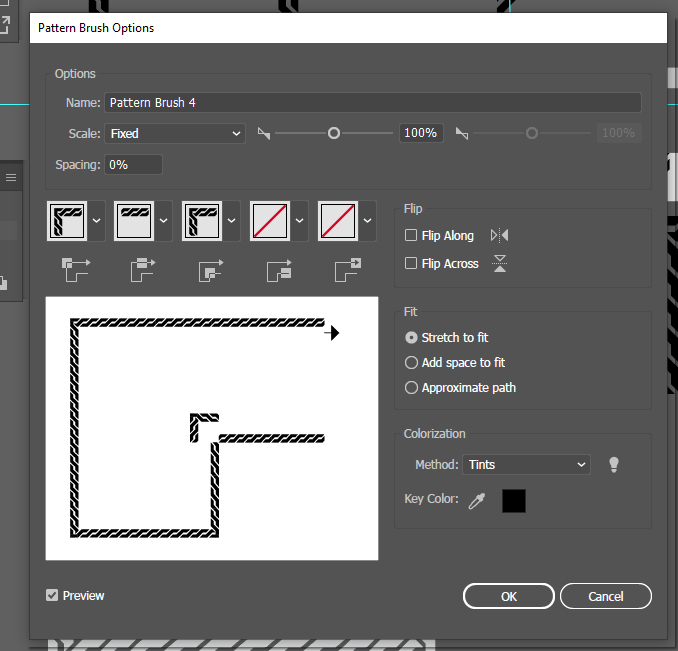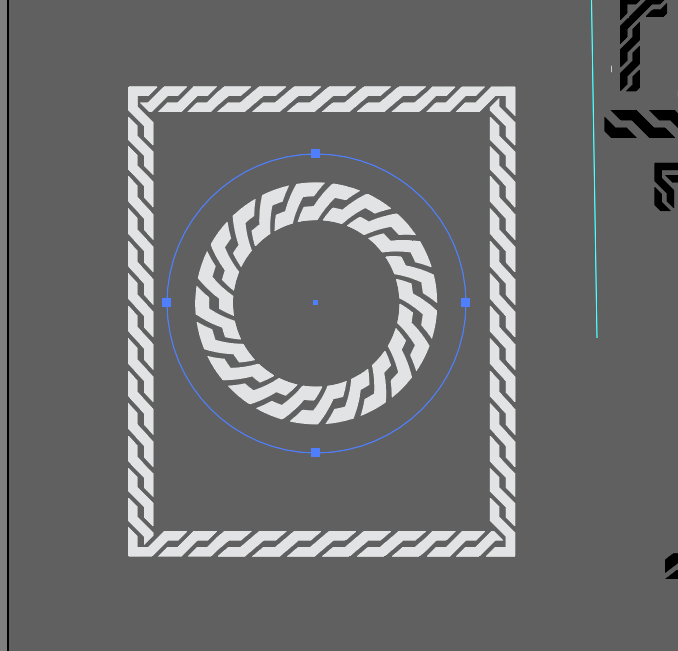I've been trying to make this fairly simple knot however I cannot seem to make the inner corners no matter what I do. I tried everything, here's what happens:
There's that weird gap. God only knows how many tutorials I've seen and I have no idea what I'm doing wrong, as you can see the brush works great for closed objects but those inner corners...
The auto sliced one is technically okay but it squishes everything around it. I even tried adding just that corner but illustrator always included the huge gaps. I'm definitely doing something wrong and my sleep deprivation isn't helping. I'm using Ai CC 2019. What do I do?