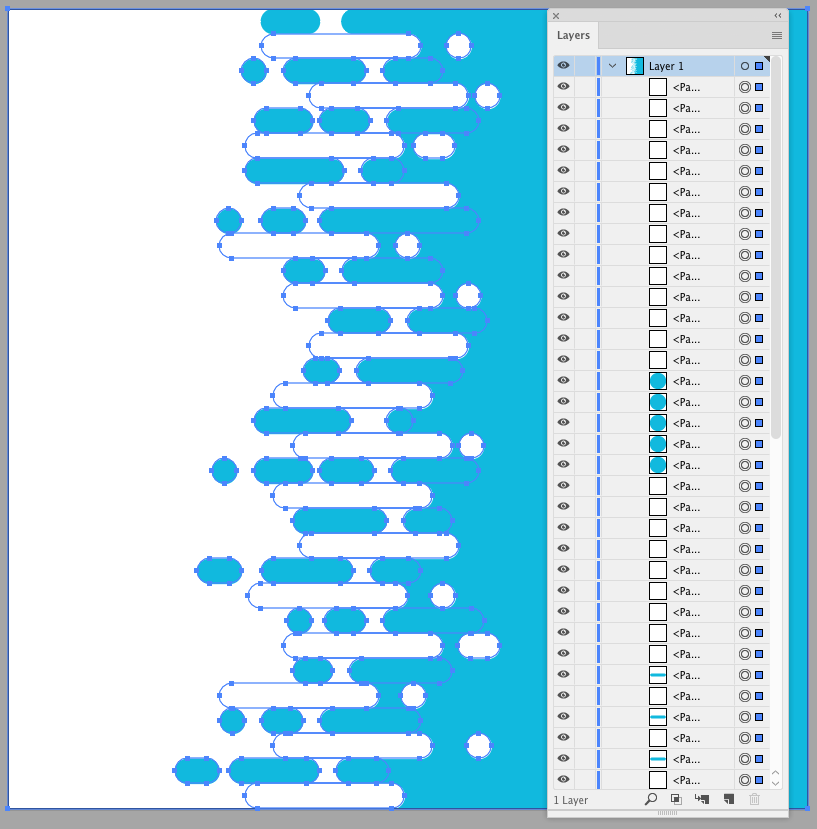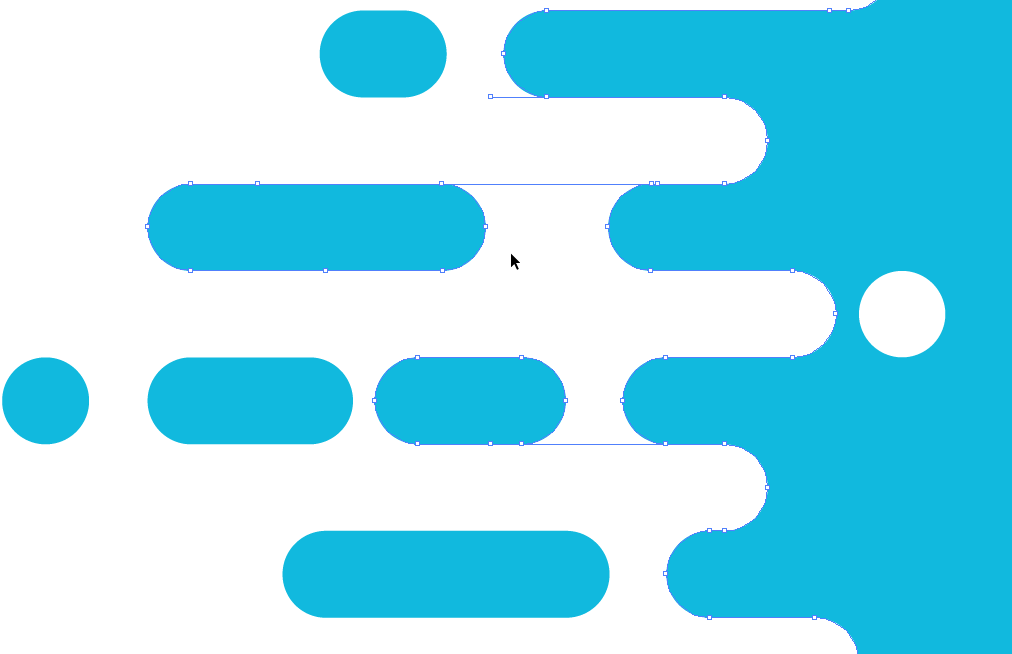I purchased a vector file from a stock vector website, thinking it would be easy to edit.
However, when I opened it, the layers were a mess.
I would like it to be just two objects - a white vector object and a blue vector object, without any clipping masks or hidden layers.
My goal is to use either the left or the right side or both sides of the image as a transparent vector image over a background, spaced out to have elements in the middle.