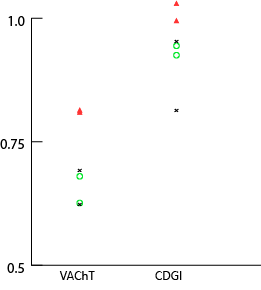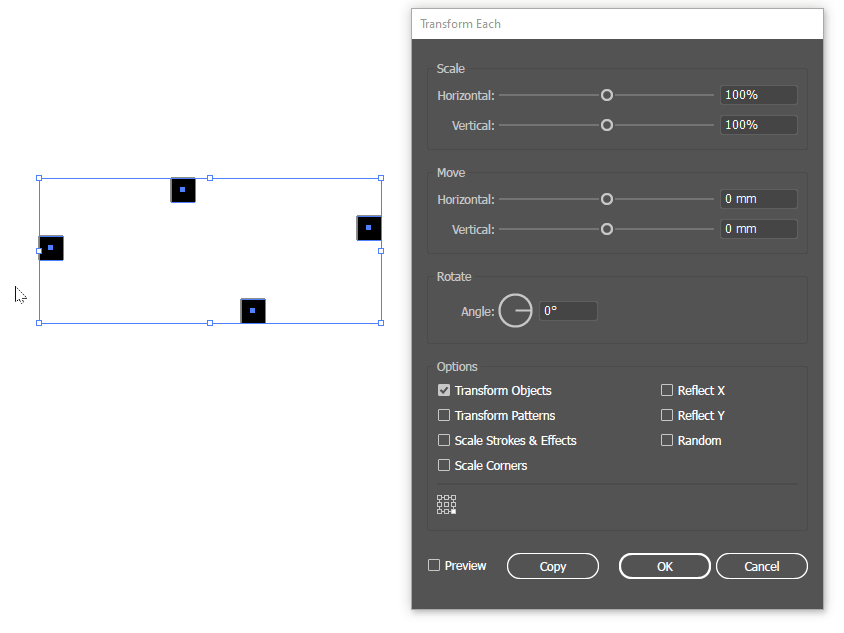I'm very new to using Illustrator and have been trying to make some scientific graphs. I have a scatter graph here that looks alright, but the markers on the graph are just too small! To get the different markers, I made the shapes and then converted them into a design, then changed the bland square markers into that design. But they're frankly too tiny, and I need them bigger. Is there any way to increase the marker size? My first idea was to just scale the markers, but when you scale an object, it doesn't stay centered where it was before. This is unacceptable for a chart that is supposed to accurate represent my data. Now I could manually copy all the markers, scale them up, then TRY to overlay them on top of the old markers perfectly, but that sounds really tedious and will result in a lot of small errors in marker placement. But is there any better alternative?
Any help would be much appreciated!