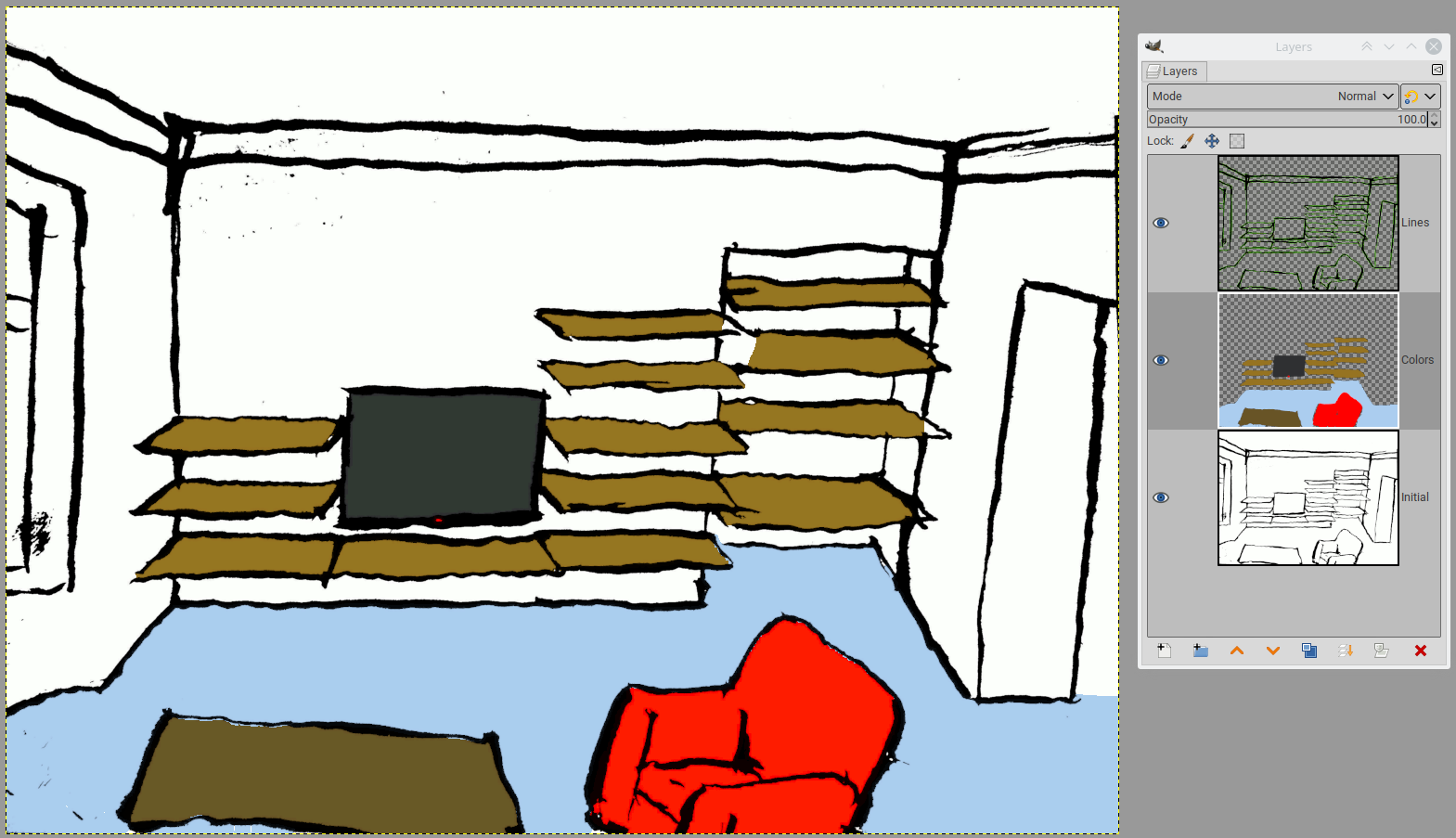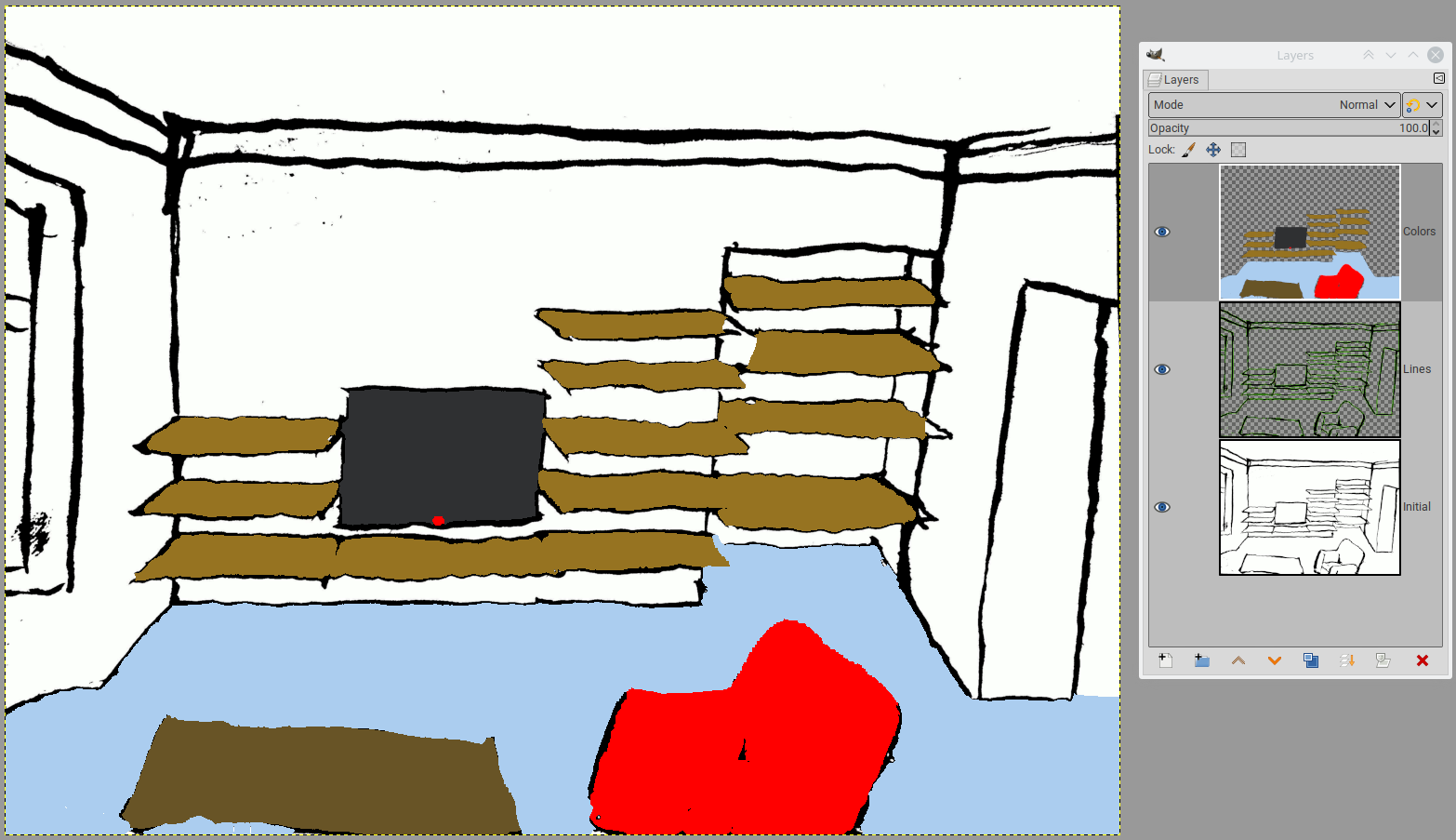I drew a picture of my (future) living room and manipulated the photo's brightness and contrast until I arrived at the attached sketch.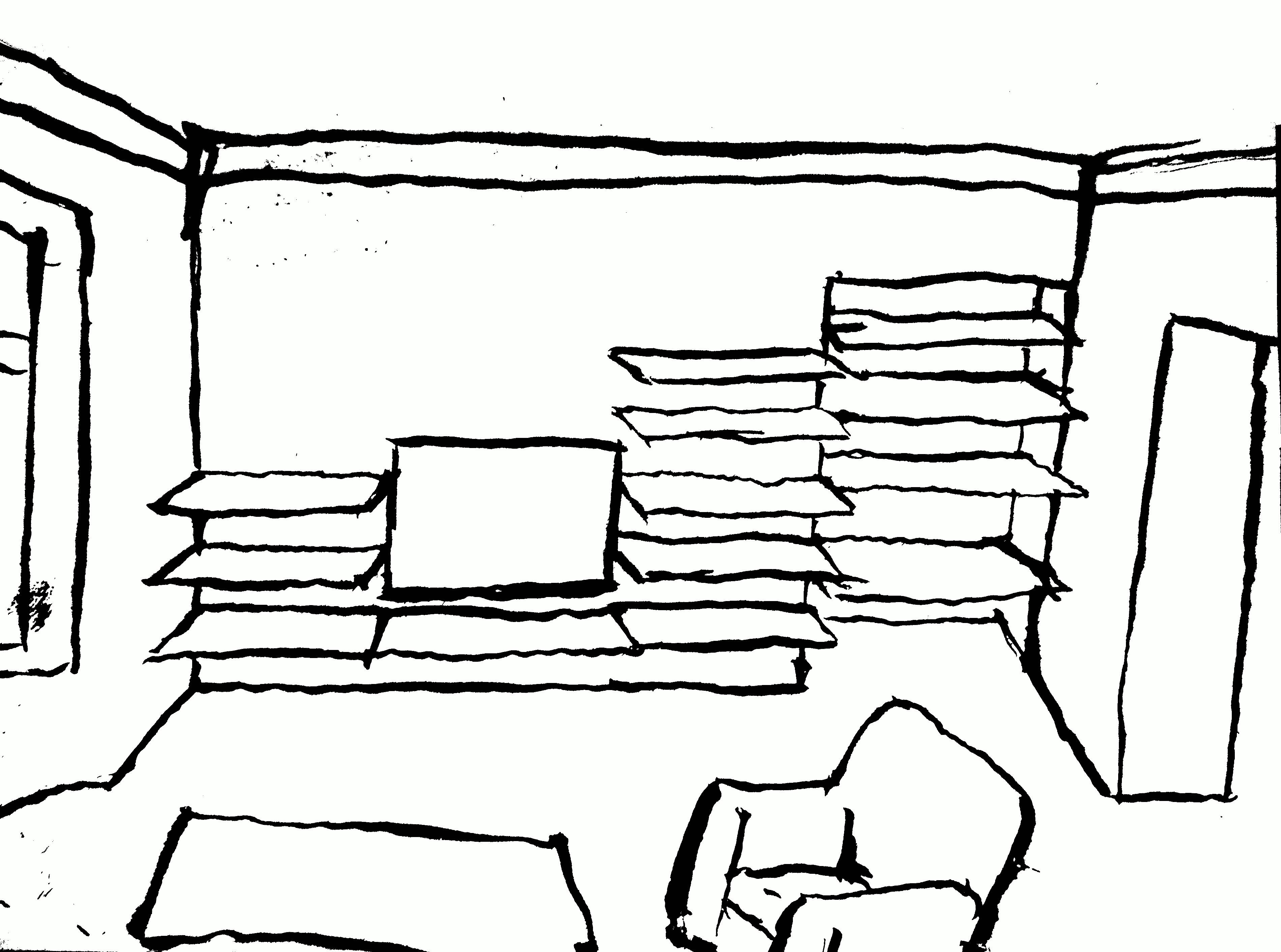
I managed to replace stray colours in the palette with Colors --> Map --> Colors Exchange (not without carefully noting the HTML colour notation, as the colour picker was of no use here). My aim was to reduce the picture's colours to only two, i.e. black and white. Then, I wanted to increase the colour palette back to a larger number to allow for the Bucket Fill Tool to colour areas (i.e. the walls). I want to show to my wife what different wall colours might look like. I found this (what I imagined) simple task of increasing the number of colours in the palette unsurmountably difficult and I didn't manage to colour areas in the picture.
Any simple ways for colouring areas in the respective picture (that does not require studying tomes of GIMP guides)?