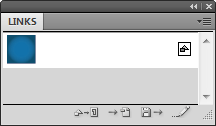In a way to meet the Shutterstock guidelines I need to convert my Illustrator ai vector files to EPS 10 format. This conversion can create rasterised elements in an EPS10 files. Shutterstock does not accept vector files which contain raster elements, so the question is -
How can I know if the converted file has any raster elements and how can I treat the issue if there are raster elements.
I use gradient tool in a source ai file.