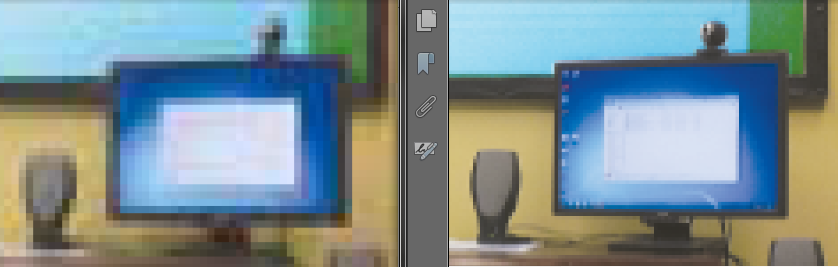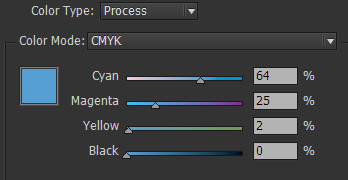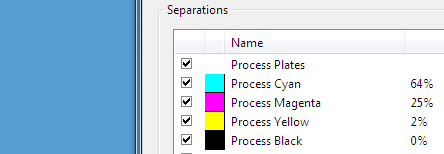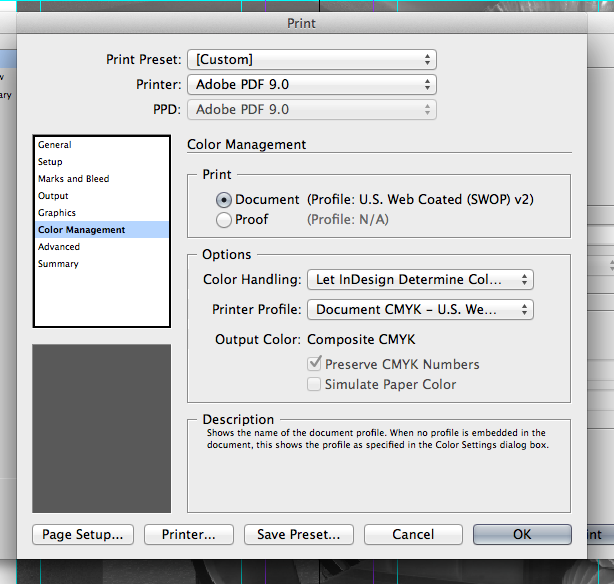Suggestion/Answer
All you need to do to get your desired PDF is to File > Print your insert from InDesign, and select Adobe PDF as the printer the same way you're doing in the Print Booklet window. This should create a PDF of the same quality/contrast/size you're used to seeing from the Print Booklet method.
For the most accurate output though, I think you may want to continue using File > Export instead to create your PDF though - but any difference in the final printed output may be negligible. Read on if you'd like to know why, or at least why I think so.
Why it Happens
Someone with a press background will likely be able to give a more accurate answer, but in case they aren't around, hopefully this can provide some assistance.
When using File > Export to create a PDF, InDesign writes the vector shapes, fonts, characters, and raster artwork directly to a PDF according to your specified PDF settings.
When using File > Print Booklet or even File > Print and selecting Adobe PDF as the printer, even though a PDF file is the destination, InDesign is outputting everything as it would to a printer (PostScript language?), and then Adobe Distiller is converting that printer language output in to a PDF file according to some PPD (PostScript Printer Description) file definition.
I may be mistaken, but I believe the File > Export method provides the most accurate output as a PDF file. Here is a comparison of two raster images zoomed at 1200% in a PDF outputted by the File > Print > Adobe PDF (left) setting vs File > Export > Adobe PDF (right).
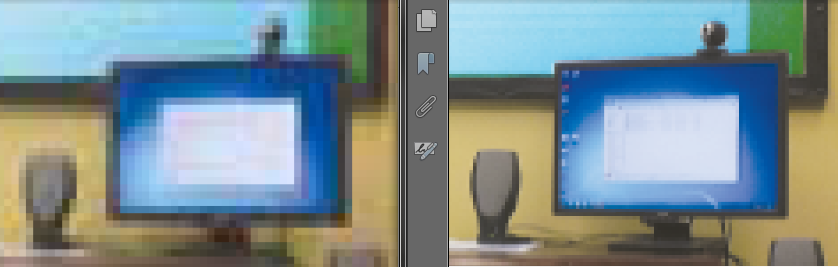
Additionally, process colors seem to be routed through some conversion process when using the File > Print > Adobe PDF method. Here is the color swatch as defined in InDesign:
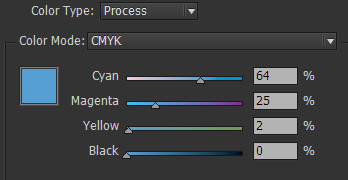
When viewing separations in Acrobat, the PDF output by Export has the same process color values:
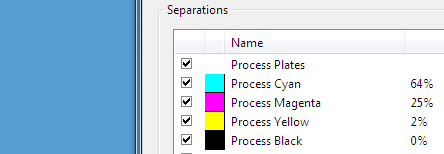
But when Printed to a PDF, the process values are slightly changed:

This is all based on my experience though, and not on any credible training. I may be completely wrong about all of it.