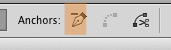Now I am working on compound paths and I need to remove all the redundant anchor points: so I press - and click some of them, but other ones are constantly disappearing, so I should click on V and click the path and - again, which is very disturbing.
Is there any way to make ALL the anchor points visible ALL the times? I don't speak about Cmd+H of course.