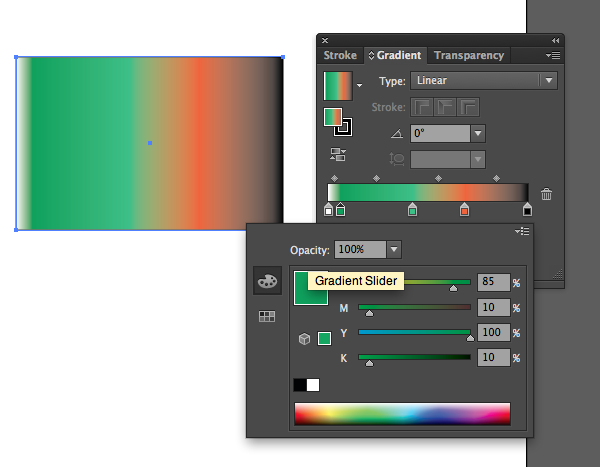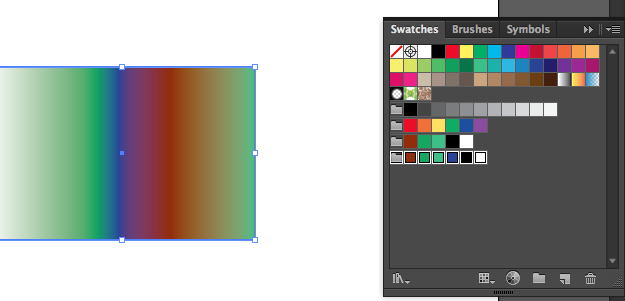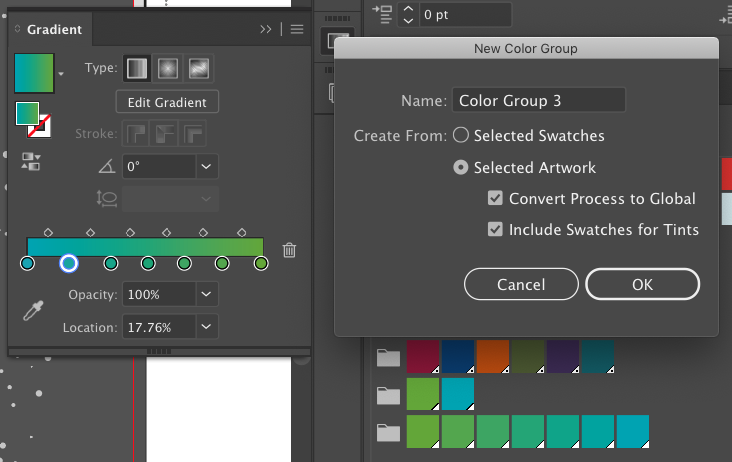Here's a copy of an old post in Adobe forum, I think it works:
Assuming you mean you want to pick up colors between color stops of a Grad, so as to apply them to another object:
- DoubleClick the Eyedropper tool. Make sure its Appearance checkbox is on.
- Rectangle Tool: Draw a rectangle. Leave it selected. Assume this is the object to which you want to apply a color sampled from the unselected grad-filled object.
- Eyedropper Tool: ShiftClick the grad-filled object anywhere within its gradient.
If you have the Color palette open, you'll see that the sampled color also becomes the current fill color. So from the Color palette's flyout menu, you can now select Create New Swatch.