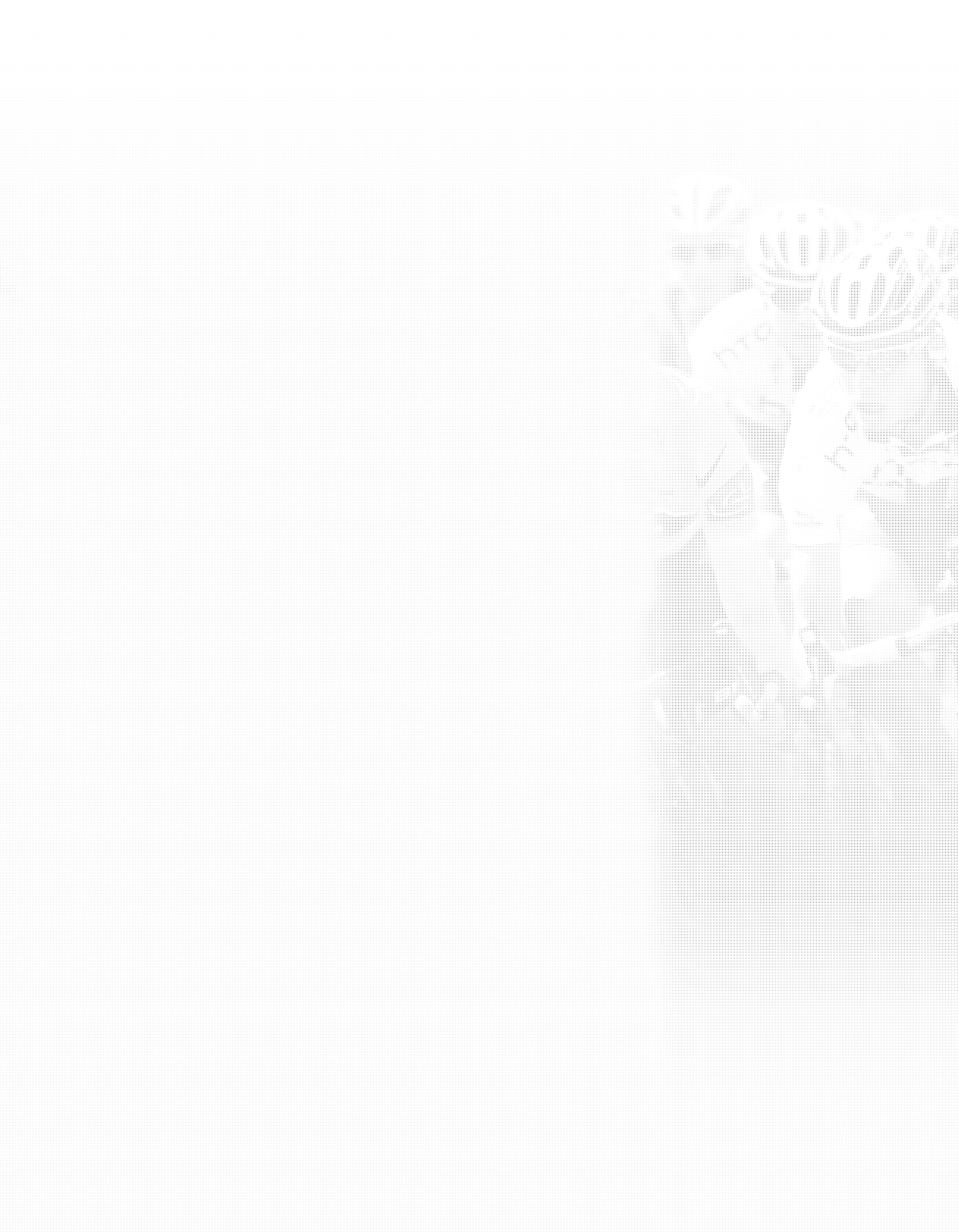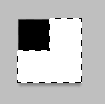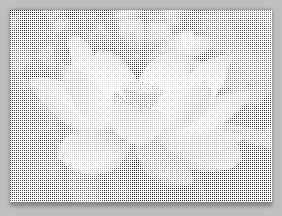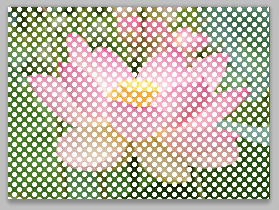The image must be high-resolution to start with, so that you can get the dots proportionately small but still have a bit of room to manipulate them with the missing step: Smart Sharpen.
First copy the layer; work only on the copy.
The dots produced by the Haltone Pattern are anti-aliased, so they're not sharp. Increasing the contrast slider in the filter doesn't help, because it increases the overall image contrast. Set it to 0.
What you want to do is increase the contrast at the edges of the dots, so after you've created your halftone pattern, apply Smart Sharpen with a radius of about the size of your dots, or a little larger. Zoom in to about 400% in the preview so you can see what you're doing. What you're trying to achieve is the blackest dot you can.
Try placing a very light gray layer beneath your halftone layer, set a Blend Mode of Darken or Multiply on the halftone and experiment from there. Reduce the overall opacity until you have the effect you want.