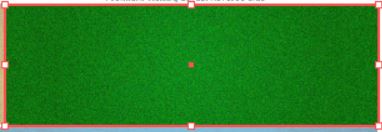You can create textures like this in Photoshop by applying several layers or different effects. Usually, this would be a combination of add noise, gaussian blur, motion blur, rendering clouds, emboss, etc, but you would need to experiment with lots of different combinations to find something that you like. My two tips would be to work in greyscale as much as you can (apply colour later) and keep everything on layers so that you can experiment, undo and try different layer effects (multiply, screen, etc) until you get a pleasing result.
The more common way to create a texture like this and the method that will give you the best results is to use a real texture. Either find a good source of textures on the internet or photograph stuff yourself. The nature of these textures means that a quick snap of a bit of wall or pavement or crumpled paper taken with your phone will be more than good enough quality to work with.
Ultimately, I would normally end up using a combination of the two approaches, find a good source texture that is something like what you want and then use the filters in photoshop to make it your own.