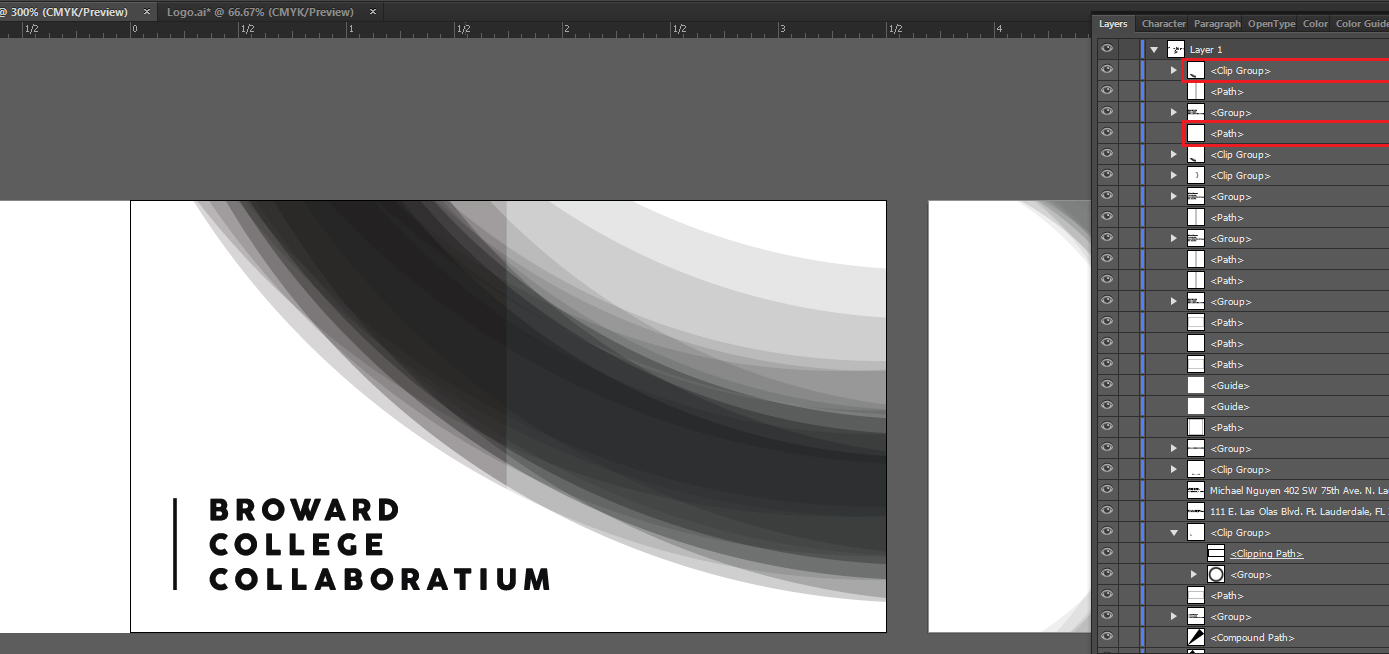The problem that I have here is that the value of the dark curved shape is being changed once I'm putting a white shape behind/below it. The curved shape is marked above as 'Clip Group' the white shape below is 'Path'.
The curved shape itself is transparent in some places.
On the right side of the shape, there is no background behind the shape. It's basically the default artboard color. On the left side of the shape is where I'm showing the curved shape and the white path overlapping.
Basically what I'm trying to understand and figure out is why is that white block shape, which is essentially the same background color of the artboard, is modifying the color of the curved transparent shape EVEN THOUGH it's placed BEHIND the transparent shape.