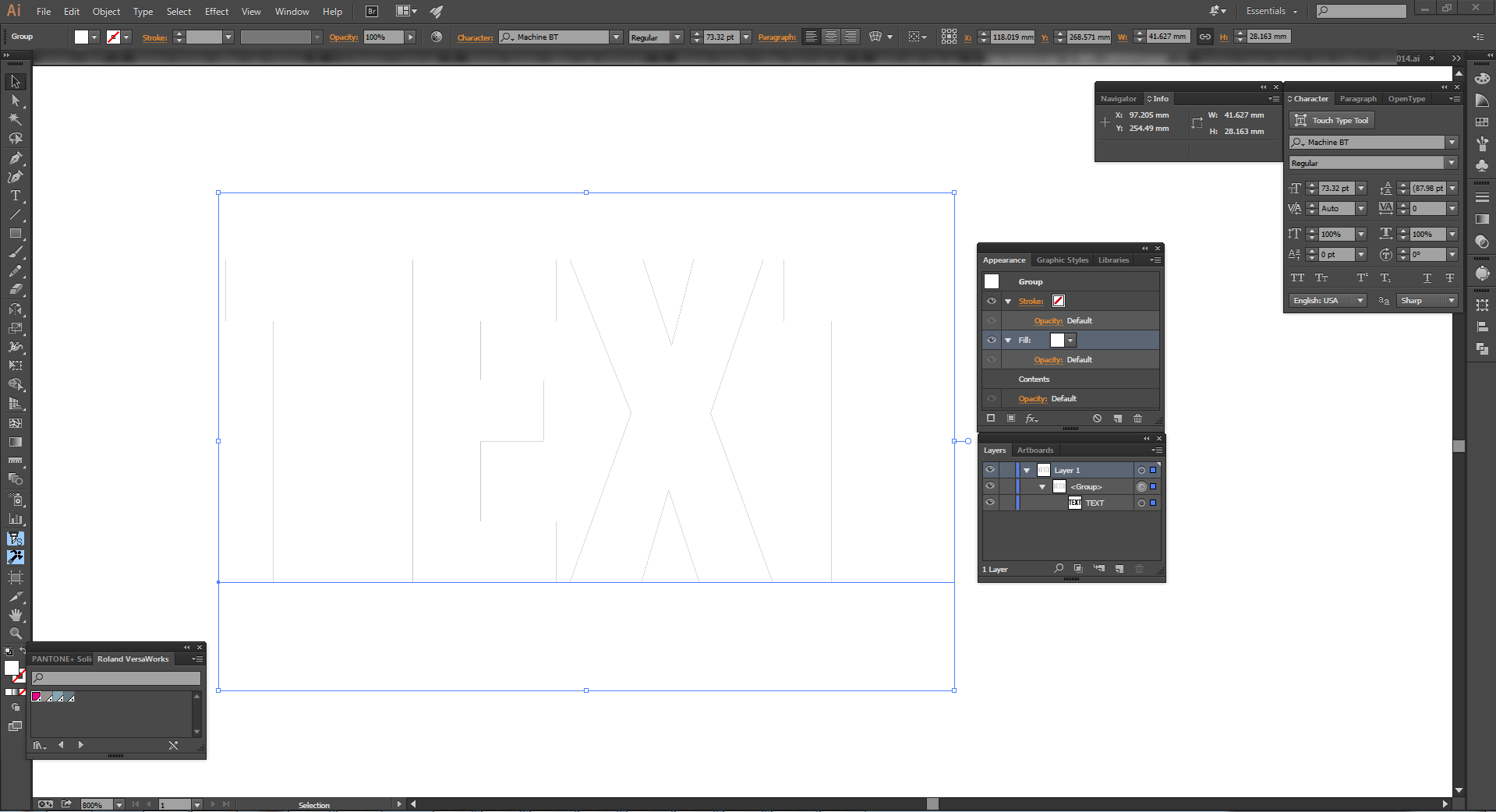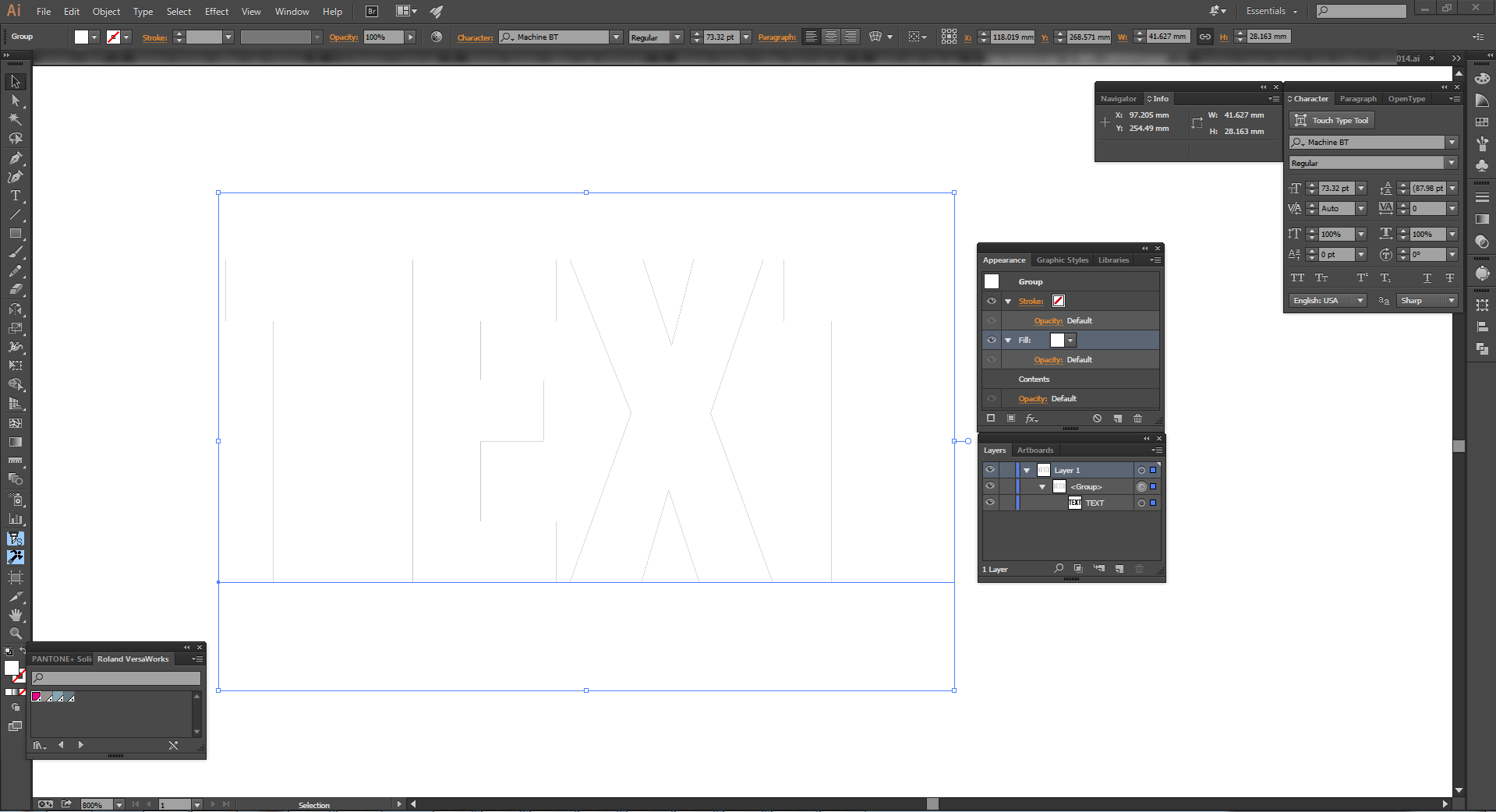The Boring stuff: Why does this happen? Basically, all modern screen devices & printers are raster devices. So every vector has to be re-evaluated and converted to raster images to show on the screen (which is a reason why the small black lines move/disappear when you change zoom values). As for the origin of the black/grey lines themselves, it is a simple issue of approximation & anti-aliasing during converting both the group and the text layer underneath. Sometimes neighbour pixels get assigned a partial colour information to make it look "smoother" and less jagged. So, therefore, you see those small lines (and they don't get any bigger than, doesn't matter how much you zoom in on them. This data gets saved when you send it to a Photoshop which is using every image as a raster image.
Fixes:
I can only think of 2 different reasons for something like that to happen:
1) 2 exactly the same items are on top of each other. Where the top one is white and bottom is a different colour. However, it's easy to spot so this unlikely in your case.
2) You have grouped your items, then applied white colour to the group while items inside the group remain a different colour. This has happened to me on multiple occasions and it's quite easy to miss. therefore, it's more likely in your case.
if you look at the below image, you can see in my layers that the text layer is still Black. While the selected group has been added Appearance Fill item which is white. That creates exactly the same issue you have outlined in your post.
There are 2 ways to fix the 2nd case:
What you have to do is remove the fill item from "appearance" window (highlighted in the image underneath). Then apply the colour to the actual text layer.
Or you could make the "text" layer with no fill colour at all and keep using the fill item in "appearance" window.