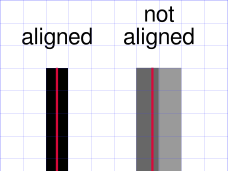Using Inkscape v1.0.2-2, I now experience a problem with strokes for any shape tool. I try to make a rectangle with a black stroke color, a .3 thickness, and no fill color. It was working and then changed when I went back to the file. The problem stays no matter what document I open, even after closing/restarting Inkscape or restarting Windows. I search far and wide but cannot find a solution that works for my particular situation.
Things I've tried:
- Checking the "fill and stroke" options for 100% opacity and Alpha values.
- Checking the "Layer" options for 100% opacity and Alpha values.
- Checking the "Objects" option for 100% opacity and Alpha values.
- Redrawing a new rectangle with solid stroke and no fill.
- Changing the "Document Properties" settings for color profile.
Does anyone have any clues as to why I cannot draw a simple, solid-colored stroke?
Here's the link to the sample file: https://tinyurl.com/4kwy69nm