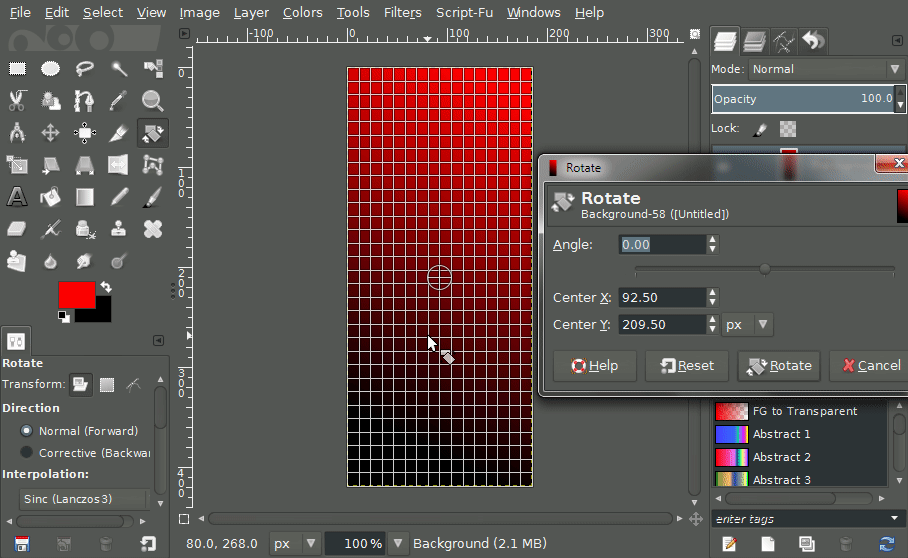I select the rotate tool and click a layer that contains an image. I see a selection around the image. Not sure why and how to remove it. I rotate the layer. The rotated image is clipped against the selection, which means the rotated corners are cut off.
How do I rotate a layer without having it clipped against the selection?
I've tried all the different 'clipping' values in the tools menu. They all end up cropping the rotated image.