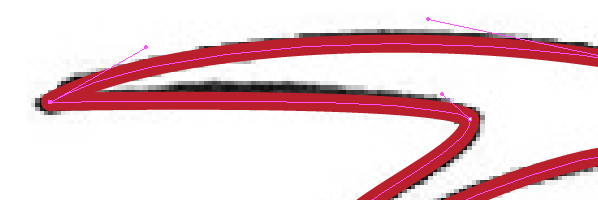There are a couple of different ways to alter the curve of paths in Illustrator. You can manipulate the bezier handles on the points to make the path go where you want it to or you can directly manipulate the path itself and the bezier handles will then automatically adjust accordingly.
In your example, to get the missing handle back you just need to use the Direct Selection Tool (white arrow) or the Anchor Point Tool (found by clicking and holding on the pen tool) to click and drag the portion of the path that you want to change. This will add a bezier handle to the end of that portion of the path that doesn't currently have one and adjust the handle at the other end as required. All other portions of the path will be unaffected.
The Anchor Point Tool can even be used to grab perfectly straight lines with no bezier handles at either end (like one side of a rectangle) and bend it so that it has bezier handles at both ends. Again, the other four sides of the rectangle would not be changed.
Please note that in older versions of Illustrator (eg. CS6), this feature is less accessible. When dragging on a stroke with either tool, the shape needs to be unselected. Moreover, it simply will not work on a stroke that has no curve whatsoever.