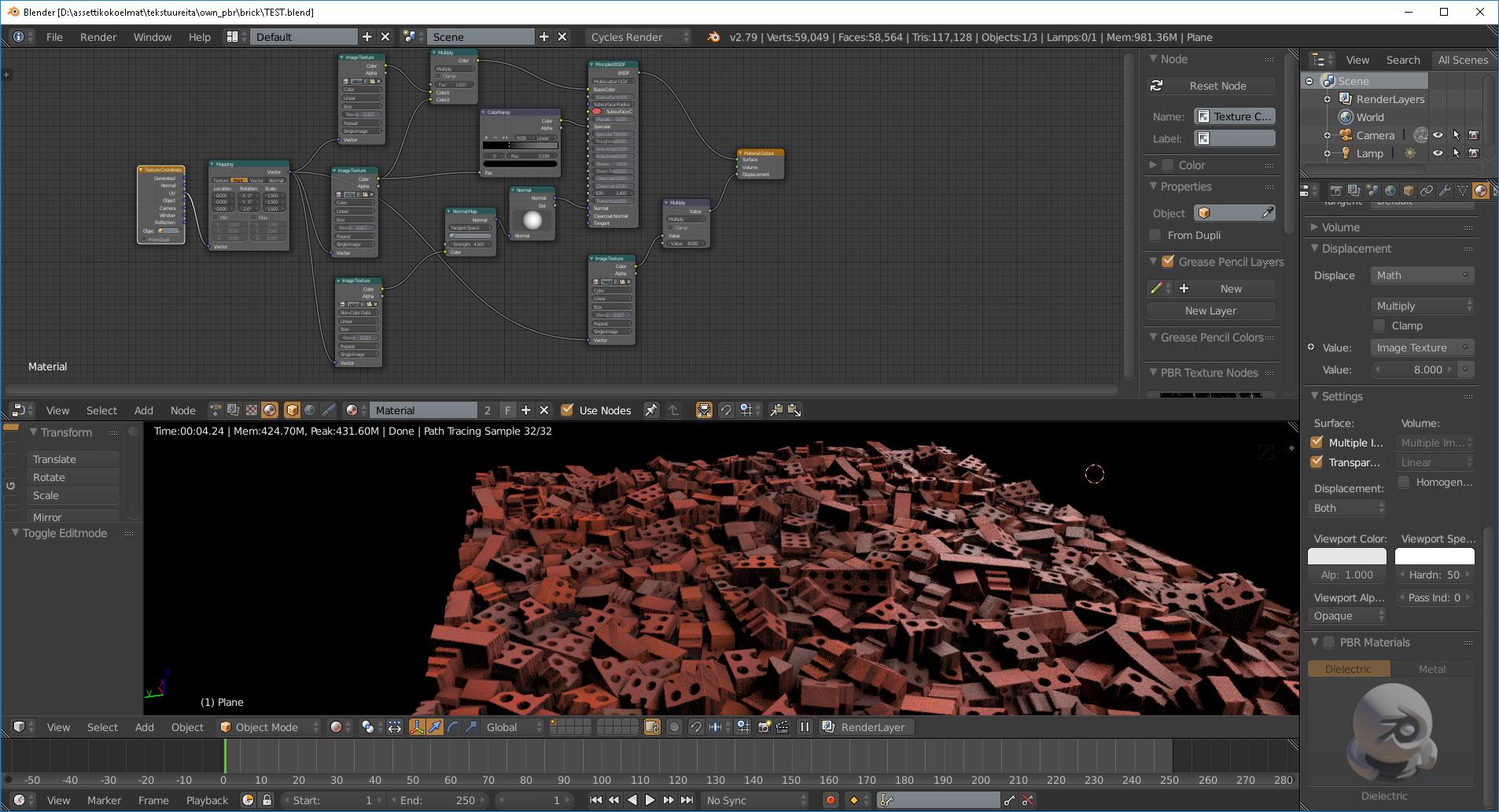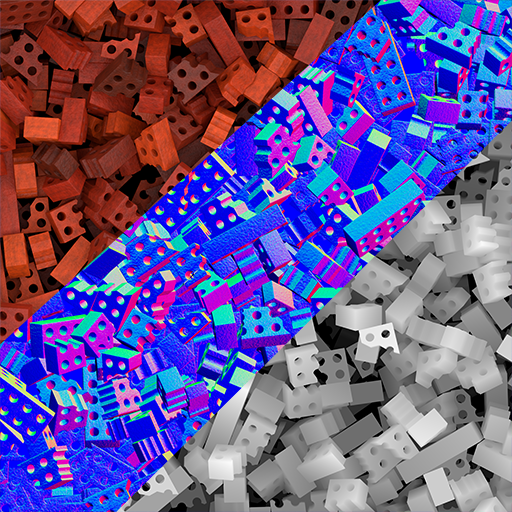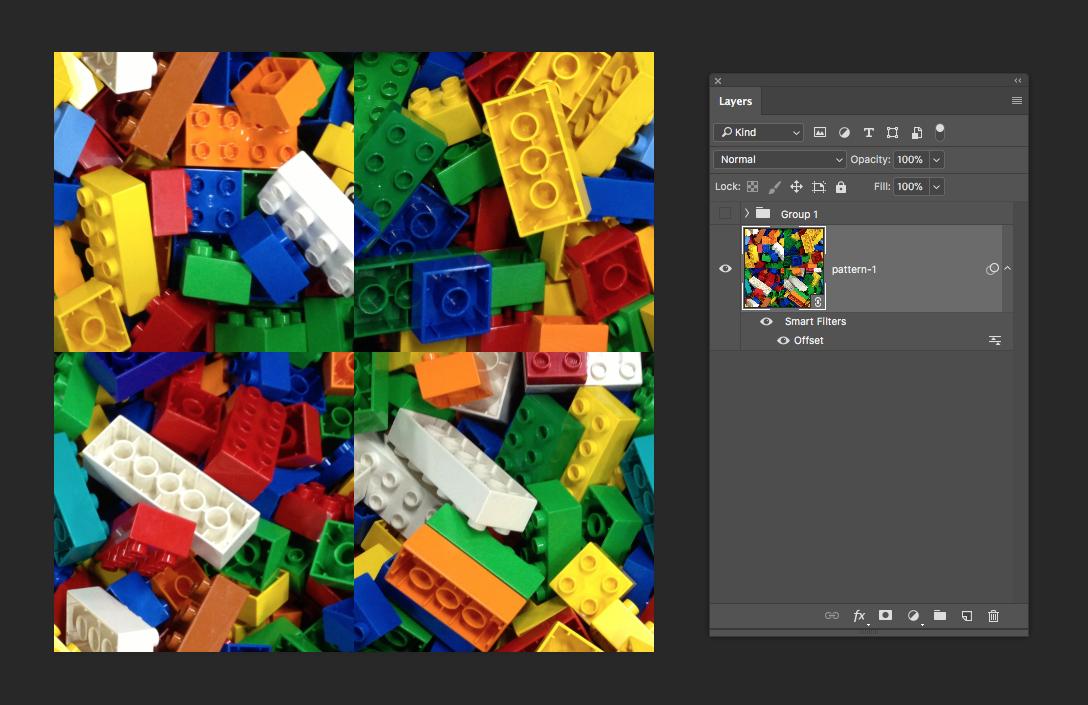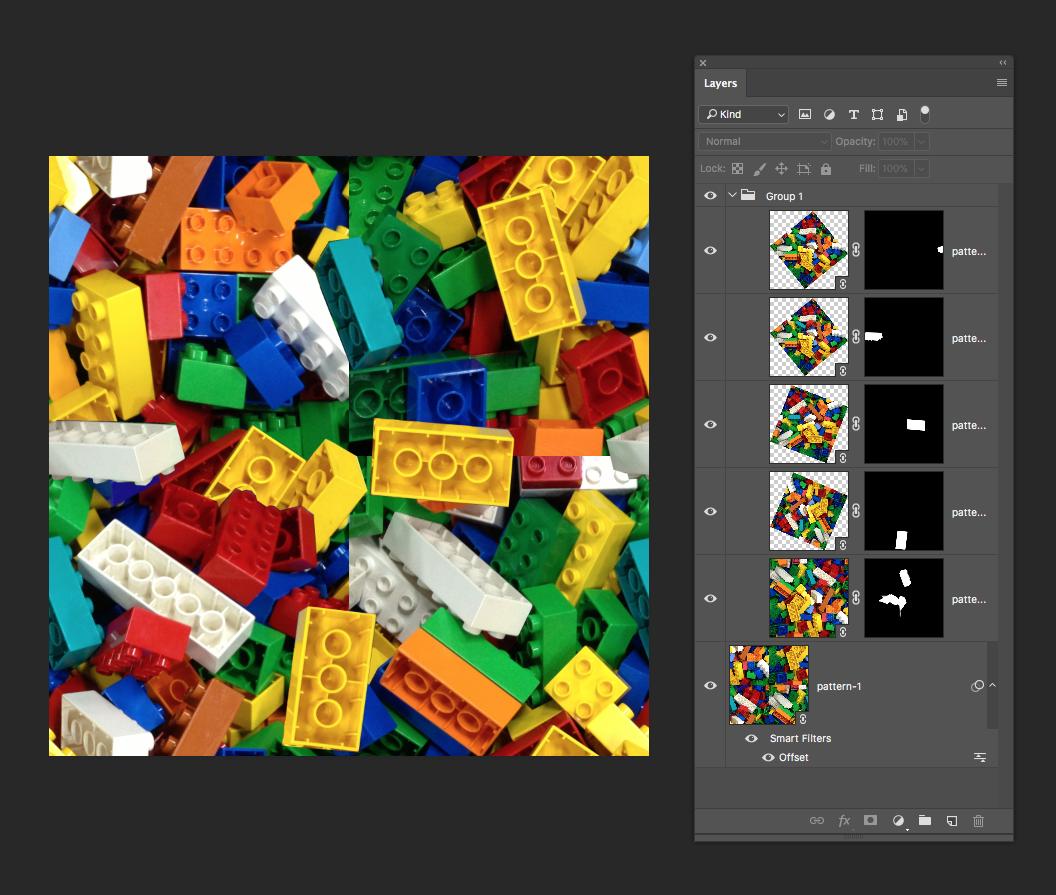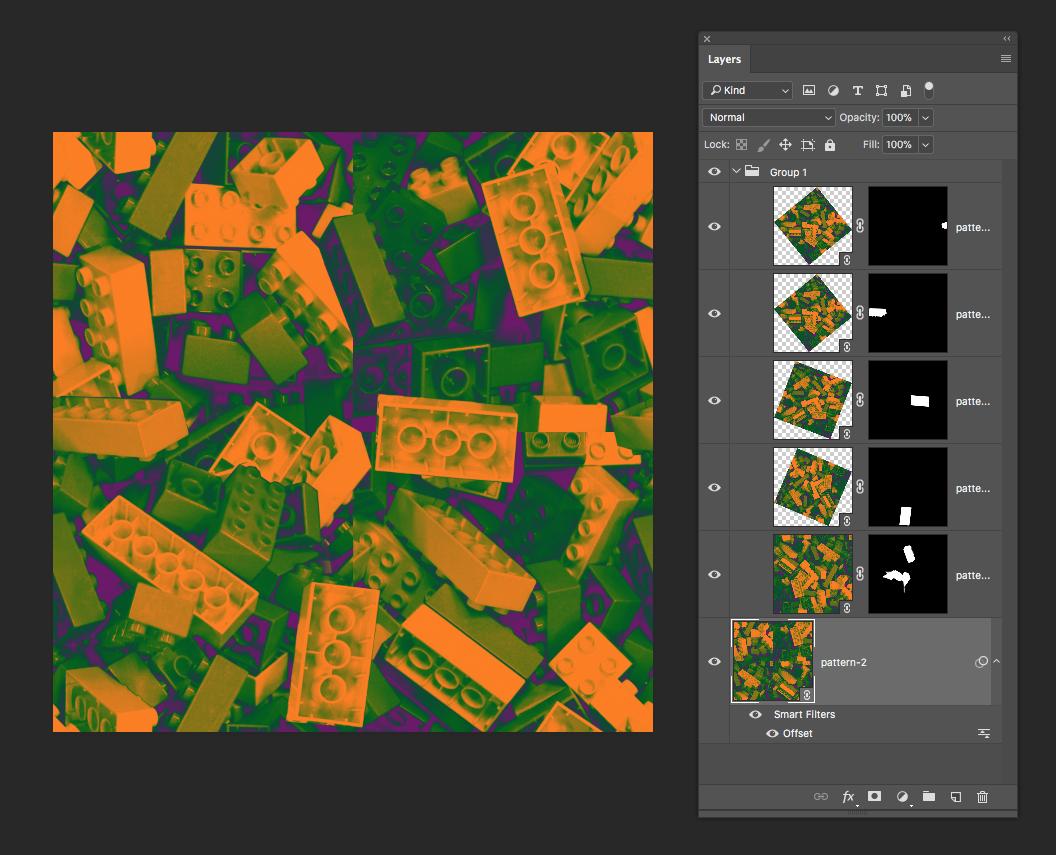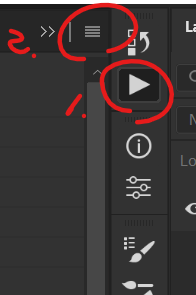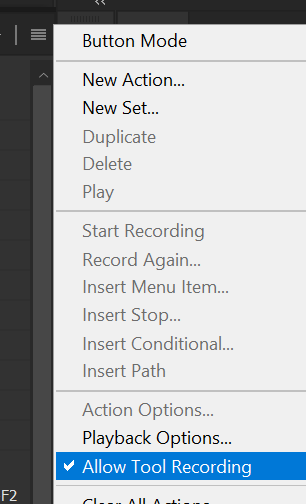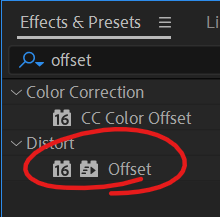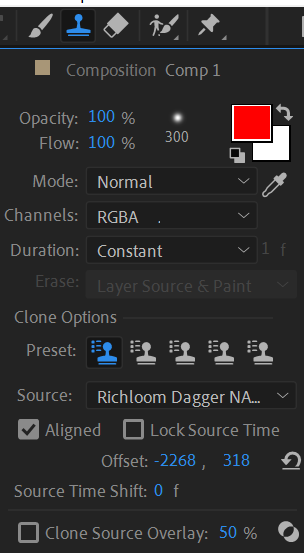Let's say I have created one photoshop document with 3 layers. (visible in the image I posted).
I am going to use these maps in a 3d-modeling program, so it is very important that I need to have these files to be seamless in the exactly similar way.
I know that I can use the "Offset" filter and then "clone stamp tool" to make one image to be a seamless pattern, but the problem with that is that I need to have all the layers exactly similar way to be seamless. Otherwise, the texture won't work. With manual clone stamping, I cannot find it be possible. So is there someone who knows how this can be achieved?
Here is also an image of how these are being used. You can see the seam in the render quite clearly in the middle of the rendering viewport editor.