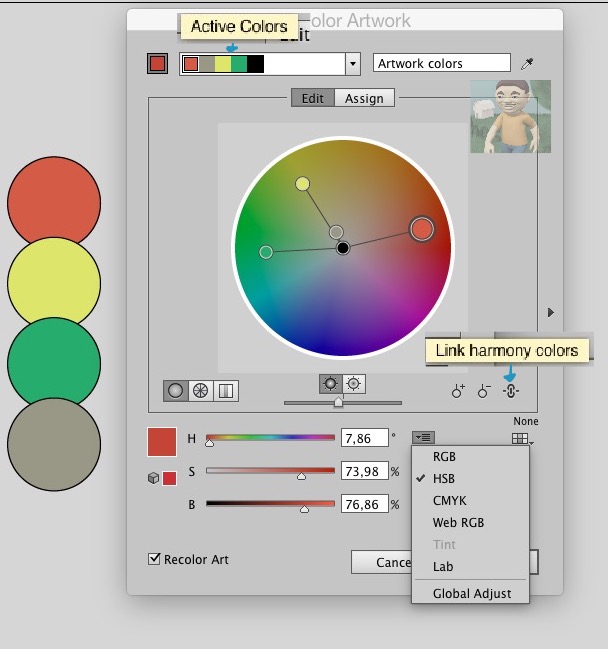I need to change only the saturation level of multiple objects in Illustrator to a uniform value.
Basically, I'm creating a design which uses only brightness derivations to contrast items from each other. I'm using the eye dropper tool to copy the color from one item to another, but as I move from item to item, the saturation slowly increments upward, probably due to rounding errors on Illustrator's end. For example, if I use the eyedropper tool to copy the color from one shape to the next, to the next, repeatedly, say, 50 times, the saturation level will be, say, 40 for the first shape yet because of repeatedly incrementing up slightly, the last shape's saturation level will be something like 50. I need to take all these shapes and change their saturation level back down to 40.
Is that possible in Illustrator? The recolor artwork tool does not seem to be able to handle cases like this.