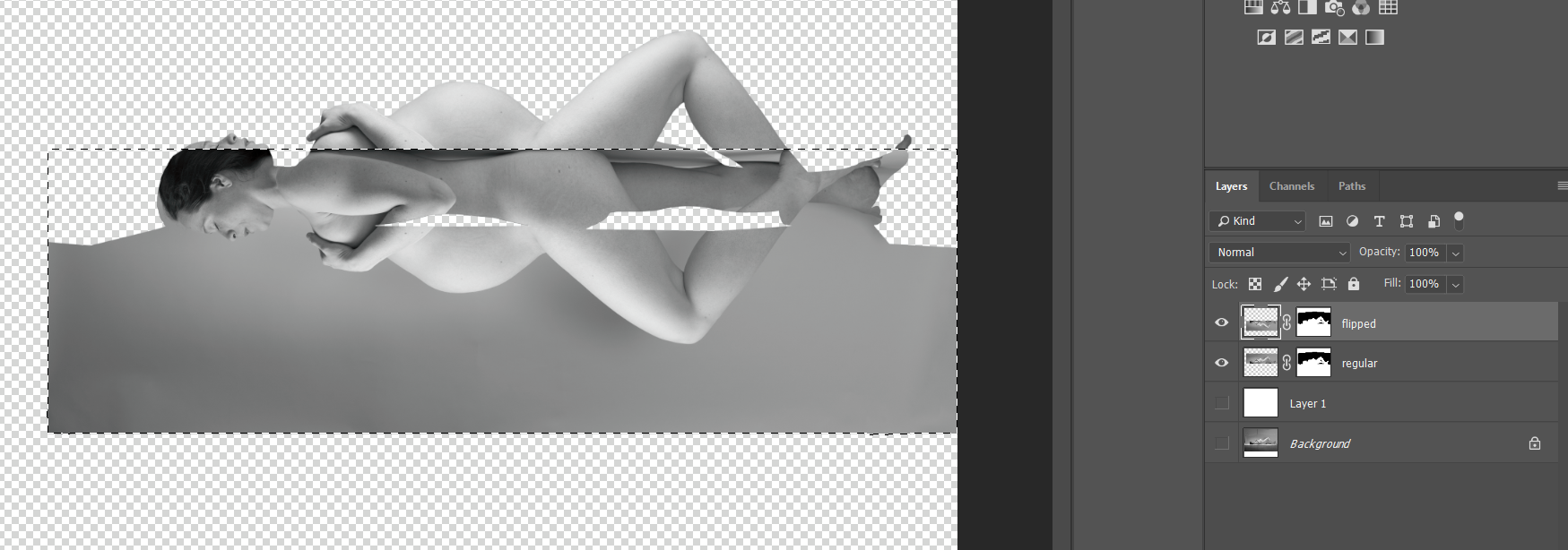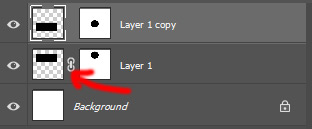I'm trying to create an image similar to this:
So I have taken an image of my pregnant girlfriend, lying flat on the ground, imported the image into Photoshop CC, and created a layer mask to cut her out from the background.
Now I want to flip the cutout vertically to create the reflection. So I duplicated the layer and did Transform > Flip vertically. However, this only flips the image layer, not the layer mask.
So, how do I flip both the image and the layer mask and how do I make them stay together if I move them to their correct position?
Edit:
This is my situation: