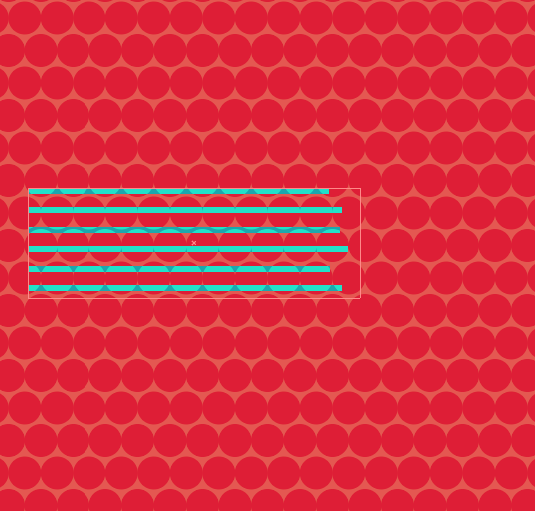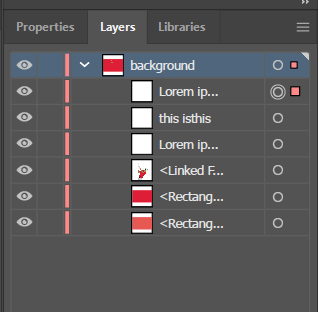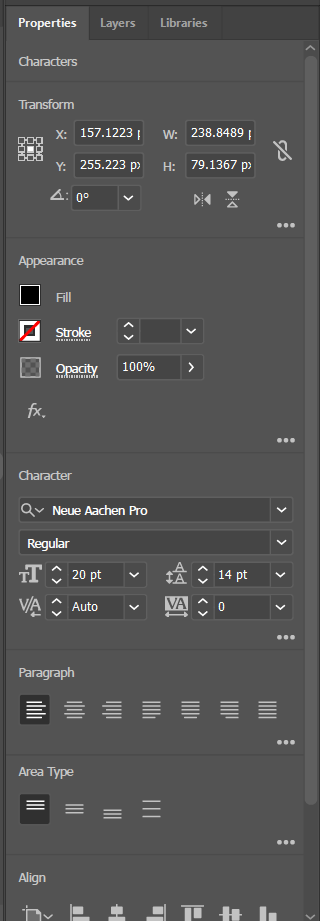I am a beginner to illustrator. I attempting to add text using the text tool. I am successful doing it in the practice file, but same actions don't work in my "live" file. Below images show my set up. Attribute/Overprint fill is not selected.
and these are the layers as I have them set up