I've noticed that in Photoshop 23.4.1 after I lay down a guide it turns deep blue and becomes sort of the "active" selection.
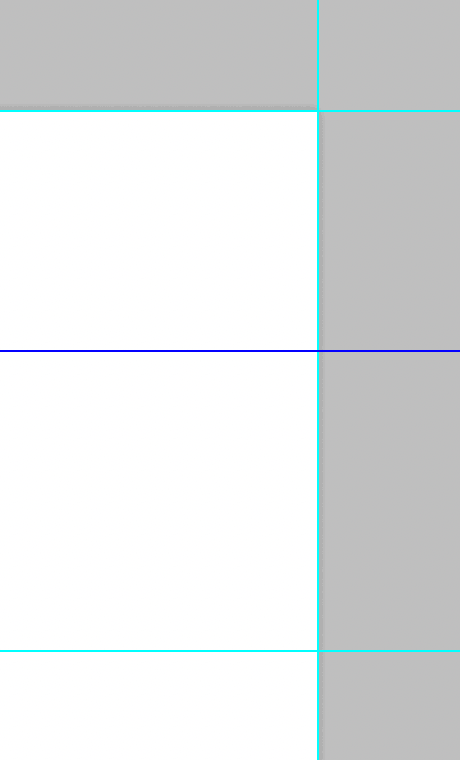
This probably has a purpose, but for me it's just an annoyance. I usually delete a layer from the Layers window by clicking to select it and pressing Delete. Now, instead of the layer, the active (last placed) guide gets deleted. I am left frustrated because I need to place the guide again, and the unwanted layer remains.
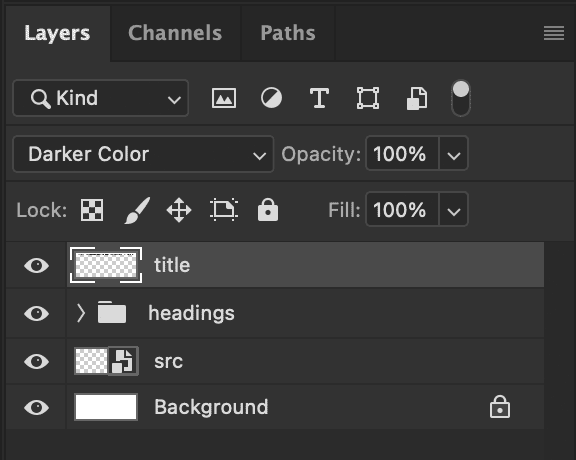
Above: a selected layer in Photoshop
Is there a setting somewhere to revert this behavior so that Delete deletes selected layers instead? I don't see any option like that in Preferences → Guides, Grid & Slices
A bonus annoyance with the new implementation of guides is that when you hold Shift to snap to the pixel grid while dragging out a guide, the pixel coordinate no longer updates. To get the accurate position it is snapped to, it is now necessary to tap a modifier key.

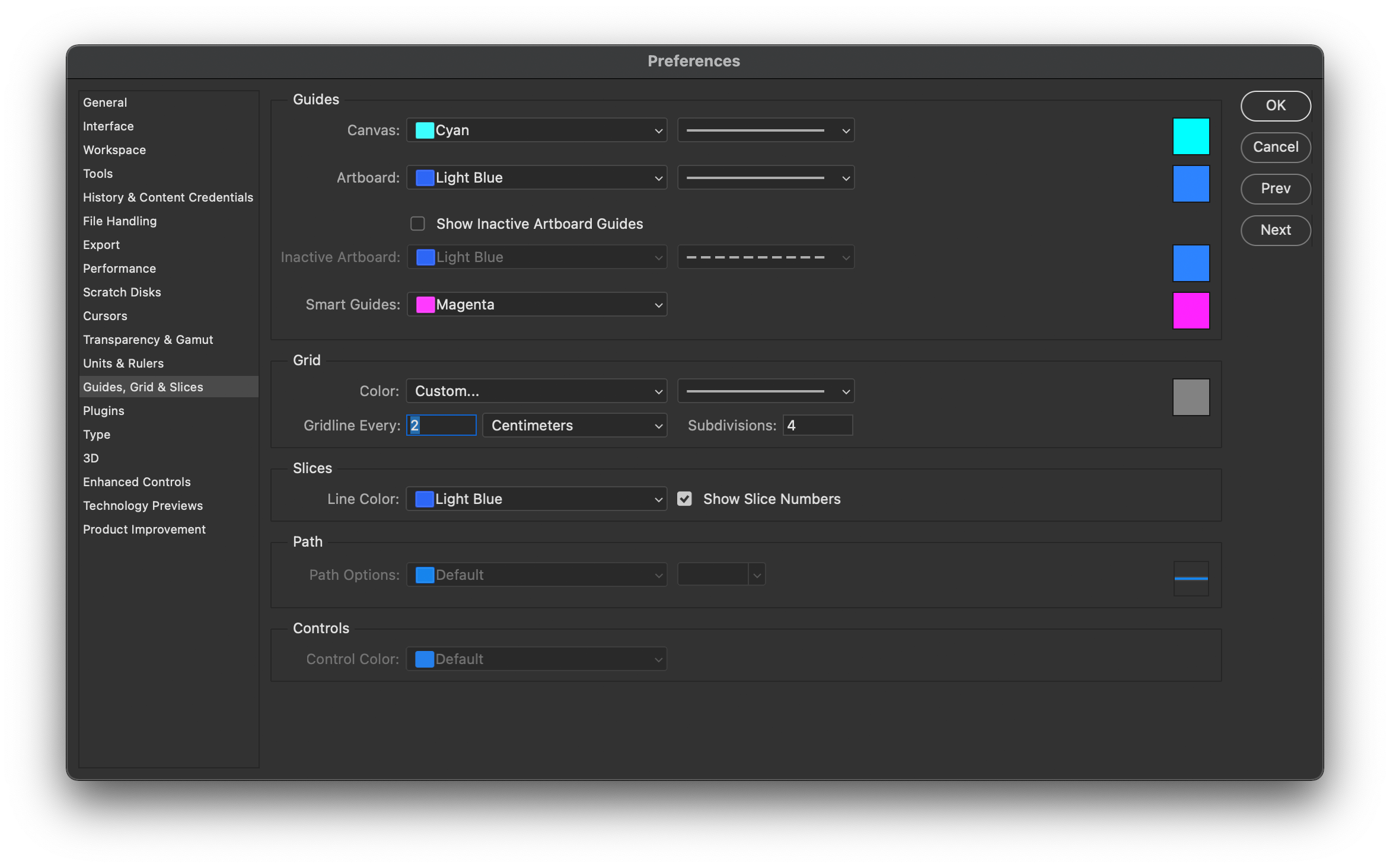
View > Lock Guidesperhaps? They then can't be moved or deleted until you unlock them.