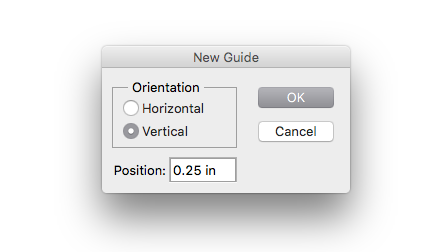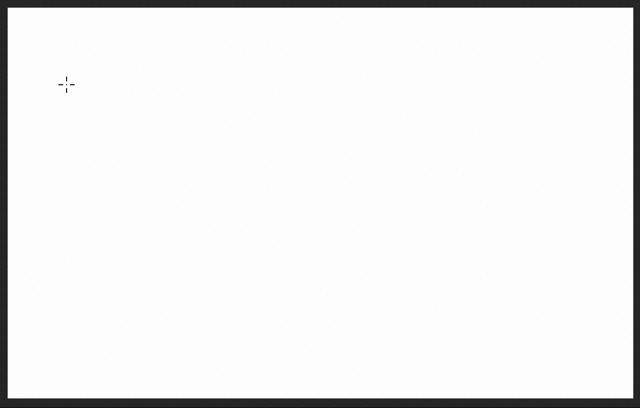I am setting up guides for an art print in Photoshop. I want the guides to each be .025" on the top, bottom, left & right. I've noticed in some tutorial videos, when you pull down on the ruler to create a guide, a little tooltip pops up showing what the position of the guide is (Ex: Y: .025 in)... I do not have this option currently and I am wondering what I need to do to get it.
I want to be sure my guides are all exactly the same (.025") and right now I am just eyeballing it. I have CS5.