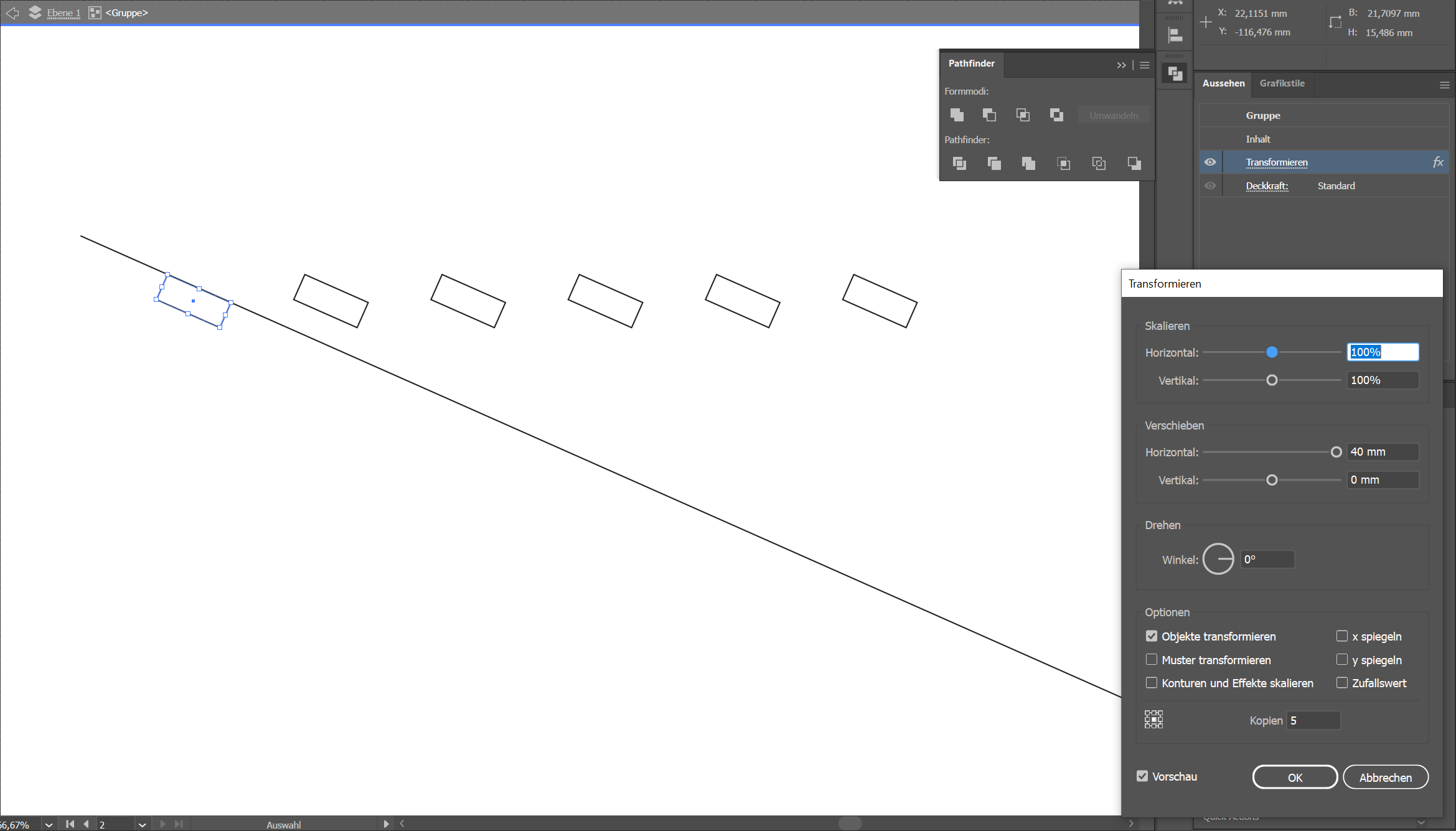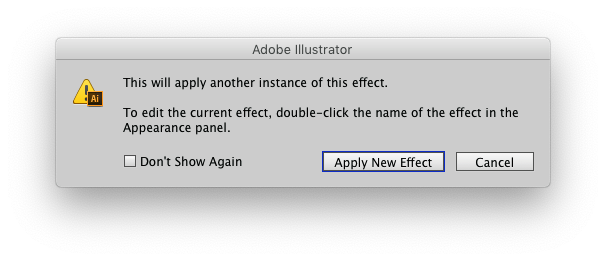Apply the Effect a second time.
If you choose Effect > Distort & Transform > Transform again you will get a popup stating "This will apply another instance of this effect." Then explaining how to edit the existing effect.
(which is wrong - only takes a single click in the Appearance panel, not a double-click)
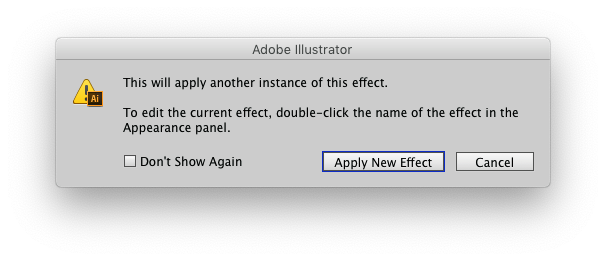
Just click Apply New Effect.
This second effect instance will rotate the entire previous effect as a single object.
This can make for some deep diving if the need to adjust anything arises — due to base objects sometimes being located nowhere near where the effect moves the visual preview. But it will keep the Effects live.
Another option...
Draw a no-fill, no-stroke, (hollow) rectangle (or any shape) on top of the original effect iterations. This "hollow" object will be the basis for any transformations. So, you will want to ensure you place it in a logical position - like at the visual center of the original effect.
Select the "hollow" shape and original effect object and Group them - Object > Group. Now apply Effect > Distort & Transform > Transform to the group and everything should rotate as a single object (group)
This method may offer a bit more control over the rotation, provided the "hollow" shape is placed in a good position. In addition, locating the object(s) in the future can be less "wild" than the first method above can be.
Other than this, you would need to Expand Appearance.